I started my new Windows PC with a local account to avoid “big‑tech” tracking and keep everything on the machine — but within a week I switched back to a Microsoft account because the conveniences I’d taken for granted simply stopped working, and that trade‑off is now the clearest practical lesson in the real-world differences between a local account and a Microsoft account.
A local account on Windows is the traditional, machine‑bound user profile: credentials and profile data live on that single PC, authentication doesn’t require a cloud service, and, at a glance, it seems to give you more control and privacy. For privacy‑minded users who don’t want settings, telemetry, or sign‑in metadata linked to an online identity, that appeal is obvious.
A Microsoft account (MSA) is a cloud‑backed identity that ties many Microsoft consumer services together — OneDrive, Microsoft Store purchases, Windows Backup, Copilot, and synchronization of themes, settings, and credentials across devices. Microsoft’s product design increasingly assumes that mainstream consumer scenarios will use an MSA, so the differences between the two account types have grown more consequential over recent Windows releases.
This story — a user switching to a local account, being surprised by what disappears, and then reverting — is becoming common enough that observers and how‑to guides address the trade‑offs directly.
Two practical implications:
If privacy is the overriding concern, a hybrid approach is the strongest practical strategy: create a minimal Microsoft account, enable only the services you need, and harden privacy/diagnostics settings. For users who are willing to tolerate friction and manage their own backups, a local account can work — but plan for the recovery, software‑installation, and upgrade headaches this choice entails.
The confession from the MakeUseOf experience — starting local, encountering feature loss, then reverting to an MSA — is a useful cautionary tale: the freedom of a local account is real, but convenience is not free; it is bought with time, more manual work, and sometimes with the risk of losing access to irreplaceable data.
Source: MakeUseOf I tried using my Windows PC with a local account but it didn’t last very long
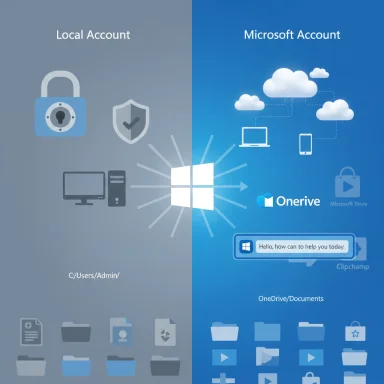 Background: what a “local account” actually means (and why it feels appealing)
Background: what a “local account” actually means (and why it feels appealing)
A local account on Windows is the traditional, machine‑bound user profile: credentials and profile data live on that single PC, authentication doesn’t require a cloud service, and, at a glance, it seems to give you more control and privacy. For privacy‑minded users who don’t want settings, telemetry, or sign‑in metadata linked to an online identity, that appeal is obvious.A Microsoft account (MSA) is a cloud‑backed identity that ties many Microsoft consumer services together — OneDrive, Microsoft Store purchases, Windows Backup, Copilot, and synchronization of themes, settings, and credentials across devices. Microsoft’s product design increasingly assumes that mainstream consumer scenarios will use an MSA, so the differences between the two account types have grown more consequential over recent Windows releases.
This story — a user switching to a local account, being surprised by what disappears, and then reverting — is becoming common enough that observers and how‑to guides address the trade‑offs directly.
What you lose going local: concrete features and the current facts
Below are the most visible, user‑impacting features that either don’t work at all with a local account or are meaningfully crippled. Each claim is verified against Microsoft documentation and independent reporting so readers understand what’s guaranteed and what’s nuanced.Copilot and Microsoft’s AI features
- What happens: many of Microsoft’s integrated AI experiences — notably Copilot on Windows — require signing in with a personal Microsoft account to access the full experience (history, image creation, voice, long conversations). Microsoft’s own Copilot support pages list personal Microsoft account sign‑in as a requirement for the Windows Copilot app.
- Nuance: Microsoft is expanding on‑device AI in some apps, such as experimental local models for Notepad and other utilities. Those on‑device features may reduce the need for cloud sign‑in for limited tasks, but they do not replace the full Copilot cloud experience or its syncing across devices. Independent coverage confirms Microsoft is adding on‑device AI while keeping cloud Copilot features tied to accounts.
- Bottom line: if you want the full Copilot experience (chat history, multimodal image generation, voice), plan to use a Microsoft account. For limited, offline AI utilities, local accounts may suffice for some functions.
Microsoft Store, apps, and activation
- What happens: the Microsoft Store often requires a Microsoft account to finish installs, buy apps, or verify age/restrictions. Microsoft’s Store documentation states that signing in with a Microsoft account is necessary to complete downloads in the normal flow; PCWorld and other publications show mixed behavior for some free apps, where a local account can sometimes download certain titles but many apps (and nearly all purchases) still require sign‑in.
- Nuance: some free Store apps may be available without signing in, but games, mature‑content titles, paid purchases, and apps tied to Xbox/Live services will prompt for an MSA. If consistent Store access and purchases matter, a Microsoft account remains the path of least friction.
Built‑in Microsoft apps: Clipchamp, Phone Link, Office
- Clipchamp: Microsoft’s Clipchamp documentation explicitly requires a Microsoft account to sign in to the desktop app on Windows and to access paid upgrades. That makes Clipchamp essentially unusable on a local account unless you sign into Clipchamp via an MSA.
- Phone Link: the Phone Link experience often prompts users to sign in with a Microsoft account to complete linking and to maintain continuity across sessions; Microsoft’s Phone Link requirements documentation notes that users may be asked to sign in with an MSA if they have not already done so on Windows.
- Office / Microsoft 365: Microsoft requires an account to activate and install modern Microsoft 365 or newer Office releases; this is not a Windows‑only policy but a licensing reality for the productivity suite. Offline or older perpetual versions might not require sign‑in, but the mainstream Microsoft 365 experience expects an account.
Syncing: settings, themes, language, and passkeys
- Settings and OneDrive sync: When you sign into Windows with a Microsoft account, settings, themes, language preferences and OneDrive‑backed folder backups can flow across devices automatically. Microsoft’s Windows Backup guidance explains how a Microsoft account ties these cloud sync features together and how a personal MSA provides the 5 GB starter OneDrive storage for these backups.
- Passkeys and credentials: Windows supports passkeys and Windows Hello locally, but cross‑device passkey sync (cloud backup and device syncing) is tied to account services. Microsoft’s security documentation shows passkeys are stored locally by default, but Windows can sync passkeys to a Microsoft account (or to third‑party managers), which requires signing in. If you use a local account you keep passkeys on‑device but lose automatic syncing to other devices.
Find My Device and Windows Backup
- Find My Device: Microsoft requires you to sign in with a Microsoft account and be an administrator to enable the Find My Device feature. Without an MSA, you cannot enable or use Microsoft’s location tracking/remote locking and wiping flow for lost devices.
- Windows Backup (cloud): Microsoft’s consumer‑focused Windows Backup uses OneDrive and a Microsoft account to sync folders and settings in the cloud. That means full cloud backup and restore across devices requires an MSA and configured backup.
Account recovery and password reset options
- Microsoft account recovery: forgetting a password for an MSA can be remedied via Microsoft’s online account recovery tools and verification methods, which run through email, phone, or alternate verification methods. This generally provides more remote recovery options than a local account.
- Local account recovery: a local account’s recovery options are limited to security questions (set when the local account is created), a password reset disk, or having another administrator account available. Microsoft’s documentation warns that if you lack those options and lose the local password, regaining access can be difficult.
The bigger picture: why Microsoft is nudging the cloud (and what that means for privacy)
Microsoft’s product strategy is increasingly cloud‑and‑service oriented: cross‑device continuity, subscriptions (Microsoft 365 + Copilot), in‑store purchases, and integrated security services all use the MSA as the identity pivot. That choice simplifies feature design and monetization, but it also produces a trade‑off: greater convenience in exchange for an online identity that links devices and services.Two practical implications:
- From a UX perspective, Microsoft can ship features that depend on an authenticated profile — shared history for Copilot, device location for Find My Device, or backup/restore for PC migration. Those features simply don’t exist in the same way without a cloud identity.
- From a privacy perspective, an MSA can be configured and hardened: users can create a separate Microsoft account that contains limited personally identifiable information (PII), disable unwanted telemetry and connected experiences, and still retain cloud conveniences. That hybrid approach is often the best pragmatic balance for power users.
Where the hard lines actually are (and where community workarounds exist)
There’s a lot of nuance and gray area. The following points separate the unavoidable from the workaroundable.Hard requirements
- Copilot’s Windows app: signing in with a personal Microsoft account is explicitly required for the full Windows Copilot experience.
- Clipchamp: personal Microsoft account required for the desktop app and for premium features.
- Find My Device and OneDrive‑based Windows Backup rely on an MSA.
Partial workarounds and fragility
- Microsoft Store: some free apps may sometimes download without an MSA, but many titles (purchases, mature content, Xbox integration) will require sign‑in. This behavior has changed over time and can vary by app, so it’s unstable to rely on.
- Installer OOBE bypasses: community methods (oobe\bypassnro, Rufus‑modified media) can force or restore local account creation during Windows setup, but Microsoft has actively patched and changed those bypasses in Insider builds. Community reports and tech coverage show these methods work sometimes and break when Microsoft changes the installer. If total local‑only deployment is essential, be prepared for maintenance and fragility.
A practical, step‑by‑step guide: how to get the best of both worlds
For readers who want strong privacy without losing productivity, here are practical ways to balance both demands. Each step is actionable and reflects the real constraints documented above.- Use a dedicated Microsoft account (recommended)
- Create a brand‑new Microsoft account that isn’t your primary email or tied to long‑standing personal data. Use it only for device sign‑in, OneDrive/Windows Backup, and Copilot activation.
- Benefits: you get full sync, Find My Device, passkey sync, and Copilot; privacy boundary is improved because the account contains minimal PII.
- Harden privacy and telemetry after you sign in
- Open Settings → Privacy & security and review all optional connected experiences and diagnostic settings. Turn off targeted telemetry, location, and other data sharing you find objectionable.
- In Microsoft Edge and Office, review sync and cloud options individually — turning off unnecessary features does not revert your sign‑in but reduces data sharing.
- Use per‑app sign‑ins rather than system sign‑in when possible
- If you don’t want system‑wide identity, sign into Microsoft apps (Store, OneDrive, Copilot) individually, while keeping a local account as the Windows sign‑in. This is clunkier but gives you control over what’s connected.
- Protect your data with local and cloud backups
- If you stay local, use a robust local backup strategy: full image backups + external drive + offsite copy. If you use an MSA, enable Windows Backup for convenient cloud recovery (5 GB free OneDrive starter storage; consider a Microsoft 365 plan for more).
- Use passkeys and a password manager
- Configure Windows Hello and passkeys for device sign‑in and website/app logins (passkeys are stored locally by default). If you want cross‑device passkey sync, accept an MSA or an integrated third‑party manager that supports sync.
- Create contingency recovery options
- If you keep a local account, create a password reset disk and write down security questions; if you use an MSA, set up recovery phone/email and enable Two‑Factor Authentication (2FA). Microsoft documents both flows and their limitations.
- For sensitive workflows, isolate with virtual machines or separate devices
- Keep highly sensitive work on an air‑gapped or local‑only machine if that separation is essential; otherwise use a standard device with MSA and adjust privacy controls.
Tactical tips for common pain points reported by users
- “My favourite apps won’t install under a local account”
- Try installing via the Microsoft Store web page while signed into an MSA in a browser, or create a separate Microsoft account for purchases, then add that account to the device only for installations. Remember that purchases will bind to that account for future reinstalls.
- “I can’t recover my machine without Find My Device”
- If you rely on Find My Device, enable it by switching to a Microsoft account and verifying the device is listed under account.microsoft.com/devices. If you’re committed to local accounts, adopt a systematic backup + encrypted image approach so device loss doesn’t mean data loss.
- “I don’t want Microsoft in my Copilot history”
- Use Copilot in the browser for transient sessions or use a disposable/pseudonymous Microsoft account strictly to run Copilot. Additionally, review Copilot settings and delete history from the Copilot admin interface where available. Microsoft’s Copilot documentation outlines sign‑in and history behavior.
Risks and trade‑offs to call out (what the MakeUseOf confession didn’t fully quantify)
- Fragility of workarounds: methods to avoid MSAs during OOBE or install have been actively changed by Microsoft; community bypasses are fragile and could stop working at any time. If you rely on those methods for production deployments, plan for ongoing maintenance.
- False sense of privacy: a local account reduces the direct cloud link but does not stop all telemetry or third‑party app data collection. Applications and many Windows components can still send diagnostic data unless explicitly turned off. Using a local account is one part of a privacy strategy, not a complete solution.
- Security vs convenience: Many cloud services (remote recovery, passkey sync, cross‑device 2FA) increase security and convenience — losing them may actually increase overall risk if users stop backing up or reuse weak passwords because they lack cloud recovery.
- Vendor lock‑in for purchases: buying apps, games, or subscription content under a Microsoft account binds that content to the account, making transitions to non‑MS environments messier.
Quick checklist for readers who want to test both approaches safely
- Before switching permanently, do these steps in order:
- Create a full system image and copy important files to external storage.
- Create a test local account and verify which apps you need still work.
- Try signing into the Store/Clipchamp/Copilot individually to understand which app demands an MSA.
- If you prefer local but need one or two MSA‑only features, create a secondary Microsoft account dedicated to those features only.
- Record account credentials and set up recovery options (phone or alternate email for MSA; password reset disk/security questions for local accounts).
Verdict: the pragmatic compromise for most users
Using a local account can feel morally satisfying and technically lean, but it currently carries meaningful convenience and safety trade‑offs. For users who depend on Microsoft’s integrated ecosystem — Copilot for productivity, OneDrive and Windows Backup for recovery, Clipchamp for media, Phone Link for mobile workflows — the practical path is to use a Microsoft account while tightening privacy controls.If privacy is the overriding concern, a hybrid approach is the strongest practical strategy: create a minimal Microsoft account, enable only the services you need, and harden privacy/diagnostics settings. For users who are willing to tolerate friction and manage their own backups, a local account can work — but plan for the recovery, software‑installation, and upgrade headaches this choice entails.
The confession from the MakeUseOf experience — starting local, encountering feature loss, then reverting to an MSA — is a useful cautionary tale: the freedom of a local account is real, but convenience is not free; it is bought with time, more manual work, and sometimes with the risk of losing access to irreplaceable data.
Final recommendations (short and actionable)
- If you want both convenience and privacy: sign in with a dedicated, minimal Microsoft account and immediately tighten privacy settings.
- If you want strict privacy and are technically comfortable: use a local account, but build and test a rigorous backup and recovery plan (image + offsite copy + password reset disk).
- If you’re deploying many machines and need local accounts: prepare Rufus‑based media and document the process, but expect Microsoft to change installer behavior and budget for updates.
Source: MakeUseOf I tried using my Windows PC with a local account but it didn’t last very long