jcarey
New Member
- Joined
- Feb 27, 2010
- Messages
- 2
- Thread Author
- #1
Hey guys,
I know this is a common problem and I have been trying to do some research before posting, but I can't find a problem close enough to mine. I just upgraded from Windows XP to Windows 7 and the microphone on my headset stopped working. I have a built-in sound chip (so nothing fancy) and have already tried installing the latest realtek HD audio drivers (twice!) Nothing has helped. I can still hear music and such through the headset speakers, but im not even finding a microphone in my recording devices menu.
Here is a picture:
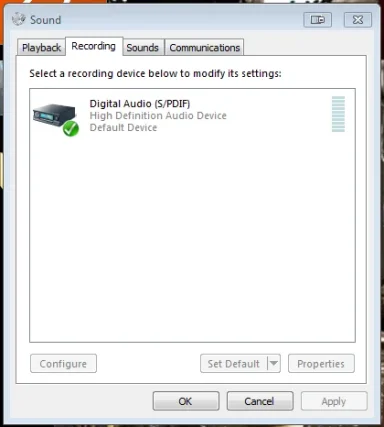
Please help. Thank You.
I know this is a common problem and I have been trying to do some research before posting, but I can't find a problem close enough to mine. I just upgraded from Windows XP to Windows 7 and the microphone on my headset stopped working. I have a built-in sound chip (so nothing fancy) and have already tried installing the latest realtek HD audio drivers (twice!) Nothing has helped. I can still hear music and such through the headset speakers, but im not even finding a microphone in my recording devices menu.
Here is a picture:
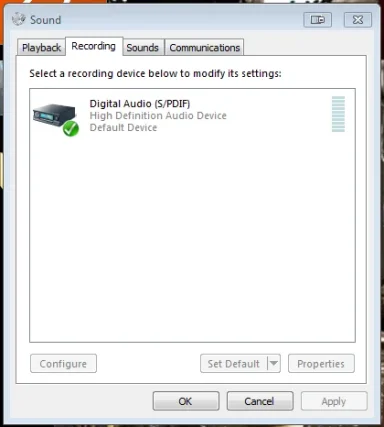
Please help. Thank You.