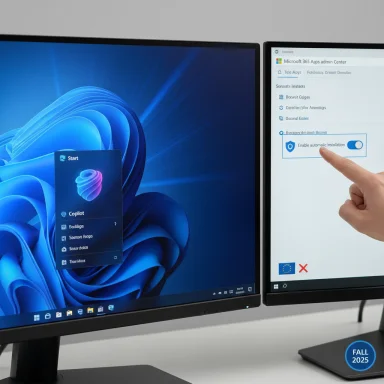Microsoft will begin automatically installing the Microsoft 365 Copilot desktop app on Windows machines that already have Microsoft 365 desktop clients installed, a background rollout slated to start in early October and run into mid‑November 2025 — and while enterprise tenants can opt out, most consumer/personal users will not have a tenant‑level way to block the push and will need to rely on local removal or disabling if they don’t want Copilot on their PCs.
Microsoft has been consolidating its AI assistant features under a single, discoverable entry point: the Microsoft 365 Copilot app. That app is available as a web, desktop, and mobile experience and is designed to bring chat, search, agents, and productivity automation together in one place. Microsoft’s deployment guidance states that Windows devices with Microsoft 365 desktop client apps installed will automatically receive the Copilot app via a silent background installation beginning in Fall 2025; the company explicitly exempts customers in the European Economic Area (EEA) from the automatic installation. Administrators can prevent the push at the tenant level through a setting in the Microsoft 365 Apps admin center.
Independent reporting and admin blogs have translated Microsoft’s “Fall 2025” language into a more specific window: early October through roughly mid‑November 2025 for the staged background rollout. That timeline is treated as advisory — Microsoft’s documentation uses the broader seasonal phrasing — so administrators should monitor Message Center posts for tenant‑specific timing.
Expect Microsoft to continue bundling and repositioning Copilot features as first‑class offerings that justify subscription pricing. The automatic install increases surface area for feature discovery and — from Microsoft’s business perspective — helps protect that investment.
For organizations that act deliberately — inventorying endpoints, testing opt‑out behavior, applying layered controls, and communicating clearly — this rollout will be manageable and may deliver productivity gains for users who opt in. For organizations and users that prefer minimal endpoints and tight control, the change introduces additional governance overhead and a pressure point in the Microsoft 365 management lifecycle.
This is a strategic normalization of AI on Windows; the technical and policy details matter, and the choices administrators make now will determine whether Copilot becomes a helpful fixture or a persistent support headache.
Microsoft’s documentation, admin controls, and independent reporting give IT teams the tools to prepare. The most important step is proactive planning: test, decide, document, and communicate before the background push begins in early October.
Source: Tom's Hardware Microsoft will force install the Copilot AI app for users with desktop versions of 365 apps like Word and Excel — coming October, with no way to opt out for personal users
 Background / Overview
Background / Overview
Microsoft has been consolidating its AI assistant features under a single, discoverable entry point: the Microsoft 365 Copilot app. That app is available as a web, desktop, and mobile experience and is designed to bring chat, search, agents, and productivity automation together in one place. Microsoft’s deployment guidance states that Windows devices with Microsoft 365 desktop client apps installed will automatically receive the Copilot app via a silent background installation beginning in Fall 2025; the company explicitly exempts customers in the European Economic Area (EEA) from the automatic installation. Administrators can prevent the push at the tenant level through a setting in the Microsoft 365 Apps admin center. Independent reporting and admin blogs have translated Microsoft’s “Fall 2025” language into a more specific window: early October through roughly mid‑November 2025 for the staged background rollout. That timeline is treated as advisory — Microsoft’s documentation uses the broader seasonal phrasing — so administrators should monitor Message Center posts for tenant‑specific timing.
What Microsoft actually announced (the facts IT teams need)
- Windows devices that already run the Microsoft 365 desktop apps (Word, Excel, PowerPoint, Outlook, etc.) are eligible for a background installation of the Microsoft 365 Copilot app. The installation is intended to be non‑disruptive and will place a Copilot entry in the Start menu.
- The automatic installation is enabled by default for most tenants and consumer devices outside the EEA; devices that belong to tenants inside the EEA will not receive the background push unless a tenant changes configuration.
- Tenant administrators can disable automatic installation tenant‑wide via Microsoft 365 Apps admin center → Customization → Device Configuration → Modern App Settings → clear “Enable automatic installation of Microsoft 365 Copilot app.” This opt‑out prevents future automatic installs but does not retroactively remove the app from machines where it’s already present.
- For individual (non‑tenant) or consumer scenarios, there is no global “Microsoft‑provided” consumer opt‑out that prevents the background push for devices tied to non‑EEA accounts; typical consumer recourse is local removal (Settings → Apps → Installed apps → Uninstall) or disabling Copilot features inside Office apps.
Why Microsoft is doing this — strategic rationale
Microsoft’s move to push a standalone Copilot app to eligible endpoints reflects four strategic goals:- Discoverability and adoption. A Start‑menu app removes friction for users who might not know Copilot features already exist inside Office ribbons and web portals. Making Copilot visible increases the chance users will try it.
- Unified platform experience. A single app provides a consistent UI for chat, agent workflows, and cross‑app search across desktop, web, and mobile. That helps Microsoft iterate features faster and present a coherent product.
- Commercial scale. More visible endpoints can translate to higher usage and, ultimately, a larger addressable market for paid Copilot tiers and agent plugins. Bundling Copilot into consumer plans was already reflected in earlier 2025 pricing adjustments for Microsoft 365.
- Competitive positioning. Major cloud competitors are shipping integrated assistants; Microsoft wants a persistent presence on Windows devices to maintain parity and win adoption.
The policy and governance picture: what admins must do now
This rollout is an operational event for IT teams. The good news is Microsoft provides explicit tenant controls; the less good news is they must be used proactively.Immediate admin checklist
- Inventory: Identify all endpoints with Microsoft 365 desktop clients, including whether they are domain‑joined, MDM‑managed, or consumer‑linked. Map geography and update channels.
- Decide posture: Allow the automatic install for general users, restrict it to pilots, or opt the tenant out entirely based on compliance, privacy, and support posture.
- Opt out if required: To prevent auto‑installation, sign into the Microsoft 365 Apps admin center → Customization → Device Configuration → Modern App Settings → select Microsoft 365 Copilot app and clear Enable automatic installation of Microsoft 365 Copilot app. Test the change in a pilot tenant first.
- Layered enforcement: If your environment requires absolute blocking, apply endpoint controls (Intune/Endpoint Manager deployment profiles, AppLocker, Defender Application Control, or Group Policy rules) to prevent installation or execution. AppLocker sample identifiers are published in Microsoft deployment guidance and should be tested across SKUs.
- Prepare helpdesk: Draft communications, knowledge base articles, and removal scripts (PowerShell Get‑AppxPackage / Remove‑AppxPackage) to handle user inquiries and uninstall requests. Expect a spike in tickets if you do nothing.
- Audit & compliance: Review telemetry and data flow implications with privacy and legal teams. Copilot interacts with Microsoft 365 data; document processing agreements and ensure regulatory compliance where needed.
What personal users (home consumers) need to know
- There’s no tenant admin for most personal users, which means the tenant‑level opt‑out that enterprises can use is not applicable to the majority of consumer devices. That’s why many consumer‑facing outlets described the move as effectively automatic for home PCs outside the EEA.
- If the Copilot app appears on your Windows PC, you can:
- Uninstall the app: Settings → Apps → Installed apps → find Microsoft 365 Copilot → Uninstall. This removes the local app but may be reinstalled if managed policies apply or if tenant‑level auto‑install applies to that device.
- Disable Copilot inside Office apps: Open Word/Excel/PowerPoint → File → Options → Copilot → clear Enable Copilot (available in supported versions), which turns off Copilot features inside that Office app on that device. This is a per‑device toggle.
- Use PowerShell: Advanced users can remove the package with Get‑AppxPackage / Remove‑AppxPackage commands (requires admin privileges).
How to opt out (detailed, step‑by‑step)
For tenant admins (recommended, authoritative method)
- Sign into the Microsoft 365 Apps admin center with an administrator account.
- Navigate to: Customization → Device Configuration → Modern App Settings.
- Select Microsoft 365 Copilot app from the Modern Apps list.
- Clear the checkbox labelled Enable automatic installation of Microsoft 365 Copilot app. Save and verify the change in a pilot tenant or test group. Note: this prevents future automatic installs but does not automatically uninstall already installed instances.
For local admins or power users (device‑level remediation)
- Uninstall: Settings → Apps → Installed apps → Choose Microsoft 365 Copilot → Uninstall.
- PowerShell removal (admin elevated session):
- Get‑AppxPackage -Name "Copilot" or identify the Copilot package name.
- Remove‑AppxPackage -Package <FullPackageName>.
This is effective for removal but may be reinstalled by tenant controls or future updates if tenant auto‑install remains enabled. - Disable features in app: In Word/Excel/PowerPoint, File → Options → Copilot → uncheck Enable Copilot. This disables in‑app Copilot.
- Block via AppLocker / Intune: For robust blocking in unmanaged environments, create AppLocker DLL/packaging rules or Intune device config policies to block the Copilot package identifier (test in a non‑production environment first). Microsoft publishes sample identifiers and guidance.
Strengths of Microsoft’s approach — what works
- Faster discovery of AI features for mainstream users who don’t read release notes or explore ribbons. A Start‑menu entry is a simple UI affordance that increases trial and adoption.
- Unified experience across platforms: one app can centralize chat, agent orchestration, and cross‑app search, reducing fragmentation.
- Admin control exists: Microsoft did not make the decision unmanageable — tenant admins have an explicit opt‑out and multiple remediation pathways for enterprises that need to block installation.
Risks, friction points, and legitimate concerns
- Perception of forced installs and bloatware. Background installs — even silent ones — are politically sensitive. Many users interpret them as loss of control, and repeated automatic reinstalls after removal would seriously erode trust. Independent coverage and community threads highlight frustration and calls for clearer opt‑in behavior.
- Helpdesk and operational burden. Unannounced app icons or features create support tickets. Organizations that don’t pre‑communicate will face a spike in inquiries and potential productivity disruption.
- Data governance & compliance concerns. Copilot interacts with document content and M365 data; organizations with strict data processing requirements must validate telemetry, contractual terms, and legal controls. The EEA exemption indicates Microsoft is sensitive to regulatory differences, but other jurisdictions may raise similar issues.
- Fragmentation risk. Variability across regions (EEA carve‑out), tenant choices, and device states could create a fragmented user experience where some users see Copilot everywhere and others never do — complicating training and policy enforcement.
Pricing and the bigger business picture
Microsoft has already integrated Copilot features into consumer Microsoft 365 bundles and raised the consumer price for Microsoft 365 Personal and Family in early 2025 — for example, Personal moved from $6.99/mo ($69.99/yr) to $9.99/mo ($99.99/yr), a sizeable percentage increase that some outlets characterise as a roughly 43% increase from the old annual price. That earlier pricing change underscores Microsoft’s commercial motivation to normalize Copilot as a mainstream feature in Microsoft 365.Expect Microsoft to continue bundling and repositioning Copilot features as first‑class offerings that justify subscription pricing. The automatic install increases surface area for feature discovery and — from Microsoft’s business perspective — helps protect that investment.
Practical recommendations — minimal friction path
- Enterprises should treat this as a controlled change: inventory, pilot, decide, communicate, and enforce layered policies where necessary. The tenant opt‑out is essential for sensitive environments; AppLocker/Intune policies provide a second layer for absolute blocking.
- Home users uncomfortable with Copilot should first disable Copilot in Office apps and consider uninstalling the Copilot app if it appears. Power users who want to prevent re‑installation should prepare AppLocker or registry/GPO changes but should also be aware of potential side effects.
- Helpdesks should prepare scripted answers, uninstall scripts, and short explainer messages so end users are not surprised. Advance communication reduces ticket volume and avoids trust erosion.
Caveats and unverifiable claims
- Microsoft’s public documentation uses “Fall 2025” rather than precise calendar dates. Multiple industry sources and admin blogs report an early‑October through mid‑November window; treat those calendar specifics as informed reporting rather than a precise Microsoft statement until you see Message Center posts for your tenant.
- Claims about exact reinstallation behaviors across all Windows SKUs and update channels can vary. Some community reports show reinstalls after removal in specific update scenarios; behavior may change as Microsoft updates the Copilot packaging and servicing model. Admins should validate in pilot environments.
Final analysis — what this rollout signals about Microsoft’s direction
This automatic deployment is more than a distribution quirk; it signals that Microsoft intends Copilot to be a primary, discoverable hub for AI in the Microsoft ecosystem. The company is moving from scattered in‑app toggles to a centralized app that can be iterated independently of Office and Windows release cadences. That will accelerate feature velocity and commercial adoption — but it also transfers responsibility to administrators and consumers to manage the consequences.For organizations that act deliberately — inventorying endpoints, testing opt‑out behavior, applying layered controls, and communicating clearly — this rollout will be manageable and may deliver productivity gains for users who opt in. For organizations and users that prefer minimal endpoints and tight control, the change introduces additional governance overhead and a pressure point in the Microsoft 365 management lifecycle.
This is a strategic normalization of AI on Windows; the technical and policy details matter, and the choices administrators make now will determine whether Copilot becomes a helpful fixture or a persistent support headache.
Microsoft’s documentation, admin controls, and independent reporting give IT teams the tools to prepare. The most important step is proactive planning: test, decide, document, and communicate before the background push begins in early October.
Source: Tom's Hardware Microsoft will force install the Copilot AI app for users with desktop versions of 365 apps like Word and Excel — coming October, with no way to opt out for personal users