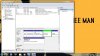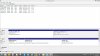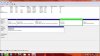AgentLambda357
New Member
- Joined
- Jan 27, 2013
This is all because I had to try to go putting Ubuntu on my PC. X(
Here's the order of events:
I installed Ubuntu 12.10 as a dual boot, and everything was going swimmingly until I tried to install my video drivers, and I couldn't get into Ubuntu, so I go back to my Windows x64. In my infinite wisdom, I decided to go into my hard drive from System Management or something like that and simply format the part of the hard drive that has Ubuntu on it, so now it's listed as free space. I decided to restart the computer, and I get something like "error, grub rescue" or something like that. I can't access anything.
I put in my Windows disk, and completely formatted the C:/ drive and everything on it. Still have this problem. I hit it with Hiren's Boot and Nuke. Now, if I just let the computer boot to the HDD, it says "BOOTMGR not found. Press Ctrl + alt + del to restart". I can use the Hiren boot CD to boot Mini Windows XP, so I guess that's a start.
Here are my supplies:
x64 Windows 7 Laptop (Broken software as described above)
x64 Windows 7 Disc
Hirens Boot CD
PLEASE help me forum!!!
Here's the order of events:
I installed Ubuntu 12.10 as a dual boot, and everything was going swimmingly until I tried to install my video drivers, and I couldn't get into Ubuntu, so I go back to my Windows x64. In my infinite wisdom, I decided to go into my hard drive from System Management or something like that and simply format the part of the hard drive that has Ubuntu on it, so now it's listed as free space. I decided to restart the computer, and I get something like "error, grub rescue" or something like that. I can't access anything.
I put in my Windows disk, and completely formatted the C:/ drive and everything on it. Still have this problem. I hit it with Hiren's Boot and Nuke. Now, if I just let the computer boot to the HDD, it says "BOOTMGR not found. Press Ctrl + alt + del to restart". I can use the Hiren boot CD to boot Mini Windows XP, so I guess that's a start.
Here are my supplies:
x64 Windows 7 Laptop (Broken software as described above)
x64 Windows 7 Disc
Hirens Boot CD
PLEASE help me forum!!!