Jake1702
New Member
- Joined
- May 17, 2015
My pictures, which should be located at "C:\Users\Jake\My Pictures" don't show up in library. I tried adding it to the library manually, but every time I do that and close the window showing which folders are included, and I click on pictures, they don't show up. Instead it shows this folder (even though I've removed it, it keeps coming back.)
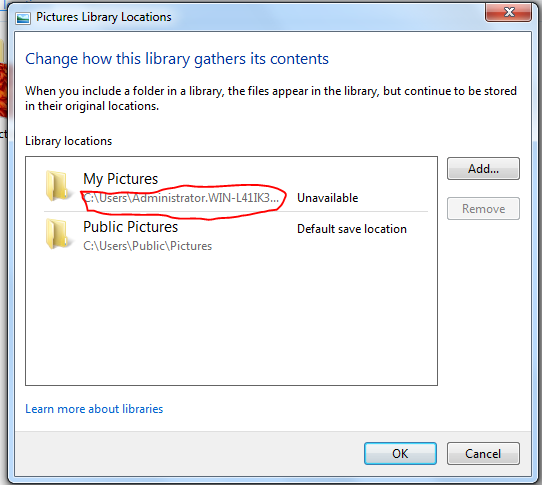
(Notice it says unavailable)
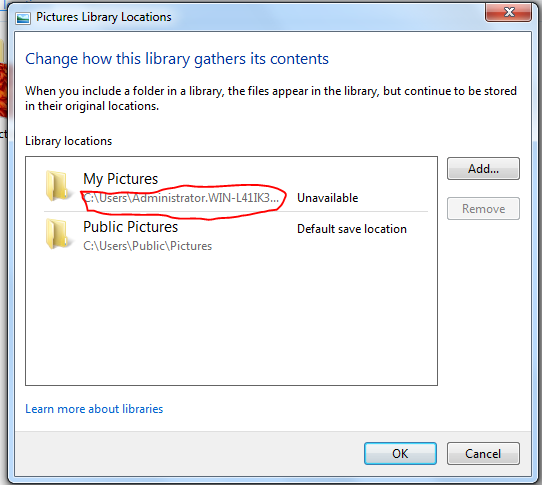
(Notice it says unavailable)
