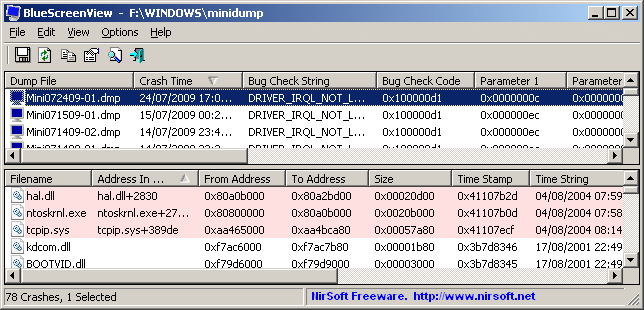edspegeddd
New Member
- Joined
- Sep 20, 2009
- Messages
- 10
- Thread Author
- #1
I don't have any problems while I am working on the computer but when I leave it alone for a few hours I'll come back home and its been shut off. When I turn it back on it shows it crashed with a Bluescreen. I tried to debug the .dmp file windows 7 rtm spits out but the Debugging Tools for Windows program hangs after it says "Loading unloaded module list"
can anyone try to open this that I have attached to see whats up? its two minidumps I'm not sure which one it might be specifically. here are computer specs ...
amd phenom II x3 720
asus m4a785td-v evo (latest bios)
2 x 1gb g.skill pc1333 RAM
WD 250gb sata HDD
audiophile 2496 pci sound card
no overclocking or unlocking of cores.. memtest86+ passes it so I'm thinking its some software issue? I really don't understand why I can't get it to completely debug with the program...
can anyone try to open this that I have attached to see whats up? its two minidumps I'm not sure which one it might be specifically. here are computer specs ...
amd phenom II x3 720
asus m4a785td-v evo (latest bios)
2 x 1gb g.skill pc1333 RAM
WD 250gb sata HDD
audiophile 2496 pci sound card
no overclocking or unlocking of cores.. memtest86+ passes it so I'm thinking its some software issue? I really don't understand why I can't get it to completely debug with the program...