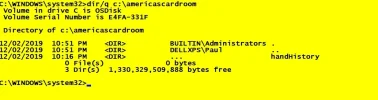- Thread Author
- #1
I have run into an interesting situation. I have a directory that I cannot do anything with always receiving an "access denied" response. Going into the security tab of properties gives me the message "You must have read permissions to view the properties of this object". Then "click advanced to continue". Clicking the advanced tab yields a window which says "unable to display the current owner". Below it says again "You must have read permissions to view the properties of this object". There is a "Change" option to its right as if I could possibly change the owner. When I click on the "change" it again says "you do not have permissions to view the properties of this object". I've tried to go into the command prompt to add read permissions to the directory but to no avail. So I have a directory which I, as an administrator, cannot manipulate.