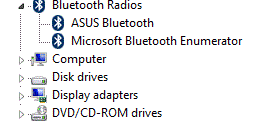knightston
New Member
- Joined
- Nov 3, 2011
- Messages
- 8
- Thread Author
- #1
Dell N4010 Inspiron 14R, No Bluetooth on Device Manager
Hi guys! I have this problem.
I have my Dell N4010 Inspiron 14R laptop/notebook with the OS of windows 7 32bit Ultimate.
My bluetooth was previously working fine with the driver Dell wireless 365 Bluetooth Driver 6.2.1.100 A00 win 32/64bit R273580. I notice that this past days when i connect my N6120c phone via bluetooth, my laptop didn't have any reaction, when i see my system tray no bluetooth icon was presented, previously there it is. So i manually run the bluetooth through BTTray.exe from C\Program Files\WIDCOMM\Bluetooth Software, but my laptop didn't react to it. So i look at the device manager and there was no trace of bluetooth, previously there was a Peripheral Bluetooth. So i manually re-install the driver and then its stuck on this page, Activate Bluetooth using Wireless Switch, on the lower right it say Cancel Installation.
Any solution for this?
Hi guys! I have this problem.
I have my Dell N4010 Inspiron 14R laptop/notebook with the OS of windows 7 32bit Ultimate.
My bluetooth was previously working fine with the driver Dell wireless 365 Bluetooth Driver 6.2.1.100 A00 win 32/64bit R273580. I notice that this past days when i connect my N6120c phone via bluetooth, my laptop didn't have any reaction, when i see my system tray no bluetooth icon was presented, previously there it is. So i manually run the bluetooth through BTTray.exe from C\Program Files\WIDCOMM\Bluetooth Software, but my laptop didn't react to it. So i look at the device manager and there was no trace of bluetooth, previously there was a Peripheral Bluetooth. So i manually re-install the driver and then its stuck on this page, Activate Bluetooth using Wireless Switch, on the lower right it say Cancel Installation.
Any solution for this?
Last edited: