Microsoft is quietly aligning Notepad’s right‑click experience with Windows 11’s modern context‑menu language, rolling a refreshed menu into the Windows Insider channels that places the most common editing actions up front while preserving Notepad’s growing set of AI and formatting features. ethe last two years has been one of steady, deliberate feature additions: tabbed documents, dark mode, Markdown rendering and lightweight formatting, spellcheck, and Copilot‑style AI actions such as Write, Rewrite and Summarize. These changes followed Microsoft’s decision to retire WordPad and to modernize lightweight editing tools inside Windows, shifting some of WordPad’s historical responsibilities toward Notepad and introducing a simpler, developer‑friendly command‑line editor called Edit. The move set expectations that Notepad would steadily accumulate both usability and compositional features while keeping a small footprint.
The latest visible tweak is limited in ‑signed context menu that prioritizes Copy, Cut, Paste, Select all and Delete as single‑click quick actions in a new top row, with secondary and AI‑driven operations retained below. The change is appearing in Notepad package version 11.2507.26.0 distributed to Windows Insiders; community package inspections show the new menu in that build. Because Microsoft stages inbox app updates and often gates features server‑side, build presence does not guarantee immediate visibility for every device running the same package.
Adoption will be gradual: Insiders can preview the exbuild 11.2507.26.0, while most users should expect staged delivery or a broader public rollout in the coming weeks or months. Because Microsoft gates some behaviors server‑side and beh cloud services, cautious testing and privacy reviews remain advisable for both individuals and organizations. The update will not revolutionize Notepad overnight, but it is a clear signal that Microsoft views Notepad as a living, evolving utility—one that aims to stay fast, accessible, and increasingly useful for modern workflows.
Source: PCWorld Windows 11 Notepad gets improved context menus in latest update
The latest visible tweak is limited in ‑signed context menu that prioritizes Copy, Cut, Paste, Select all and Delete as single‑click quick actions in a new top row, with secondary and AI‑driven operations retained below. The change is appearing in Notepad package version 11.2507.26.0 distributed to Windows Insiders; community package inspections show the new menu in that build. Because Microsoft stages inbox app updates and often gates features server‑side, build presence does not guarantee immediate visibility for every device running the same package.
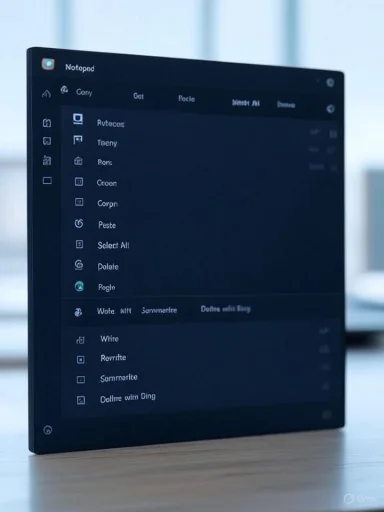 What’s changed in Notepad’s context menus
What’s changed in Notepad’s context menus
A new top row for fast edit nomic: Notepad’s context menu now surfaces the highest‑frequency editing commands in a single row near the pointer. This row contains the classic operations most users expect to reach quickly:
- Copy
- Cut
- Paste
- Select all
- Delete
Secondary actions and AI features remain
Below the quick‑action row, Notepad maintains access to more advanced tools andmmarize, Define with Bing and spellcheck‑related items remain reachable from the context menu. That balance attempts to preserve Notepad’s increased capability set without letting the new layout obscure or remove power features. The retention of these actions is intentional: Microsoft appears to be optimizing for both new and experienced users—fast access for micro‑edits, while keeping generative and reference tools accessible.Visual parity with Windows 11 24H2
The updated design matches the look and feel of the context menus Microsoft has been rolling out across Windows 11, including theiscoverable single‑click commands. For users who move frequently between Explorer, Mail, and other inbox apps, this creates a consistent mental model for where core commands are located. The change is cosmetic in one sense, but it reduces friction and cognitive switching when moving between apps.Why this matters: practical UX and productivity gains
Small wins compound
For anyone who uses Notepad dozens or hundreds of times per week to quickly inspect logs, edit configuration files, or clenfew pixels of pointer travel per operation adds up. The new quick‑action row is a textbook usability improvement—placing the most frequent tasks exactly where the pointer is likely to be and reducing the mental and physical cost of common edits.Reduced friction for mixed workflows
Notepad’s user base is broad: developers, sysadmins, writers, students, and casual users. The updated menu lowers the barrier for casual users to perform efficient edits while keeping advanced actions intact for de‑off is crucial: Notepad is becoming a middle ground between “pure plain text” and “feature‑rich editor,” and the interface must accommodate both ends of that spectrum.Consistency improves discoverability
Consistency across Windows apps is more than aesthetic. Predictable placement of Copy/Cut/Paste helps muscle memory and reduces the cognitive load of learning or relearning where commands live after UI updates. For enterprises, a conduce support tickets when end users adopt updated devices or OS builds.How Microsoft is distributing the update (and what that means)
Insider first, public later
The updated context menu is showing up in Notepad version 11.2507.26.0 in Windows Insider channels. Community reports and package inspections identify this build as the one containing the ’s rollout model for inbox apps uses staged deployments and server‑side flags. That means two devices running the same visible Notepad package may still behave differently depending on telemetry, region, or gating. Treat community‑reported build numbers as accurate observations, but not as proof that every user will see the new UI immediately.Manual installs: faster but riskier
Advanced users can obtain specific Notepad app bundles (msixbundle) detected by the community and sideload them to gain access earlier than the general public update. This is a common practice to access inbox app updates ahead of schedule, but it carries trade‑offs: manual insnerfere with automatic updates, and can expose users to mismatched dependencies. Microsoft’s staged rollout is designed to limit exposure to regressions; sideloading short‑circuits that safety net.Timeline uncertainty
Several outlets and community observers suggest a broader public rollout could come in the months after Insider detection—PCWorld’s coverage predicted a likely public release window of September or October. However, because Microsoft has not posted an explicit public release date for this specific context‑menu change, any external timand should be treated cautiously. Microsoft’s official Insider posts confirm the staged nature of Notepad’s modernization, but not precise GA dates for every UI tweak. Flagging this uncertainty is important for readers planning upgrades or enterprise testing.Notepad’s modernization: features that set the context
Notepad’s context menu change is one element within a broader modernization that has already delivered a string of features:- Markdown support and lightweight formatting: Headings, lists, bold/italic styling and a rendering mode for Markdown files. This adds structured note‑taking and README authoring capabilitTto‑save**: Improved window management and session persistence for multi‑file workflows.
- Built‑in spellcheck and basic grammar aids: Real‑time highlighting and correction assistance for common typos.
- Copilot/AI actions: Write, Rewrite, Summarize, and integration with web definitions (e.g., Define with Bing) to assist drafting and editing inside the app.
Risks, trade‑offiderations
Feature creep vs. the Notepad promise
Notepad’s brand is simplicity and instant access. Adding layers of features—formatting, Markdown, AI—runs that core promise. Performance regressions, increased memory footprint, and longer cold‑start times are legitimate concerns if the app accumulates features without careful engineering constraints. Microsoft claims the formatting additions are “resource‑light,” but long‑term metrics anerse hardware will tell the full story. Users who prize the original Notepad’s minimalism should be given toggles to disable richer behavior.Privacy and data handling of AI features
Copilot‑style actions and features that query web services (for example, Define with Bing or server‑assisted Summarize operations) raise two categories of questions: what data is sent to Microsoft (or partner services) and how long that data is retained. Enterprises handling sensitive logs or configuration snippets must evaluate whether sending short text fragments into cloud‑backed generative services is acceptable under policy or regulation. Microsoft’s enterprise guidance for Copures should be consulted where compliance is a concern; until then, conservative administrative controls or local toggles are prudent.Staged rollouts complicate IT validation
Microsoft’s practice of feature gating and slow rollouts means IT teams cannot assume that a specific package version will behave identically across a fleet. For enterprise validation, testing should follow the official Windows Insider ring progression or use controlled sideloading in lab environments. However, sideloading itself should not be used for production deployments due to update and support implications. Documented version numbers (e.g., 11.2507.26.0) are useful signals, but do not substitute fo.Accessibility and discoverability trade‑offs
Any UI redesign must consider keyboard navigation, screen‑reader compatibility, and discoverability for users who do not rely on a mouse. The new single‑row layout improves mouse ergonomics but must also be reachable and meaningful for keyboard‑first users. Accessibility testing should be prioritized before broad rollouts to ensure that redesigned context menus do not regress on screen readers or shortcut workflows. Microsoft’s broader context‑menu updates across Windows 11 included accessibility work, but each app requir.How to check for and (carefully) get the new Notepad menu now
For users and admins who want to confirm whether the refreshed context menu is present on a machine, or who want to access it early, the following steps summarize common approaches used by Insiders and advanced users.- Update Notepad through the Microsoft Store and confirm the installed version number via the app’s About dialog. Target builds reported by community inspections include 11.2507.26.0 for the context‑menu refresh.
- Join the Windows Insider Program and move to the Dev/Canary ring to increase the likeure to inbox app changes. Keep in mind Insider builds can be less stable—use a test machine if possible.
- For advanced users: some community sites report direct msixbundle packages that can be downloaded and manually installed to get the updated Notepad earlier. This approach gives faster access but bypasses Store management; it is not recommended for enterprise or production machines.
- If a device has the correct package but the feature is not visible, wait 24–72 hours and reboot. Microsoft freide flags to toggle features after an app update, so patience is often the safest path.
Recommendations
- Individual users: Allow the Store to deliver updates and enable Notepad’s new features on your schedule. Use Insider channels only on non‑critical machines. If privacy is a concern, disable AI features or avoid sending sensitservices.
- IT administrators: Validate Notepad changes in a lab environment and determine whether Copilot actions must be centrally disabled. Review organizational policies for cloud‑assisted editing features before bro Microsoft’s enterprise guidance for Copilot and inbox app management.
- Power users and developers: Evaluate whether Notepad’s Markdown capabilities meet lightweight documentation needs. If deterministic behavior is required (for scripts, CI hooks, or log handling), prefer plain text modes and disable formatting to avoid accidental markup interpretation.
A critical read: strengths and weaknesses
What Microsoft did well
- Ergonomic alignment:ting commands reduces friction and matches the wider Windows 11 design language, improving cross‑app consistency.
- Feature balance: The design keeps AI and formatting features accessible without making them the default, which is a pragmatic compromise for a tool used by diverse audiences.
- Grae: Microsoft’s staged approach reduces the blast radius of regressions and lets telemetry steer the deployment, which is sensible for widely used system apps.
Open questions and potential negatives
- Longer‑term scope creep: If Notepad continues to accrete features, it risks undntage of being the fastest way to open and edit plain text. Clear user controls to disable new behaviors are necessary to preserve choice.
- Privacy and compliance: Cloud‑assisted textual features require transparent data handling and enministrators should not assume automatic compliance.
- Update predictability: Staged gating means that published build numbers are useful signals but not guarantees; enterprisesesting process to avoid surprises.
Conclusion
The Notepad context‑menu refresh is a modest but meaningful step in Microsoft’s broader plan to modernize core Windows editing experienc Cut, Paste, Select all and Delete as quick actions and preserving advanced AI tools below, Microsoft is optimizing for the everyday user while retaining the app’s growing assistant capabilities. The change arrives inside a Notepad that has already embraced Markdown, tabbing, spellcheck and —an evolution driven in part by WordPad’s retirement and by user demand for lightweight formatting inside a familiar tool.Adoption will be gradual: Insiders can preview the exbuild 11.2507.26.0, while most users should expect staged delivery or a broader public rollout in the coming weeks or months. Because Microsoft gates some behaviors server‑side and beh cloud services, cautious testing and privacy reviews remain advisable for both individuals and organizations. The update will not revolutionize Notepad overnight, but it is a clear signal that Microsoft views Notepad as a living, evolving utility—one that aims to stay fast, accessible, and increasingly useful for modern workflows.
Source: PCWorld Windows 11 Notepad gets improved context menus in latest update