Microsoft has quietly extended Copilot from the browser into the Windows desktop, adding a set of Copilot file actions directly into OneDrive’s Windows surfaces so subscribers can locate, summarize, compare and interrogate files without opening Office or a web browser—a change that reshapes everyday file workflows while raising fresh questions about privacy, limits and governance.
Microsoft’s strategy for Copilot has consistently been to move intelligence closer to where people work. What began as an assistant inside Office and a chat window on OneDrive.com has now been embedded into the Windows shell via the OneDrive Activity Center (taskbar flyout) and File Explorer context menu. The new OneDrive Copilot actions let eligible Microsoft 365 subscribers run a short list of AI tasks—Summarize, Ask (Q&A), Generate FAQ, and Compare files—directly from the file manager, turning OneDrive from a passive storage location into an active productivity surface.
This is not a visual novelty alone: the integrations are designed to reduce context switching, accelerate triage of large document sets, and provide quick decision-making inputs for busy users—project leads, procurement teams, recruiters and knowledge workers—who regularly face large volumes of saved files. Microsoft implements the features as UI surfaces in Windows; the processing happens in Microsoft’s cloud, and the desktop entries are essentially entry points to OneDrive Copilot services.
Those constraints reflect engineering and privacy trade‑offs: text parsing is straightforward compared with video or image understanding, and larger files can strain parsing pipelines and increase cost and latency. Expect Microsoft to expand format coverage over time, but administrators and power users should plan workflows around current limits.
At the same time, the design decisions—cloud processing, conservative format support and staged availability—signal Microsoft’s attempt to balance ambition with operational and compliance realities. The next 6–12 months will be telling: if Microsoft expands format support, raises size limits, and improves transparency around logging and governance, Copilot for OneDrive could become an everyday tool for many knowledge workers. If those gaps persist, adoption will be more cautious and segmented.
For users and IT teams, the sensible path forward is deliberate: pilot the feature on appropriate, low‑risk workloads; validate logging and compliance; educate users about limits and verification; and monitor Microsoft’s roadmap for expanded format support and clearer enterprise controls. With those guardrails in place, OneDrive Copilot can be a valuable addition to the Windows productivity toolkit—one that reshapes how files are found, compared and acted upon.
Source: extremetech.com OneDrive's Copilot Update Locates, Compares, and Summarizes Files
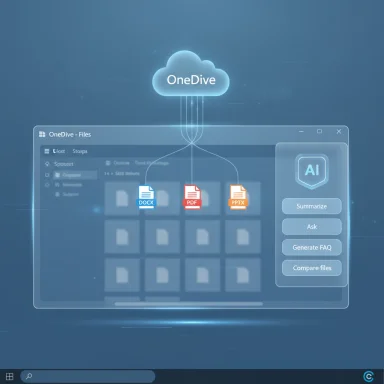 Background / Overview
Background / Overview
Microsoft’s strategy for Copilot has consistently been to move intelligence closer to where people work. What began as an assistant inside Office and a chat window on OneDrive.com has now been embedded into the Windows shell via the OneDrive Activity Center (taskbar flyout) and File Explorer context menu. The new OneDrive Copilot actions let eligible Microsoft 365 subscribers run a short list of AI tasks—Summarize, Ask (Q&A), Generate FAQ, and Compare files—directly from the file manager, turning OneDrive from a passive storage location into an active productivity surface.This is not a visual novelty alone: the integrations are designed to reduce context switching, accelerate triage of large document sets, and provide quick decision-making inputs for busy users—project leads, procurement teams, recruiters and knowledge workers—who regularly face large volumes of saved files. Microsoft implements the features as UI surfaces in Windows; the processing happens in Microsoft’s cloud, and the desktop entries are essentially entry points to OneDrive Copilot services.
What’s included in the OneDrive Copilot rollout
The launch exposes four primary actions accessible from two places in Windows:- File Explorer context menu (right‑click a OneDrive-stored file): hover over the OneDrive submenu and select Copilot actions.
- OneDrive Activity Center (taskbar flyout): open the OneDrive icon, click the three‑dot menu next to a file and select Copilot actions.
- Summarize — produce a concise, human‑readable summary of one file, or a combined summary across up to five files.
- Ask (Q&A) — open a chat-style panel that answers natural‑language questions by extracting facts from file content; the chat supports follow-ups.
- Generate FAQ — automatically produce a list of frequently asked questions and suggested answers from a document, useful for writing quick knowledge‑base entries or onboarding snippets.
- Compare files — select between two and five supported files and receive a concise comparison table that highlights differences in metadata (author, last modified), key content summaries, dates and other notable fields. This is especially useful for contract redlines, vendor quote comparisons, and resume triage.
Supported file formats, limits and notable exclusions
At launch the feature targets text‑first productivity formats; Microsoft lists the following as supported:- Office documents: DOC, DOCX, PPT, PPTX, XLSX
- Microsoft 365 formats: FLUID, LOOP
- Common text formats: PDF, TXT, RTF
- Web files: HTM, HTML, ASPX
- OpenDocument: ODT, ODP
Those constraints reflect engineering and privacy trade‑offs: text parsing is straightforward compared with video or image understanding, and larger files can strain parsing pipelines and increase cost and latency. Expect Microsoft to expand format coverage over time, but administrators and power users should plan workflows around current limits.
Licensing, availability and account caveats
Not every OneDrive user will see these features immediately. Key requirements and caveats include:- An active Microsoft 365 subscription that includes Copilot entitlements—consumer tiers such as Microsoft 365 Personal and Microsoft 365 Family are listed for consumer access, while business and enterprise customers may require specific Copilot licensing.
- Files must be stored in OneDrive and the user must be signed into Windows with the same Microsoft account that holds the Copilot subscription.
- A notable consumer nuance: within Microsoft 365 Family, Copilot access via OneDrive may be restricted to the subscription owner (the billing owner) rather than automatically available to all family members—this is an explicit limitation documented by Microsoft and relevant for households planning shared Copilot usage.
How the compare action works (practical walkthrough)
The Compare feature is the headline capability for many users because it automates a frequently tedious task: reconciling multiple documents. At a high level, the workflow is:- Select between two and five supported files inside a OneDrive folder in File Explorer.
- Right‑click and choose OneDrive > Copilot > Compare files.
- Copilot produces a concise table that highlights metadata (author, last modified date), short content summaries, and notable field differences that may include dates, amounts, or clause-level distinctions depending on the document types.
Practical use cases and what workflows change
Embedding Copilot in File Explorer pushes several routine workflows toward faster, lower‑friction outcomes:- Executive triage: A lengthy report or slide deck can be summarized in seconds, so leaders can decide which documents need deep reads and which are informational.
- Procurement & contract review: Compare multiple vendor quotes or successive contract revisions to spot differences in payment terms, dates and parties.
- Recruiting: First‑pass resume screening by summarizing candidate CVs or comparing up to five CVs side‑by‑side to highlight experience gaps and date inconsistencies.
- Knowledge base creation: Generate FAQs from manuals or user guides to speed publication of internal help content and onboarding material.
Security, privacy and compliance considerations
Because Copilot actions invoked from File Explorer are UI entry points to cloud processing, there are important governance implications:- Cloud processing: Copilot reads and processes file content in Microsoft’s cloud, not locally on the device. This affects data residency, eDiscovery and compliance assessments for sensitive content. Administrators must consider whether cloud-based analysis conforms to regulatory obligations.
- Auditability and logging: Organizations should confirm how Copilot actions are logged. For enterprise use cases it’s essential to have usage logs, retention controls, and the ability to audit which files were processed and what prompts were used. Microsoft’s guidance calls for conservative piloting and governance prior to broad enablement.
- Family plan nuance: Consumer households may assume that all family members get equal Copilot access; Microsoft’s document makes clear that the billing owner may retain entitlements in Family plans—this has privacy and control implications when multiple users’ files are stored within the same family subscription.
- Data minima and size limits: The practical ~150 MB guideline for some Copilot actions reduces the risk of very large, sensitive archives being sent. Still, for regulatory regimes that govern export or processing of personal data, administrators must validate whether Copilot’s cloud processing complies with local rules.
Strengths: what Microsoft got right
- Low friction UX: Adding Copilot actions to right‑click menus and the OneDrive Activity Center is an intelligent UX move—users already rely on File Explorer to orient around files, so putting AI actions in that context minimizes cognitive load and saves time.
- Relevant, immediate use cases: Summaries, FAQs and file comparisons map closely to everyday tasks—triage, procurement, recruiting and knowledge work—so adoption barriers are low.
- Controlled rollout and clarity of scope: Microsoft explicitly lists supported formats, multi‑file limits and practical size guidance, which helps administrators and users set expectations and design workflows around current constraints.
Risks and limitations to be aware of
- Cloud dependency and privacy risk: Because file processing happens in Microsoft’s cloud, sensitive data may be transmitted outside of a user’s local environment. Organizations with strict data residency requirements or special regulatory obligations must validate suitability.
- Licensing surprises for households: The Family subscription nuance—where Copilot entitlements may be limited to the billing owner—could create confusion and unexpected access limits in shared households.
- Not a substitute for specialized tooling: The Compare action is excellent for first‑pass triage but is not a replacement for legal redlining tools or full spreadsheet auditing. Overreliance without human validation is risky.
- Format and scale limits: Exclusions for images, video and very large files constrain usefulness for media teams, and the five‑file cap on multi‑file operations prevents bulk analysis workflows.
- Potential for hallucinations or omissions: As with any LLM-driven assistant, Copilot outputs must be treated as assistive—the model can omit nuances, misrepresent context or produce confident but incorrect extractions. Always verify critical facts with source documents.
Recommendations for IT teams and power users
- Evaluate where Copilot’s OneDrive actions add real value: pick high‑leverage processes (contract review triage, resume screening, knowledge base drafting) and design pilot projects.
- Confirm licensing and account model: for households and small teams, verify whether Family plan entitlements meet expected sharing needs; for organizations, check whether Copilot licensing is required beyond Microsoft 365 business plans.
- Define governance and logging requirements: require explicit logging of Copilot invocations, retention of logs, and a review process for outputs used in decisions.
- Educate users on limits and verification: make clear that Copilot outputs are starting points—always validate contract language, numbers and legal text with a subject‑matter expert.
- Protect sensitive data: create policies restricting Copilot usage on regulated document sets until legal signoff; consider separate storage or access controls for highly sensitive content.
The competitive and strategic angle
This move tightens Microsoft’s strategic integration of generative AI into the OS and productivity stack. By making Copilot actions a native part of file management, Microsoft reduces friction for its paying subscribers and differentiates OneDrive as an active assistant rather than a passive cloud folder. The shift also pressures competitors to replicate similar inline AI actions or deepen integrations with native OS surfaces.At the same time, the design decisions—cloud processing, conservative format support and staged availability—signal Microsoft’s attempt to balance ambition with operational and compliance realities. The next 6–12 months will be telling: if Microsoft expands format support, raises size limits, and improves transparency around logging and governance, Copilot for OneDrive could become an everyday tool for many knowledge workers. If those gaps persist, adoption will be more cautious and segmented.
Conclusion
OneDrive’s new Copilot actions in Windows are a pragmatic and well‑targeted extension of Microsoft’s broader Copilot effort: they put summarization, Q&A, FAQ generation and multi‑file comparison where users already handle documents, delivering immediate productivity benefits for many common tasks. The change is not without tradeoffs—cloud processing, format limits and licensing nuances require careful governance and user education—but the net effect is to reduce friction in document workflows and accelerate routine decision‑making.For users and IT teams, the sensible path forward is deliberate: pilot the feature on appropriate, low‑risk workloads; validate logging and compliance; educate users about limits and verification; and monitor Microsoft’s roadmap for expanded format support and clearer enterprise controls. With those guardrails in place, OneDrive Copilot can be a valuable addition to the Windows productivity toolkit—one that reshapes how files are found, compared and acted upon.
Source: extremetech.com OneDrive's Copilot Update Locates, Compares, and Summarizes Files