Renaming a Windows 11 PC is one of those tiny housekeeping tasks that pays outsized dividends: it makes devices easier to find on a network, helps you avoid confusion when syncing across accounts, and can even improve basic security by hiding OEM‑style default names. The process is intentionally simple for consumer devices — a few clicks in Settings and a restart — but there are important limits, exceptions, and enterprise considerations every Windows user should understand before they press Restart. This feature piece explains the how, the why, the edge cases, and the potential pitfalls of renaming a Windows 11 machine, validated against Microsoft documentation and independent Windows guides and cross‑checked with community troubleshooting reports.
Windows assigns a default device name during setup that often looks like DESKTOP‑XXXXX or LAPTOP‑YYYYY. That default is functional, but it’s not memorable — and when a household or office has multiple devices, those autogenerated names are the most common cause of "which PC is which" confusion. Renaming the device replaces that opaque string with something meaningful: Home‑LivingRoom, Work‑Surface‑01, or Gamer‑Rig‑Ryzen. Microsoft documents the Settings method as the primary user path — System > About > Rename this PC — and recommends a restart for the change to take effect.
However, "rename the PC" is not a single, universal operation in Windows. There are multiple name concepts that often get conflated:
HKEY_LOCAL_MACHINE\SOFTWARE\Microsoft\Windows\CurrentVersion\OEMInformation
Editing or creating the Model string can change the displayed product/model text without touching the NetBIOS computer name. Registry edits should be performed only with a backup and system restore point; incorrect registry changes can destabilize the system. Community guides document this method for cosmetic OEM corrections, but caution is emphasized.
Practical, conservative advice: pick a short, descriptive name now, use the Settings flow for personal machines, and coordinate with IT when devices are domain‑joined or cloud‑managed. The payoff is simple: less network confusion, easier device discovery, and a tidier, more professional device inventory — small housekeeping that yields tidy dividends.
Conclusion
A Windows 11 rename is one of the quickest wins for better organization and clarity. The built‑in Settings method is safe and designed for the job, but the real value comes from pairing a rename with sensible naming conventions and awareness of network and management contexts. Follow the checks in this article: back up, verify admin rights, observe character and length rules, and coordinate with IT if the device is managed. That combination of speed, caution, and naming discipline will keep your devices discoverable, professional, and less likely to trigger downstream surprises.
Source: Techloy VIDEO: How to Change PC Name in Windows 11
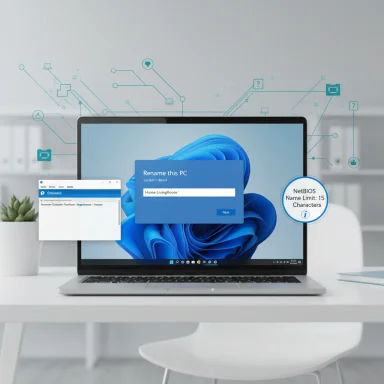 Background / Overview
Background / Overview
Windows assigns a default device name during setup that often looks like DESKTOP‑XXXXX or LAPTOP‑YYYYY. That default is functional, but it’s not memorable — and when a household or office has multiple devices, those autogenerated names are the most common cause of "which PC is which" confusion. Renaming the device replaces that opaque string with something meaningful: Home‑LivingRoom, Work‑Surface‑01, or Gamer‑Rig‑Ryzen. Microsoft documents the Settings method as the primary user path — System > About > Rename this PC — and recommends a restart for the change to take effect. However, "rename the PC" is not a single, universal operation in Windows. There are multiple name concepts that often get conflated:
- Computer name (NetBIOS / host name) — the classic machine name used on local networks and shown in many UI locations. This is the name most users change in Settings.
- DNS / Fully Qualified Domain Name (FQDN) — used in domain and DNS contexts; technically different but typically tied to the computer name in consumer setups.
- User profile folder name (C:\Users\username) — not the same as the computer name and far trickier to change safely.
- OEM product / model name shown in System info — editable via registry for cosmetic branding, but separate from the computer/NetBIOS name.
Quick: Rename a Windows 11 PC (the supported, safe path)
The three‑click method (Settings)
- Open Settings (Win + I) and go to System > About.
- Click Rename this PC.
- Enter the new name, click Next, then choose Restart now or Restart later.
Alternate GUI path (System Properties)
- Press Win + R, type sysdm.cpl and press Enter.
- In the Computer Name tab click Change…, enter the new name, press OK, and restart.
Command‑line / PowerShell (for advanced users)
- PowerShell (admin): Rename‑Computer -NewName "NewName" -Force
- Command Prompt (admin): wmic computersystem where name="%computername%" call rename name="NewName"
What the computer name actually is — rules and technical limits
Before you pick a name, understand Windows name rules and legacy constraints:- Maximum length for the NetBIOS computer name is 15 characters. This is a longstanding NetBIOS restriction and remains relevant because many Windows networking and legacy systems rely on it. If you need longer hostnames for DNS purposes, those operate under different limits, but Windows does not permit NetBIOS names over 15 characters.
- Disallowed characters: Several punctuation marks and special characters are not permitted in computer names. The Windows Server naming guidance enumerates characters to avoid; using only alphanumeric characters, and hyphens in moderation, is the safest approach. Avoid spaces and characters such as: / : * ? " < > | and others noted in Microsoft guidance.
- Active Directory and domain constraints: Devices joined to an Active Directory domain have stricter naming conventions — for example, computers in a domain cannot have names made up solely of digits. If your machine participates in enterprise AD, check with IT before renaming.
- Cloud PCs / Windows 365 specifics: Windows 365 Cloud PCs have additional constraints enforced in the portal UI, such as forbidden characters and shorter length limits in some management scenarios. If you use a Cloud PC or Windows 365, use the management portal’s rename flow and follow its validation messages.
Why rename? Practical benefits — and subtle security gains
Renaming a PC is more than cosmetic:- Easier identification across networks and accounts. A clear name speeds locating a device in Settings > Accounts > Your devices, in remote‑desktop lists, and on file‑sharing dialogs. This is especially helpful with multiple devices and shared HomeGroups or family setups.
- Operational clarity for IT and power users. Consistent naming conventions help scripts, monitoring tools, and asset inventories identify machines quickly — for example, including location, owner initials, or device role (OFFICE‑NY‑WS01).
- Reduces accidental information leakage. Default names sometimes embed OEM or model details; changing the name removes one obvious clue an attacker might use when profiling a network. While renaming is not a substitute for hardening and patching, it’s a small step that limits casual reconnaissance value.
Common edge cases and troubleshooting
The “Rename this PC” button is greyed out
If Settings shows the rename button but it's disabled, the likely causes are:- You lack administrator privileges.
- The device is managed by an organization (MDM, Intune) or joined to a work/school domain — admin policy can block renaming.
- Certain Windows services are disabled, or Fast Startup is interfering with service state.
The computer displays a different “Full computer name” (e.g., T580.T580)
Some users encounter the odd double name in the “Full computer name” field. That typically stems from domain, DNS suffix, or NetBIOS scope configurations. Adjusting settings via System Properties > Computer Name > Change, or reviewing DNS suffix settings, usually fixes the displayed value. Community troubleshooting discussions show this issue cropping up when machines have misconfigured DNS suffixes or when domain membership was partially applied. If in doubt, document the existing values before making changes.File Explorer or “This PC” shows a different label
On rare occasions the label displayed within File Explorer (This PC) can differ from the system computer name; this is often cosmetic and related to localized folder names or desktop.ini entries. If visible names change unexpectedly (for example to a string of 1s), community reports commonly show local UI quirks or stray rename events, not a true systemic rename. A restart, refresh, or checking for automated scripts is usually sufficient.Changing the user profile folder is not the same as renaming the computer
Many guides confuse renaming the PC with renaming the Windows user profile folder (C:\Users\YourName). The user profile folder is tied to registry entries and many application paths; renaming it is risky and error‑prone. The supported way to get a different user folder name is to create a new user account with the desired name and migrate files, or to follow careful, registry‑backed procedures only if you understand the implications. Community walkthroughs and forum threads emphasize backups, system restore points, and temporary admin accounts for any attempt to change user profile folder names.Advanced: registry edits, OEM product name, and branding
If your goal is to change what “System” > “About” shows as the product model, that is a different change and lives in the registry under:HKEY_LOCAL_MACHINE\SOFTWARE\Microsoft\Windows\CurrentVersion\OEMInformation
Editing or creating the Model string can change the displayed product/model text without touching the NetBIOS computer name. Registry edits should be performed only with a backup and system restore point; incorrect registry changes can destabilize the system. Community guides document this method for cosmetic OEM corrections, but caution is emphasized.
Naming conventions — practical recommendations
A good device naming policy balances clarity, brevity, and compatibility. Consider these best practices:- Use only letters, numbers, and single hyphens. Avoid spaces and special characters that Windows or downstream systems may reject.
- Keep names under 15 characters for NetBIOS compatibility if the device may connect to legacy services. Reserve a short prefix for location or device type (e.g., NY‑PC01).
- Include owner initials or role when helpful (e.g., JSMITH‑WS1).
- For corporate deployments, adopt a consistent template that includes location, department, device type, and sequence number.
Enterprise scale: how IT manages device names
Large organizations rarely rename machines one at a time through Settings. Instead, they use:- Intune / MDM profiles to enforce naming during Autopilot or provisioning.
- Group Policy / scripts pushed through management systems to apply consistent names.
- SCCM / ConfigMgr and deployment automation to set names during OS imaging.
Step‑by‑step: safe checklist before renaming
- Back up any critical files and create a System Restore point (recommended).
- Confirm you have administrator rights.
- If the device is managed, check with IT or verify Settings > Accounts > Access work or school for management ties.
- Choose a name that follows the 15‑character NetBIOS rule and avoids illegal characters.
- Use Settings > System > About > Rename this PC for the safest path.
- Restart when prompted to fully apply the change.
- Verify the new name in: Settings > System > About, Command Prompt (hostname), and in network discovery contexts such as remote desktop or file sharing.
What can go wrong — practical warnings
- Loss of connectivity to services that reference the old name. Some legacy network software or license managers bind to a hostname; renaming can require reactivations or re‑registration. This is uncommon for modern consumer apps but possible in enterprise or legacy toolchains.
- Conflict with AD or DNS if the new name already exists on the network. Always check your environment to avoid duplicate hostnames.
- Attempting to rename user profile folders risks broken application paths and login failures; use the safer approach of creating a new account and migrating files. Community posts repeatedly warn that changing the C:\Users folder directly can produce system instability.
Quick troubleshooting cheat sheet
- Rename button greyed out → check admin rights and work/school account enrollment.
- Rename applied but Explorer shows odd label → sign out/sign in, check desktop.ini entries, refresh UI.
- Domain/AD environment → consult IT before renaming; AD and DNS constraints apply.
- Need to automate renames across many machines → use PowerShell scripting or your management platform (Intune/SCCM).
Final verdict — small change, big return (with caution)
Renaming your Windows 11 PC is quick, supported, and safe in the vast majority of consumer scenarios — a minute in Settings and a restart give you a clearer, more manageable device identity. For power users and administrators, additional tools (PowerShell, sysdm.cpl, or MDM) provide automation and control. However, several important caveats remain: respect the 15‑character NetBIOS limit, avoid forbidden characters, and do not confuse computer renaming with renaming user profile folders or changing registry branding without understanding the consequences. When a machine is managed by an organization, follow official policy — local changes can be blocked or overwritten.Practical, conservative advice: pick a short, descriptive name now, use the Settings flow for personal machines, and coordinate with IT when devices are domain‑joined or cloud‑managed. The payoff is simple: less network confusion, easier device discovery, and a tidier, more professional device inventory — small housekeeping that yields tidy dividends.
Conclusion
A Windows 11 rename is one of the quickest wins for better organization and clarity. The built‑in Settings method is safe and designed for the job, but the real value comes from pairing a rename with sensible naming conventions and awareness of network and management contexts. Follow the checks in this article: back up, verify admin rights, observe character and length rules, and coordinate with IT if the device is managed. That combination of speed, caution, and naming discipline will keep your devices discoverable, professional, and less likely to trigger downstream surprises.
Source: Techloy VIDEO: How to Change PC Name in Windows 11