Windows 11 is preparing to blur the line between phone and PC even further, with a new capability designed to let you resume Android apps directly on your desktop—no emulators, APK installs, or app store detours required. Instead of relaunching an app and hunting for the point where you left off on your phone, the experience surfaces your recent mobile apps and activities inside Windows. One click brings the same app into view on your PC via secure streaming from your Android device, complete with keyboard, mouse, and windowing support. For everyday tasks—replying in a messaging app, checking a rideshare status, approving a login prompt—this kind of continuity is exactly the convenience Windows users have been asking for.
Microsoft’s cross‑device story has evolved rapidly: from simple link-sharing between phone and PC to full-fledged Android app streaming through Phone Link, and now to a more proactive “resume” experience wired into core Windows surfaces. The idea is straightforward but powerful. Windows recognizes what you were doing on your phone a moment ago—say, reading a message thread, composing a note, or tracking a package—and offers to continue that exact app on the desktop. Because it relies on streaming from your actual handset, it avoids the complexity of maintaining another Android runtime on your PC, while still giving you the comfort of a big screen and full input peripherals.
The capability arrives as part of the broader Cross‑Device Experiences in Windows 11. It builds on the established foundation of Phone Link (formerly Your Phone), which already lets you mirror apps from many Android devices, respond to notifications, place calls, copy and paste, and drag and drop files. The new piece is context: Windows proactively surfaces your recent mobile apps in places you naturally look—Start, the taskbar, and associated recommendation panes—so you can resume in seconds.
This strategy also future‑proofs the experience. As Android apps evolve and add security features, those updates arrive on your phone. Windows simply mirrors the outcome. There’s less risk of Windows falling behind an ever‑growing matrix of mobile app compatibility requirements.
The approach has reasonable constraints: it depends on your phone’s availability, the network’s quality, and individual app policies. But for the broad set of everyday tasks that benefit from a quick glance, a keyboard, or a larger canvas, it’s a clear win. It preserves your phone as the single source of truth for your mobile life while making the PC a more welcoming place for mobile moments.
As the feature expands and matures—especially with smarter pinning, deeper deep‑link support, and better multi‑app handling—Windows 11 is set to become the most seamless bridge between Android and the desktop. For users who live on a PC but rely on mobile apps, that bridge can save time, reduce context switching, and make the whole day feel just a little more coherent.
Source: ProPakistani https://propakistani.pk/%3Fp=919358/
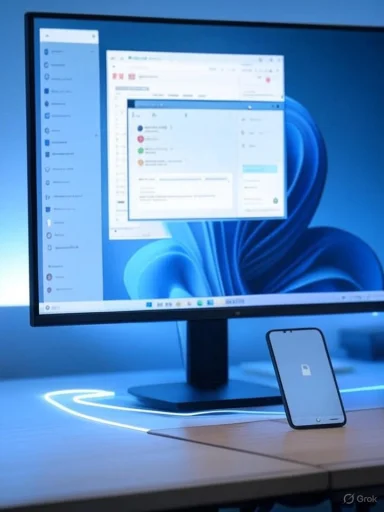 Overview
Overview
Microsoft’s cross‑device story has evolved rapidly: from simple link-sharing between phone and PC to full-fledged Android app streaming through Phone Link, and now to a more proactive “resume” experience wired into core Windows surfaces. The idea is straightforward but powerful. Windows recognizes what you were doing on your phone a moment ago—say, reading a message thread, composing a note, or tracking a package—and offers to continue that exact app on the desktop. Because it relies on streaming from your actual handset, it avoids the complexity of maintaining another Android runtime on your PC, while still giving you the comfort of a big screen and full input peripherals.The capability arrives as part of the broader Cross‑Device Experiences in Windows 11. It builds on the established foundation of Phone Link (formerly Your Phone), which already lets you mirror apps from many Android devices, respond to notifications, place calls, copy and paste, and drag and drop files. The new piece is context: Windows proactively surfaces your recent mobile apps in places you naturally look—Start, the taskbar, and associated recommendation panes—so you can resume in seconds.
Background: From WSA to Seamless Streaming
For a time, running Android apps “natively” on Windows was synonymous with the Windows Subsystem for Android (WSA). That approach, while technically impressive, carried its own overhead: a separate Android layer on the PC, sandboxed storage, app stores to manage, and compatibility exceptions. Microsoft has since pivoted away from maintaining an entire mobile runtime on Windows, refocusing on the more universal path: reliable, low-latency app streaming from the phone you already carry.- WSA’s sunset nudged the ecosystem toward lighter-weight integrations.
- Phone Link’s “Apps” feature matured well beyond basic mirroring, adding window resizing, pinned shortcuts, multi-app support on select devices, and tighter notification actions.
- Cross‑device discovery and recommendations—what you were doing a moment ago on your phone—are now first‑class citizens in Windows 11’s UX, which is where “resume Android apps on Windows” naturally fits.
How “Resume on Windows” Works
At a high level, the new experience has three moving parts working in concert:- Cross‑Device Activity Signals
- When you use an app on your Android phone, the system records lightweight activity signals—think “recently used apps” and the context needed to jump back in.
- These signals sync securely to your Microsoft account so Windows can offer relevant suggestions.
- Phone Link’s App Streaming
- When you click a recent mobile app suggestion on your PC, Windows requests a stream from your phone using Phone Link.
- The app renders on your desktop in a Windows window, with standard window controls, input focus, and clipboard interoperability.
- Windows Surfaces That Nudge You
- Start menu recommendations highlight “recent from your phone.”
- Taskbar and other entry points can show “Continue from Android,” enabling one‑click resumes without manual switching.
What You Can Do With It
Resuming Android apps on Windows isn’t about running full mobile workflows for hours (though you can). It’s about trimming friction from the many little tasks that interrupt your day. The most common benefits include:- Quick replies in messaging apps without reaching for your phone.
- Viewing a rideshare’s ETA or delivery tracker while you continue working.
- Approving sign‑in prompts in authenticator apps or reviewing alerts from banks and services.
- Copying text or codes from mobile apps into desktop apps via cross‑device clipboard.
- Bringing over a notes app, task list, or calendar glance for reference during meetings.
- Opening a mobile-only service that lacks a robust web or desktop app.
Requirements and Setup
Getting the most out of the resume experience means ensuring your devices are prepared. The essentials are straightforward:- A PC running the latest Windows 11 updates.
- The built‑in Phone Link app on Windows and the companion Link to Windows service on Android.
- A Microsoft account signed in on both devices.
- Bluetooth enabled for initial pairing and device presence; Wi‑Fi or wired network for stable streaming.
- App streaming permissions enabled within Phone Link on Windows and Link to Windows on your phone.
Step‑by‑Step: Link Your Phone and Enable App Streaming
- On Windows, open Phone Link and begin the pairing flow. Sign in with your Microsoft account if prompted.
- On Android, install or open Link to Windows, sign in with the same account, and grant requested permissions.
- Approve the pairing on both devices, ensuring Bluetooth is on. Confirm you can see notifications and recent calls in Phone Link.
- In Phone Link on Windows, visit Settings > Features and enable:
- Allow this app to show my phone’s apps (or equivalent “Apps” toggle).
- Cross‑device copy and paste, if you want clipboard sharing.
- Show my recent mobile apps in Windows, if a separate toggle is present.
- On your phone, confirm that the Link to Windows service has battery optimization exclusions or background permissions so streams stay active.
- Place both devices on the same Wi‑Fi network for best performance. If you’re on mobile data, be mindful of usage and latency.
The UX: Where Resumption Appears in Windows 11
Windows integrates mobile context in places you naturally check:- Start Menu: The Recommended section can show recent mobile apps with the phone icon badge, ready to resume.
- Taskbar: Look for “Continue from phone” style prompts in taskbar suggestions or right‑click jump lists for Phone Link.
- Notifications: When a notification arrives from your phone, clicking it can open a streamed instance of that app instead of redirecting you to the handset.
- Search: Typing an app name that exists only on your phone can surface a one‑click “Open from phone” result.
Performance and Input: What to Expect
Streaming quality depends on your network and device:- Latency: On a strong Wi‑Fi connection, interactions feel snappy for messaging, browsing, and reference tasks. You may notice a slight delay compared to native apps, especially with rapid scrolling or animations.
- Frame Rate: Expect smooth 30 fps in typical conditions, with higher rates possible on select devices and networks. For fast‑paced games, a native PC client is still best.
- Audio: App audio can route to your PC’s speakers for calls and media. If you prefer, mute the stream and keep audio on the phone.
- Keyboard and Mouse: Text fields accept desktop keyboard input, including shortcuts like Ctrl+C and Ctrl+V for copy/paste where the app allows it. Mouse scroll and right‑click generally work. Some gesture‑centric Android UIs may require a quick mental adjustment to clicks instead of swipes.
- Orientation: Most apps adapt to portrait‑or‑landscape changes on the fly. For fixed‑portrait apps, consider snapping the window to a narrow column for a more natural feel.
Privacy and Security Considerations
Because your phone is the runtime, your existing mobile app security remains intact—biometric checks, PINs, and app‑level protections still apply. Still, there are a few points to understand:- Encryption: Streams between phone and PC are encrypted. Windows does not install your Android apps or copy their data to local storage when you resume; it renders the phone’s screen and relays input.
- Locks and Timeouts: If your phone locks mid‑session, the stream will pause until you unlock it. Sensitive apps that block screenshots may also block streaming, depending on their policies.
- Clipboard and File Access: Cross‑device clipboard is optional. Enable it only if you’re comfortable allowing text to move between devices. File drag‑and‑drop from phone to PC is supported via Phone Link for media and documents, subject to app permissions.
- Enterprise Policies: Managed devices can restrict cross‑device features. If your work phone is under MDM and uses data loss prevention rules, you may find resume options limited or blocked by policy.
Notable Strengths
Several qualities make Android app resume on Windows 11 attractive:- Speed to Task: It removes the biggest friction in cross‑device work—the context switch. You don’t have to pick up your phone, unlock it, find the app, and locate your place again.
- Consistency: Because the app runs on your phone, you always have the latest version with your logins, tokens, and content. There’s nothing to reconfigure on your PC.
- OS‑Level Integration: Placement in Start, taskbar, and notifications means you discover the feature organically. It feels like Windows understanding what you were doing and offering a timely handoff.
- Lightweight Footprint: No Android runtime on Windows means fewer resources consumed, less duplication, and fewer compatibility surprises.
- Accessibility: Keyboard input, larger displays, and Windows accessibility tools make many mobile apps easier to use for longer sessions.
Potential Risks and Limitations
No integration is perfect, and this one has trade‑offs:- Phone Dependence: Your Android device must be powered on, nearby, and connected. If your phone dies or loses signal, the session ends.
- Latency and Visual Fidelity: Streaming quality varies by network and device. Fast action, high‑frame‑rate content, and heavy graphics will expose the limits sooner.
- App Restrictions: Some apps, especially those protecting DRM content or sensitive information, may block streaming or mask content in a stream.
- Battery Impact: Extended streaming can warm your phone and drain its battery. Keep a charger handy for longer use.
- Ecosystem Fragmentation: Advanced features like multi‑app streaming or pinned mobile app shortcuts may be limited to specific Android devices or vendors, at least initially.
- User Education: Because the app is rendered from your phone, file save locations, notifications, and certain permissions still belong to Android. That can confuse users who expect a “Windows app.”
Everyday Scenarios Where It Shines
When does resuming Android apps on Windows feel magical? Consider these situations:- Messaging and Collaboration: Jump straight back into the thread you were texting on your commute. Use your PC keyboard to type long replies, paste snippets from documents, and drag images into the conversation.
- Two‑Factor Approvals: When a security prompt lands on your phone, resume the authenticator app on your desktop to approve without juggling devices.
- Travel and Delivery: Keep your rideshare map, boarding pass app, or food delivery tracker visible on your monitor while you continue working.
- Research and Copying: Snag a quote, code, or link from a mobile‑only app or article and paste it into your Windows editor.
- Creative Reference: Park a mobile photo editor or reference app alongside your desktop tools to compare styles or palettes.
- Education and Note‑Taking: Open the mobile version of a course app to review flashcards or quizzes while drafting notes in OneNote or Word on PC.
Comparison: Windows vs. Other Continuity Systems
If you’ve used Apple’s Continuity/Handoff or ChromeOS’s Phone Hub, Windows’ approach will feel both familiar and distinct.- Like Handoff, Windows recognizes recent activity and offers to continue it on another device.
- Unlike Handoff, which typically opens a native app and reloads context, Windows often streams your actual phone app session. That can be faster to resume but remains tethered to the phone’s availability.
- ChromeOS Phone Hub mirrors some Android features on Chromebooks, but Windows benefits from broader app ecosystems on the PC side and deep OS‑level surfaces to showcase “resume” suggestions.
Power Tips and Best Practices
To get a consistently smooth experience, a few habits go a long way:- Use 5 GHz or Wi‑Fi 6/6E networks for lower latency and better stability.
- Exempt Link to Windows from aggressive battery optimizations on your phone to prevent background disconnects.
- Pin your most-used mobile apps within Phone Link for quicker access, even when they aren’t shown as “recent.”
- Enable cross‑device clipboard for faster copy/paste between phone and PC; disable it if you’re working with sensitive content.
- If you frequently stream during calls or video meetings, plug your phone into power and consider lowering screen brightness to reduce thermal load.
- For portrait‑first apps, snap the window into a narrow column using Windows Snap Assist. It preserves readability and keeps your desktop tidy.
Troubleshooting Common Issues
Even with a solid setup, hiccups happen. Here’s how to smooth them out:- Stream Won’t Start: Confirm both devices are signed into the same Microsoft account, Bluetooth is on, and the phone and PC are on the same Wi‑Fi. Restarting the Link to Windows service on the phone often resolves stubborn pairing issues.
- Lag or Stutter: Move closer to your router, switch to a less congested Wi‑Fi channel, or temporarily disable high‑bandwidth tasks on your network. Ethernet on the PC side can also help.
- Audio Problems: Check Windows’ sound output picker to ensure the streamed app’s window isn’t muted. On the phone, verify media volume is up and that no wired headset is claiming the output.
- App Blocks Streaming: Some apps disable screenshots/recording, which also blocks mirroring. There’s no reliable workaround without violating app policies.
- Clipboard Doesn’t Work: Toggle cross‑device clipboard off/on in Phone Link settings on both devices. Some apps restrict paste operations—try pasting into a different field as a test.
- Battery Drain: If you need lengthy sessions, connect the phone to power and close unused mobile apps. On the PC, keep the streamed window visible; backgrounding it for long stretches can trigger reconnection loops on some devices.
Enterprise and Admin Considerations
Organizations evaluating cross‑device app resume should weigh the productivity gains against data governance requirements:- Policy Control: Cross‑device features can be governed via MDM, allowing IT to enable or restrict app streaming, clipboard sharing, and notification actions.
- Data Loss Prevention: If your mobile apps handle sensitive corporate data, ensure DLP rules extend to streaming contexts. Many managed authenticator and work profile apps will already block screen mirroring.
- Identity and Compliance: Conditional Access policies continue to apply on the mobile app because the runtime is the phone. That’s a positive for compliance, but it also means desktop-side signals (device compliance on Windows) are less relevant for the app session itself.
- Support and Training: Provide clear guidance to employees about what’s allowed, how to report issues, and where corporate boundaries apply when using cross‑device clipboard or file transfers.
Why This Matters After WSA
The end of WSA support could have been interpreted as Windows stepping back from Android. In practice, it’s the opposite. By concentrating on a streamlined, privacy‑respecting way to bring your real phone session to your PC, Microsoft is solving the problem most people actually have: continuity. You don’t need another app store on your desktop; you need your ongoing conversation, your verification prompt, your active note, here and now—no ceremony.This strategy also future‑proofs the experience. As Android apps evolve and add security features, those updates arrive on your phone. Windows simply mirrors the outcome. There’s less risk of Windows falling behind an ever‑growing matrix of mobile app compatibility requirements.
What’s Still Missing—and What Could Come Next
Even with a strong debut, there’s room to grow:- Deeper Context Transfer: Beyond resuming the app itself, Windows could carry over in-app deep links more reliably—jumping to a specific item, post, or document when the app supports it.
- Smart Pinning: Let users pin “mobile app tiles” to Start or the taskbar that always open a streamed instance, with badges for mobile notifications.
- Multi‑App Workspaces: On capable phones, launching two or more streamed mobile apps side‑by‑side could make research and comparison tasks easier.
- Richer Notification Actions: Expand quick actions in Windows’ notification center for mobile alerts, reducing the need to open the full stream for simple tasks.
- Cross‑Device Share Targets: A universal “Share to PC” action on Android that always lands as a ready-to-use element in Windows—text in the clipboard, images in the Snipping Tool, files in a staging folder—would close many workflow gaps.
Practical Recommendations for Users
If you’re eager to try the new resume capabilities as they roll out:- Keep Windows 11 and Phone Link updated; new cross‑device features often arrive via app updates as much as OS updates.
- Review your phone’s permissions for Link to Windows. Grant notification access and enable app streaming to unlock the full experience.
- Customize which mobile apps appear in Windows suggestions. Prune noise and keep the ones you actually resume.
- Decide on clipboard sharing based on your privacy comfort. It’s incredibly useful but optional.
- Use a strong Wi‑Fi network and consider wiring your PC to the router for the most responsive streams.
The Bottom Line
Resuming Android apps on Windows 11 hits the sweet spot between ambition and practicality. Rather than replicating the entire Android ecosystem on the PC, Microsoft is focusing on moments—those dozens of micro‑tasks where pulling out your phone breaks your flow. By surfacing recent mobile activity across Start, taskbar, and notifications, and by launching directly into a streamed instance of the app you were just using, Windows turns continuity into muscle memory.The approach has reasonable constraints: it depends on your phone’s availability, the network’s quality, and individual app policies. But for the broad set of everyday tasks that benefit from a quick glance, a keyboard, or a larger canvas, it’s a clear win. It preserves your phone as the single source of truth for your mobile life while making the PC a more welcoming place for mobile moments.
As the feature expands and matures—especially with smarter pinning, deeper deep‑link support, and better multi‑app handling—Windows 11 is set to become the most seamless bridge between Android and the desktop. For users who live on a PC but rely on mobile apps, that bridge can save time, reduce context switching, and make the whole day feel just a little more coherent.
Source: ProPakistani https://propakistani.pk/%3Fp=919358/