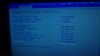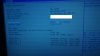james00007
New Member
Please help me to get my PC (MEDION Akoya P5348) out of Automatic Repair nightmare and back into windows 10.
PC has been running well for years. I changed settings in BIOS to enable onboard graphics so that I could have 3 monitors, namely: Initiate Graphic Adapter and DVMT Total Gfx Mem. This worked well and after getting the drivers I was able to run all 3 monitors. 2 GFX and 1 Onboard.
I was having problems with a program in windows with a clipboard program not copy and pasting properly. The problem with the Repair happened when I was trying to get into BIOS to change back these settings to see if that would fix the issue.
For my PC BIOS is F12 but I forgot this and was hitting F11 and Del to try to get me in and now I'm stuck.
All drives seem to be listed in BIOS.
When exiting BIOS I get:
Intel UNDI, PXE-2.1 (build 083)
Copyright (C) 1997-2000 Intel Corporation
This Product is Coveredby one of more of the follow patents: *Bunch of numbers*
Realtek PCie GBE Family Controller Series v2.53 (02/19/13)
Client Mac Addr: *Bunch of numbers*
PXE-E53: No boot filename received
PXE-MOF: Exiting PXE ROM.
Reboot and Select proper Boot device or insert Boot Media in selected Boot device and press a key.
Press any key repeats this, reboot bring me back into Automatic Repair
When inside repair I have few options if I click continue it just brings me back into it.
System Restore didn't fix the issue.
Start-up Repair: couldn't repair your PC.
In command prompt which is where I think I might be able to get some results it shows x:\windows\system32
I read a post on selective boot up with bios that suggested
get cmd to open and check
bootrec /fixMBR
bootrec /Fixboot
bootrec /rebuildBCD
and also
chkdsk /r c:
chkdsk /r d:
chkdsk /r e:
chkdsk /r f:
all I get is The system cannot find the file specified I guess because I am in x:\ rather than c:\
not sure what to do to get it to switch back to my SSD drive to run most of these.
I did manage to get chkdsk on c to work and left it running overnight, it seemed to have found bad sectors but said it was fixed.
I upgraded my PC from windows 7 a while ago online so have no Windows Disk.
Not sure what to do or try next maybe something in the command prompt?
PC has been running well for years. I changed settings in BIOS to enable onboard graphics so that I could have 3 monitors, namely: Initiate Graphic Adapter and DVMT Total Gfx Mem. This worked well and after getting the drivers I was able to run all 3 monitors. 2 GFX and 1 Onboard.
I was having problems with a program in windows with a clipboard program not copy and pasting properly. The problem with the Repair happened when I was trying to get into BIOS to change back these settings to see if that would fix the issue.
For my PC BIOS is F12 but I forgot this and was hitting F11 and Del to try to get me in and now I'm stuck.
All drives seem to be listed in BIOS.
When exiting BIOS I get:
Intel UNDI, PXE-2.1 (build 083)
Copyright (C) 1997-2000 Intel Corporation
This Product is Coveredby one of more of the follow patents: *Bunch of numbers*
Realtek PCie GBE Family Controller Series v2.53 (02/19/13)
Client Mac Addr: *Bunch of numbers*
PXE-E53: No boot filename received
PXE-MOF: Exiting PXE ROM.
Reboot and Select proper Boot device or insert Boot Media in selected Boot device and press a key.
Press any key repeats this, reboot bring me back into Automatic Repair
When inside repair I have few options if I click continue it just brings me back into it.
System Restore didn't fix the issue.
Start-up Repair: couldn't repair your PC.
In command prompt which is where I think I might be able to get some results it shows x:\windows\system32
I read a post on selective boot up with bios that suggested
get cmd to open and check
bootrec /fixMBR
bootrec /Fixboot
bootrec /rebuildBCD
and also
chkdsk /r c:
chkdsk /r d:
chkdsk /r e:
chkdsk /r f:
all I get is The system cannot find the file specified I guess because I am in x:\ rather than c:\
not sure what to do to get it to switch back to my SSD drive to run most of these.
I did manage to get chkdsk on c to work and left it running overnight, it seemed to have found bad sectors but said it was fixed.
I upgraded my PC from windows 7 a while ago online so have no Windows Disk.
Not sure what to do or try next maybe something in the command prompt?