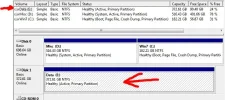eddified
Extraordinary Member
- Joined
- Nov 3, 2009
- Messages
- 17
- Thread Author
- #1
I have an extra logical drive (separate from C: ) that holds my personal data, you know, pictures, home videos, personal documents etc. This drive, E:, has for the last year or so always shown up in explorer with red a red disk space indicator bar. (There was about 20GB of free space left). Well, recently I copied, oh, about 8 GB of new pictures and videos from my laptop over onto the E: drive. Then, I was watching one of the videos when explorer crashed. When it came back up, I pressed "Windows Key + E" to get an explorer window and the disk space indicator bar was no longer red, in fact there is now 90 GB of extra space. I am concerned that lots of my personal files were deleted. I've looked around and have not noticed any missing files, but how can I know? (Event viewer didn't show anything suspicious.)
So, what could cause my E: drive to suddenly gain LOTS of extra hard disk space? (I think about 70 GB). I've been thinking that during/after I copied the new files to the E: drive, Windows 7 saw disk space getting low, so it decided that some files (maybe the search index?) would have to be moved to a different logical drive. Is this even possible? I checked the index settings, it says the index lives on C:, is it possible it _was_ on E: but recently was automatically moved?
I do have a backup of all of the data, but restoring data isn't fun. It will be time consuming, and I don't even know yet if I lost anything.
What else could be the cause of sudden extra hard drive space? (I did not empty the recycle bin, it still has files in it from months ago.)
So, what could cause my E: drive to suddenly gain LOTS of extra hard disk space? (I think about 70 GB). I've been thinking that during/after I copied the new files to the E: drive, Windows 7 saw disk space getting low, so it decided that some files (maybe the search index?) would have to be moved to a different logical drive. Is this even possible? I checked the index settings, it says the index lives on C:, is it possible it _was_ on E: but recently was automatically moved?
I do have a backup of all of the data, but restoring data isn't fun. It will be time consuming, and I don't even know yet if I lost anything.
What else could be the cause of sudden extra hard drive space? (I did not empty the recycle bin, it still has files in it from months ago.)