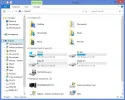1. Is your system Windows 8 or 8.1.1… the folder structure is slightly different and what works on one will bugger the other.
2. is C: users / username / music still there i.e. the folder itself, even an empty one?
3. There is a difference between navigating to it by the normal explorer and using the libraries structure… which one are you trying to fix?
4. I can’t see the system adding a second icon but the libraries can and will auto add the music folder if you miss that step and a lot of videos show up as music files if they have been copied from the internet … please include a screenshot of the location you want reset to default.
Hi,
Many thanks for responding.
1. My system is Windows 8.1 (64 bit, build 9600)
2. No. To separate user data from system as far as possible, I created a User structure on E: (a partition on a second drive), and moved the location of each of the 'Folders' from the C: drive to the E: drive. As they were moved, each folder vanished from the C: drive. This worked fine, without problems. I then decided to separate the bulky Media files from normal documents by moving the Music, Pictures and Video 'Folders' to another partition, F:. That was when I screwed up and pointed the Music and Video 'folders' at the same location. The Pictures folder moved fine. None of the three 'Folders' is now in the E: user structure. Two of the three, Music and Pictures are in F:\ (I did not see a need to separate Users here). They each have an appropriate system folder icon. There is a folder Videos also, but it does not have a system icon.
3. I assume I am trying to use the libraries structure. When I click on 'This PC' in Windows Explorer, at the top of the right hand pane I see the usual library folders, Desktop, Documents, etc, including Pictures and two named Music, one of which has a system Video icon instead of the usual Music icon. Both icons named Music point to the same folder on F:.
4. Screenshot attached. I should like to see the second Music folder named Videos and pointing at the Videos folder on F:, if that is possible.