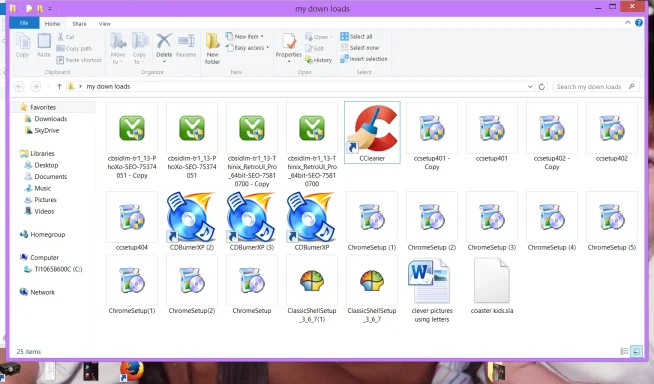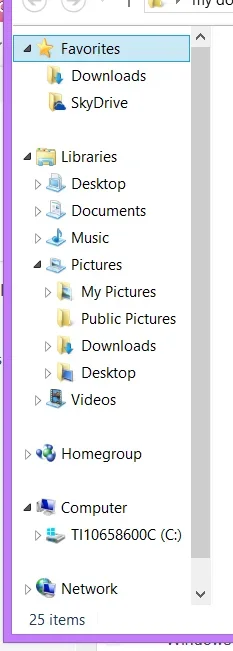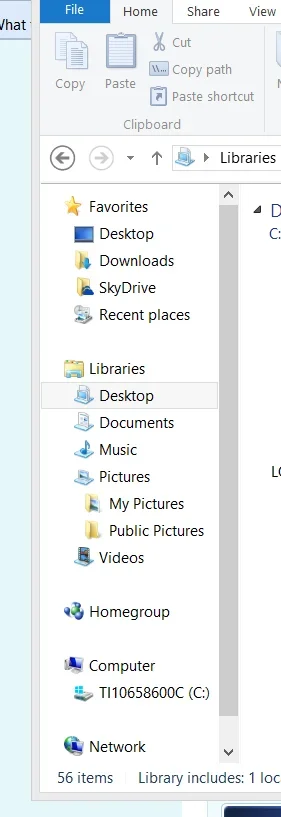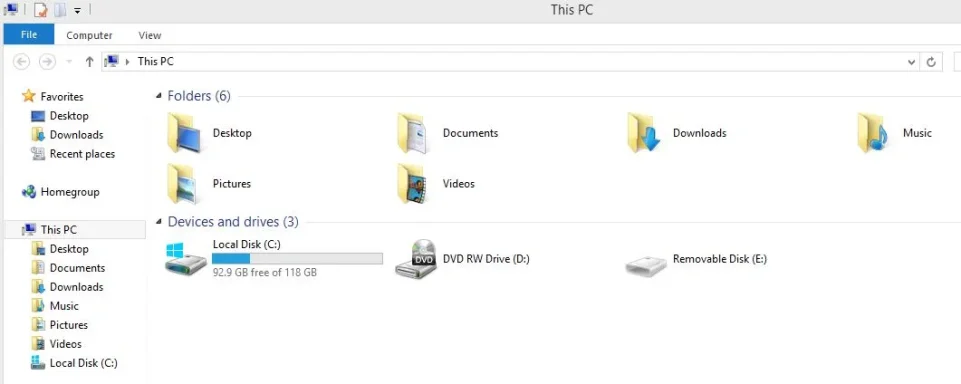Hi Patti:
Sorry to see you are having difficulties. I had almost the same problem you are having earlier this week with a Customer who bought a brand new HP Pavillion Win8 laptop. He decided to setup the laptop and connect it to the Internet himself instead of me doing it.

After resolving the problem, I found out that when he first turned the laptop on out of the box and created a Windows Live ID to his Yahoo! Email account, Win8 came up and asked him where he wanted his Library files to be saved. He chose "Cloud Drive", not knowing what that meant!

What he did was DISABLE the ability for his computer to save or move any files into the Library folders in his Win8 laptop! That included the 4 basic folders; DOCUMENTS, PICTURES, MUSIC, VIDEOS.

The fix for this turned out to be the fix that Bassfisher recommended to you in Post #3 of this thread. It was a 2-minute operation and fixed everything!

After reading your thread, and I hope I didn't miss anything, you might consider having your laptop rebuilt and start over. You Library folder structure looks correct, but there seems to be exterraneous links. This might be a result of the "too many cooks in the Kitchen" syndrome. The HP tech obviously did something he shouldn't have and that may have resulted in file index corruption of your windows. There are a number of commands that may be able to fix that. However, why should you have to fix a problem HP created!

I believe you mentioned this was a very new laptop. It will be covered by the Manufacturer's Warranty during the 1st year. I would take it to the place you bought the laptop from and have them backup your data and re-image your laptop from the built-in Recovery Partition or Discs and start over. After the repair, take the laptop home, do some test downloads and make sure they are going into your correct Downloads folder in your Libraries sub-folder.
After you get that working, you might also consider making a separate DOWNLOADS folder under the Libraries-->Documents folder. Then, copy or move any new downloads you use to get your repaired laptop running with your programs again there. Once Internet Explorer and Firefox are both saving to the original DOWNLOADS folder, you can copy or move the ones you think you might need in the future to the new Downloads sub-folder, and delete the unneeded ones from the DEFAULT downloads folder.
This is how I deal with the weirdness associated with the Libraries-->Downloads folder. I make another similarly named folder and copy stuff I want to keep in their. Since I rebuild computers for a living, I have to keep this straignt on any number of customer computers--I always do it this way. I almost never use downloads from the Customers default Libraries-->Downloads folder, as they often go to the wrong places on the Internet to download programs and are full of viruses! This little trick will help you from all the junk that accumulates in your downloads folder. I suggest that from time to time you delete all the downloaded files and other stuff in there and sent it to your recycle bin, empty the recycle bin and get it the heak off of your computer!

I also noticed you had to call HP to get some printer problem fixed. You didn't mention what the printer problem was, nor the Model #, but the rebuild may also fix that problem so that when you get the laptop back from your repair, after you see your download folder and libraries are working properly, then install your HP printer software. Ensure you only download that software DIRECTLY from the HP website or use a Factory HP disk that came in the box with the printer.
**THIS IS IMPORTANT HERE:** after you download your HP printer software or insert your HP printer disc, make sure to disable your Security or Anti-Virus and Firewall programs on your laptop, otherwise the HP printer software will get blocked and seen as a possible threat to your Windows8. If you fail to do this, you will most likely get a failed printer install, and will have to call HP or a good computer tech to fix for you. And if they mess, up, you can have your Windows all messed up once again. I have many Customers who have done this not knowing they have to disable their security software prior to installing their printer software, and it's often not recoverable.

One last thing, I didn't see you mention what brand laptop you have, but if you happen to have a HP laptop, make sure you have a set of
RECOVERY DISKS made. If your retailer didn't give to you, or you bought the laptop from the Web, you need to create a set. Problem is, with HP, you only get 1 shot at doing that. If you do it wrong, or you try to do it, and HP tells you it was already created and you cannot run a 2nd set of RECOVERY DISKS again, you have a big problem. I strongly suggest you try to make those disks yourself, or get a knowledgeable computer tech to help you do that. If the hard drive in your new laptop crashes, and have to replace it, you will no longer have the built-in Windows8 factory RECOVERY image on your hard drive to reload Windows from, and without disks you will have to either call HP and wait 1-2 weeks for a set to be mailed to you, ship your laptop off to HP, or if you bought from a major computer store chain like Best Buy, they may have the right software on hand to recover your exact model; but usually not.

I don't want to alarm you into doing all this; but just want to let you know it's a last resort measure if all else fails with your download folder repair attempts. This will definitely fix it!

Best of Luck.
BIGBEARJEDI