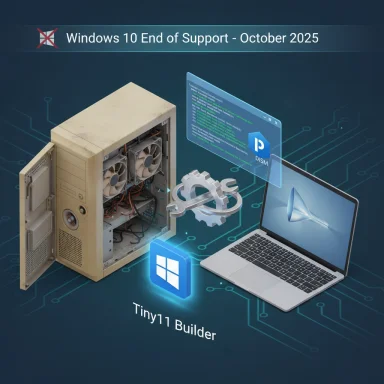Tiny11 is the latest reminder that the Windows upgrade debate has moved far beyond marketing slogans: while Microsoft insists many older PCs are unsupported for Windows 11, independent projects like NTDEV’s Tiny11 are actively proving the opposite — and forcing a much more uncomfortable conversation about security, sustainability, and user choice.
Microsoft has scheduled the end of free support for Windows 10 on October 14, 2025. After that date, mainstream security updates and technical support for Windows 10 will stop unless a device enrolls in an Extended Security Updates (ESU) program. Microsoft’s official guidance points users toward upgrading to Windows 11 where hardware allows, or using the consumer ESU options (which include a no-cost path via settings sync, a Microsoft Rewards redemption, or a $30 one‑time purchase covering up to 10 devices).
At the same time, the Windows ecosystem is fragmenting. Windows 11 adoption climbed through 2025 and, according to StatCounter, reached a lead over Windows 10 in mid‑2025 — but adoption varies regionally and among enterprises, and many users and organizations are choosing alternative routes instead of forced hardware refreshes. (gs.statcounter.com, techpowerup.com)
Into that space steps Tiny11: an open, community‑driven set of scripts and image builders that strip Windows 11 down to the essentials, remove inbox apps and telemetry targets, and—critically—enable the operating system to install and run on hardware Microsoft deems unsupported. NTDEV’s recent Tiny11 Builder update explicitly targets Windows 11 25H2 compatibility while removing a long list of default apps (including Copilot, the new Outlook client, Teams, OneDrive, Edge, Mail and Calendar, and many more). NTDEV also published an even leaner “Tiny11 Core” for testing, which achieves dramatic image-size reductions at the cost of serviceability and some security features. (ntdotdev.wordpress.com, windowscentral.com)
For users and organizations deciding what to do before or after October 14, 2025, the safest strategy is to weigh immediate functional needs against longer‑term security and manageability. Use ESU options if you require continued Microsoft patching and support; test Tiny11 in VMs or isolated environments; and consider well‑supported Linux distributions or low‑cost hardware refreshes when security and compliance are non‑negotiable. Tiny11 proves a point — that Windows can be leaner — but the practical path forward requires balancing capability, security, and responsibility. (support.microsoft.com, windowscentral.com)
Source: Windows Central Microsoft says you can’t run Windows 11 on your old PC, but Tiny11 disagrees
 Background / Overview
Background / Overview
Microsoft has scheduled the end of free support for Windows 10 on October 14, 2025. After that date, mainstream security updates and technical support for Windows 10 will stop unless a device enrolls in an Extended Security Updates (ESU) program. Microsoft’s official guidance points users toward upgrading to Windows 11 where hardware allows, or using the consumer ESU options (which include a no-cost path via settings sync, a Microsoft Rewards redemption, or a $30 one‑time purchase covering up to 10 devices). At the same time, the Windows ecosystem is fragmenting. Windows 11 adoption climbed through 2025 and, according to StatCounter, reached a lead over Windows 10 in mid‑2025 — but adoption varies regionally and among enterprises, and many users and organizations are choosing alternative routes instead of forced hardware refreshes. (gs.statcounter.com, techpowerup.com)
Into that space steps Tiny11: an open, community‑driven set of scripts and image builders that strip Windows 11 down to the essentials, remove inbox apps and telemetry targets, and—critically—enable the operating system to install and run on hardware Microsoft deems unsupported. NTDEV’s recent Tiny11 Builder update explicitly targets Windows 11 25H2 compatibility while removing a long list of default apps (including Copilot, the new Outlook client, Teams, OneDrive, Edge, Mail and Calendar, and many more). NTDEV also published an even leaner “Tiny11 Core” for testing, which achieves dramatic image-size reductions at the cost of serviceability and some security features. (ntdotdev.wordpress.com, windowscentral.com)
Why Tiny11 matters: technical and cultural context
Windows 10 end-of-life, ESU, and user options
- Official end of support: Windows 10 reaches end-of-support on October 14, 2025. Microsoft advises upgrading to Windows 11 if hardware meets requirements, or enrolling in the consumer ESU for one more year of critical security updates.
- Consumer ESU choices: Microsoft allows three enrollment paths for consumer ESU: (1) sync PC Settings to a Microsoft Account (no cost), (2) redeem 1,000 Microsoft Rewards points (no cost), or (3) pay a one‑time fee of $30 for protection through October 13, 2026; that single license can be used on up to 10 devices tied to the same Microsoft Account. Enterprises face a per‑device ESU model (reportedly starting around $61 per device, with prices structured to double in subsequent years for multi‑year coverage). (support.microsoft.com, itpro.com)
- Financial scale: Analysts estimate extended‑support programs could generate billions in revenue for vendors offering them; one industry estimate put enterprise ESU potential north of $7 billion globally. That number underlines why Microsoft and partners have incentive to push transition paths, and why public interest groups are skeptical about the environmental and social fallout.
A surge of alternative strategies
Because Windows 11’s hardware baseline (TPM 2.0, Secure Boot, certain CPU lists) excludes a large installed base, several user‑driven strategies have proliferated:- Bypass or patch installers and registry tweaks to upgrade existing Windows 10 machines.
- Use debloating/image builders (Tiny11 being the most prominent) to reduce disk size and remove bundled apps.
- Move to Linux distributions that mimic Windows’ look and feel (WINUX and others), or use cloud/virtual Windows 11 alternatives.
- Enroll in ESU as a temporary safety net. (club386.com, tomshardware.com, therestartproject.org)
What Tiny11 actually does (and what changed in the latest release)
The trimmed list — what gets removed
NTDEV’s Tiny11 Builder and Tiny11 Core explicitly remove a wide range of inbox apps and features to minimize footprint and runtime overhead. The latest builder release calls out removal of:- Copilot, the new Outlook client, Microsoft Teams
- Edge, OneDrive, Media Player, Xbox apps
- Mail and Calendar (classic), Feedback Hub, Maps, Sound Recorder
- QuickAssist, GetHelp, GetStarted, Office Hub, PeopleApp, To Do, Power Automate
- Clipchamp, News, Weather, and a number of small utilities and UWP components. (ntdotdev.wordpress.com, tomshardware.com)
Tiny11 Core: the experimental extreme
Tiny11 Core goes further: NTDEV used recovery compression and removed servicing and component‑store pieces (WinSxS), Windows Update hooks, Defender in some configurations, and other platform features to create image footprints measured in single‑digit gigabytes — or even a 2GB ISO / ~3.3GB on‑disk image in published examples. NTDEV and multiple outlets explicitly warn that Tiny11 Core is not meant for production; it’s a quick testbed with limited security and no serviceability. That means no reliable in-place patching path, broken update chains, and the potential to prevent future cumulative updates or feature servicing. (windowscentral.com, tomshardware.com)Critical analysis: strengths, practical use cases, and real risks
What Tiny11 does well (strengths)
- Reclaims aging hardware: Tiny11 lets otherwise‑marginal systems run a modern Windows UI and many user apps where Microsoft’s official path would block them outright. For users who need simple desktop functionality on legacy machines, that’s meaningful.
- Cuts bloat and improves responsiveness: Removing preinstalled store apps, background telemetry points, and optional multimedia components leads to lower disk usage, fewer background services, and often snappier boot and app response on low‑RAM devices.
- Enables experimentation and research: Tiny11 Core’s extreme reductions are valuable for developers, QA, virtualization scenarios, embedded testing, and awareness about how much “bulk” is optional in modern OSes. (tomshardware.com, ntdotdev.wordpress.com)
The real and immediate risks (security, updates, support)
- Security exposure is the single largest concern. Tiny11 images often remove or break Windows Update, Defender, and the servicing pipeline. Without regular security updates from Microsoft, machines will be increasingly vulnerable to zero‑day exploits and other threats. Tiny11 Core explicitly warns about limited security and no serviceability. Running such an image on a machine that connects to the internet for daily tasks is perilous. (windowscentral.com, windowsforum.com)
- No official support and licensing ambiguity. Microsoft will not support third‑party modified images. That leaves users to rely on community forums for troubleshooting, driver issues, and recovery — with no SLA and no guarantee patched compatibility across monthly rollups or enablement packages.
- Upgrade and compatibility fragility. Aggressive removals break assumptions Windows feature updates rely on. A heavily stripped image is more likely to fail future cumulative updates or a proper in-place rollback. Tiny11 Core’s non‑serviceable model can render a device effectively frozen in that exact installed state.
- Potential for bricking and driver incompatibility. Removing key platform pieces or mismatching driver stacks can lead to boot failures, loss of peripherals, or the need for low‑level recovery — a risk higher on older, varied hardware. Community reports document occasional boot loops and hardware‑specific regressions when mixing preview builds with heavy customization.
The environmental and policy angle
Public interest groups — including PIRG and The Restart Project — argue Microsoft’s decision and the shape of ESU shift burdens to consumers and could increase e‑waste if users feel forced to replace otherwise functional machines rather than extend their lives. These groups have produced toolkits and petitions urging alternate approaches, such as longer free support or better migration tools. Their position influences policy conversations about planned obsolescence and corporate responsibility. (pirg.org, therestartproject.org)Cross‑checking the load‑bearing claims
- Windows 10 end of support date and ESU consumer options: confirmed on Microsoft’s Windows lifecycle and the consumer ESU support pages. The $30 consumer option, the 1,000 Rewards alternative, and the up‑to‑10‑device binding to a Microsoft Account are stated in Microsoft’s ESU documentation.
- Tiny11’s 25H2 support and app removals: NTDEV’s release notes list the app removals and mention testing with Windows 11 24H2 and 25H2; independent technology outlets such as Tom’s Hardware and Windows Central have reported on the builder changes and the Core variant’s characteristics. These are independently confirmed by NTDEV’s own posts and tech coverage. (ntdotdev.wordpress.com, tomshardware.com, windowscentral.com)
- Windows 11 adoption and market position: StatCounter’s version‑by‑version data shows Windows 11 overtaking Windows 10 in mid‑2025, but other trackers and regional charts vary — so the “most dominant” claim is accurate on some major measurement services but is contingent on timing and methodology. Treat this as data‑dependent rather than an absolute. (gs.statcounter.com, techradar.com)
- ESU enterprise pricing and revenue expectations: enterprise ESU pricing and market estimates (e.g., $61 per device and multi‑year doubling) have been reported in industry coverage and analysis by firms like Nexthink and trade outlets. These figures come from analyst models and Microsoft product announcements and should be treated as the best available estimates rather than contractual obligations across every region. (itpro.com, techcommunity.microsoft.com)
Practical advice for readers: If you’re tempted to try Tiny11
If your goal is to extend the life of an older PC, there are safer, staged approaches before resorting to heavy image modification:- Assess your needs and risk tolerance. For a single‑purpose offline machine or test VM, Tiny11 or Tiny11 Core may be acceptable. For everyday, internet‑connected use, do not use Tiny11 Core in production.
- Prefer virtualization for experimentation. Test Tiny11 in a VM first (Hyper‑V, VirtualBox, VMware). That protects your main system and lets you evaluate functionality, drivers, and update behavior without bricking a physical device.
- Backup everything. Create full disk images (system images) and recovery media before experimenting. Ensure you have another working device to download drivers and recovery tools if needed.
- Keep network exposure limited. If you run a debloated image on physical hardware, consider air‑gapping or using it behind a firewall and with third‑party endpoint protection, because Windows Update/Defender behavior may be altered.
- Prefer the official ESU or Linux alternative for long‑term continuity. If you must stay on Windows and need security updates, use Microsoft’s consumer ESU options (sync settings, Rewards, or the $30 one‑time enrollment) or enterprise ESU if eligible. If you want longer life without Microsoft updates, test a Linux distro tailored for older PCs (many offer years of LTS patches and community support). (support.microsoft.com, therestartproject.org)
- Document your custom image. If you build a Tiny11 image, record exactly which components and servicing pieces you removed; that documentation is invaluable if you need to re-create or repair the device later.
- Create full disk image of the original Windows install.
- Create a VM and test the Tiny11 ISO there first.
- Verify drivers for network, GPU, and storage in the VM.
- Test the Windows Update / patch workflow (expect limitations).
- If you go physical: disconnect internet during install, keep recovery USB on hand, and avoid using the device for sensitive tasks until you have a secure patching plan.
Policy, sustainability, and what this trend reveals about modern OS design
Tiny11 isn’t just a hack; it’s a user‑driven critique of modern OS design choices. The project exposes how much of contemporary desktop operating systems is optional for many workflows — and it highlights tension points:- Security vs. longevity tradeoffs: Microsoft’s stricter hardware requirements are defensible from a security standpoint (TPM, Secure Boot), but they accelerate hardware churn. Advocacy groups argue that corporate policy choices are effectively shifting e‑waste burdens onto consumers. (pirg.org, therestartproject.org)
- Commercial incentives: ESU programs, incentive promos for Copilot+ PCs, and feature‑led marketing create migration pressure that can feel financial rather than technical. Industry estimates about ESU revenue underline that this transition has major market implications.
- Community as a corrective: Tools like Tiny11 and community repair toolkits demonstrate how users reclaim agency — they offer practical lifelines for older machines, and they force platform vendors to explain and justify compatibility and upgrade choices publicly. (tomshardware.com, therestartproject.org)
Conclusion
Tiny11 is an important experiment and a pragmatic toolkit for a subset of users, but it is not a universal answer to Windows 10’s end of life. The project proves that Windows 11 can, technically, be made to run on hardware Microsoft’s upgrade checks flag as unsupported — and it does that while delivering meaningful gains in storage and perceived responsiveness. At the same time, Tiny11 Core’s documentation and independent reporting make clear the serious tradeoffs: reduced security, broken or absent servicing, and no Microsoft support for modified images. (ntdotdev.wordpress.com, windowscentral.com)For users and organizations deciding what to do before or after October 14, 2025, the safest strategy is to weigh immediate functional needs against longer‑term security and manageability. Use ESU options if you require continued Microsoft patching and support; test Tiny11 in VMs or isolated environments; and consider well‑supported Linux distributions or low‑cost hardware refreshes when security and compliance are non‑negotiable. Tiny11 proves a point — that Windows can be leaner — but the practical path forward requires balancing capability, security, and responsibility. (support.microsoft.com, windowscentral.com)
Source: Windows Central Microsoft says you can’t run Windows 11 on your old PC, but Tiny11 disagrees