Switching to a new operating system always brings with it a mix of excitement and anxiety, but the transition from Windows 10 to Windows 11 can feel particularly jarring for both casual users and power users alike. With Microsoft touting Windows 11 as the future of the Windows ecosystem and gradually sunsetting support for Windows 10, many are feeling the pressure to upgrade. However, as many early adopters have learned, there are notable surprises—both pleasant and unpleasant—lurking beneath the surface. Here’s what every prospective upgrader should know before taking the leap, along with a critical look at both the promised improvements and the potential pitfalls.
Microsoft has made a significant shift in how users interact with Windows 11, mandating the use of a Microsoft account for both Home and Pro editions. This move is part of Microsoft’s wider push towards ecosystem integration and cloud-synced experiences, but it is a hard pill to swallow for those who prefer independent computing or value local privacy.
Unlike in Windows 10, where a local account is an available option during setup (especially for Pro users), Windows 11’s installation wizard will repeatedly nudge—or outright force—you to log in or create a new Microsoft account. Even if your old PC ran blissfully on a local profile, the upgrade process will not proceed without this step.
This requirement is controversial. Critics argue that tying an operating system to a cloud account erodes user autonomy and opens the door to more aggressive telemetry and data collection, not to mention making it harder to use or lend devices in contexts where Microsoft accounts aren't feasible (lab setups, shared family PCs, etc.).
Yet, as with most things Windows, enterprising users have found ways around this. Rufus, a popular utility for creating bootable installation media, now offers options to bypass the Microsoft account requirement and force setup to default to a local account. These features are not officially endorsed by Microsoft, and while they work for now, there’s no guarantee that future updates won’t break or penalize such “unsupported” installs.
Another common workaround is disconnecting from the internet during setup, which sometimes triggers the local account path—though reports on its reliability are mixed. Tools like Rufus provide a reliable method by explicitly modifying installation media, giving users a fighting chance to maintain their computing independence. For users compelled by privacy or wary of cloud lock-in, preparing a customized ISO should be part of their upgrade checklist.
The upshot? Power users, troubleshooters, and anyone managing more than just basic tasks will need to be adept at navigating both interfaces. While the Settings app boasts a cleaner look and better search, it still lacks the granular depth found in the old-school Control Panel. This can lead to confusion: documentation and support threads often reference settings that exist in one but not the other, requiring extra diligence when seeking fixes or customizations.
The duality also introduces a cognitive load: new users might struggle to find where a specific option lives, leading to longer troubleshooting sessions and more reliance on web-based help. Microsoft has made incremental improvements—like moving device management and storage settings into the modern interface—but the fragmentation still hinders a truly streamlined experience.
On paper, this makes sense: a cleaner context menu is less daunting to newbies and aligns with the design sensibilities of other systems. In practice, however, the condensation comes at a cost. Power users, developers, and anyone relying on item-rich customizations or third-party utilities may find themselves fumbling for frequently used commands now squirreled away under a “Show more options” link. This click-to-expand paradigm disrupts workflow efficiency and can be especially frustrating in repeated use cases.
It’s still possible to access the full, “legacy” context menu by holding Shift while right-clicking, but this is hardly intuitive for the average user. Furthermore, registry hacks exist to make the old-style menu the default, though this too risks running afoul of future Windows updates and can break with significant system changes.
Third-party utilities and customization tools have popped up to address this pain point, but Microsoft’s position remains: minimalism is the way forward. Community backlash, however, suggests many users value control and familiarity over strictly enforced simplicity.
Perhaps more troubling is the inclusion of suggested or sponsored apps—effectively advertisements—that clutter the Recommended area. These can be uninstalled or hidden, but their presence raises questions about the long-term trajectory of Windows as both a productivity tool and an advertising platform.
Users who dislike the new Start menu’s look or function do have options. Start11 from Stardock and numerous free, open-source alternatives let you restore the classic Windows 7/10 experience or mix and match elements as you see fit. While this flexibility is a testament to both the strength and openness of the Windows ecosystem, the need for workarounds underscores Microsoft’s willingness to prioritize new revenue streams and aesthetics over user choice and continuity.
But the real-world result is that a huge swath of otherwise functional PCs can’t upgrade through official channels. Attempting to upgrade from Windows 10 using Microsoft’s Update Assistant, for instance, will halt immediately if your PC doesn’t pass the checks.
Attempting to install from USB or ISO can be more complicated. Users can spend hours prepping an upgrade only to hit a wall at the last minute. Rufus again comes to the rescue here, with options to create installation media that bypass hardware checks for TPM and CPU. It’s a lifesaver for owners of still-capable but technically “unsupported” systems, but it’s not a perfect solution. There’s no guarantee that Microsoft won’t drop support or introduce compatibility-breaking changes in the future for these “bypassed” installations.
It’s also important to note: bypassing hardware checks may expose a system to security vulnerabilities or cause performance/legal issues with future updates. While the risk might be low now, especially for technically savvy users, it’s not zero—and it’s something every user should weigh carefully.
First and foremost, Windows 11’s user interface is more cohesive and visually appealing than Windows 10’s, whose mix of transparency and angular flatness always felt caught between eras. Windows 11 moves towards elegantly rounded corners, subtle animations, and a more consistent design language. Even long-standing tools like File Explorer have received substantial facelifts, including the addition of browser-like tabs—easily one of the most-requested features by users for years.
The updated Settings app is now easier to navigate, with improved search and logical grouping. Widget integration, revamped snapping and window management (Snap Layouts), and a better virtual desktop experience streamline multitasking. Touch interface improvements are another highlight, making Windows 11 friendlier on 2-in-1s and tablet devices.
Critically, Windows 10 is fast approaching its end-of-support deadline, after which it will no longer receive security or feature updates. This reality makes Windows 11 the only reasonable choice for anyone wanting continued access to the latest features and essential protections—especially given the increasing frequency and sophistication of cyberattacks targeting out-of-date operating systems.
If you’re on the fence about upgrading, the best advice is to:
Source: How-To Geek 6 Things I Wish I Knew Before Switching to Windows 11
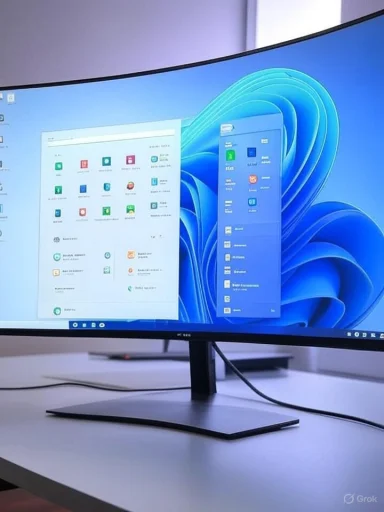 A Microsoft Account Is Officially Required (But There Are Workarounds)
A Microsoft Account Is Officially Required (But There Are Workarounds)
Microsoft has made a significant shift in how users interact with Windows 11, mandating the use of a Microsoft account for both Home and Pro editions. This move is part of Microsoft’s wider push towards ecosystem integration and cloud-synced experiences, but it is a hard pill to swallow for those who prefer independent computing or value local privacy.Unlike in Windows 10, where a local account is an available option during setup (especially for Pro users), Windows 11’s installation wizard will repeatedly nudge—or outright force—you to log in or create a new Microsoft account. Even if your old PC ran blissfully on a local profile, the upgrade process will not proceed without this step.
This requirement is controversial. Critics argue that tying an operating system to a cloud account erodes user autonomy and opens the door to more aggressive telemetry and data collection, not to mention making it harder to use or lend devices in contexts where Microsoft accounts aren't feasible (lab setups, shared family PCs, etc.).
Yet, as with most things Windows, enterprising users have found ways around this. Rufus, a popular utility for creating bootable installation media, now offers options to bypass the Microsoft account requirement and force setup to default to a local account. These features are not officially endorsed by Microsoft, and while they work for now, there’s no guarantee that future updates won’t break or penalize such “unsupported” installs.
Another common workaround is disconnecting from the internet during setup, which sometimes triggers the local account path—though reports on its reliability are mixed. Tools like Rufus provide a reliable method by explicitly modifying installation media, giving users a fighting chance to maintain their computing independence. For users compelled by privacy or wary of cloud lock-in, preparing a customized ISO should be part of their upgrade checklist.
Juggling Two Settings Menus: The Control Panel Remains (For Now)
Perhaps one of the most frustrating quirks of Windows 11 is the continued coexistence of the legacy Control Panel and the modern Settings app. For over a decade, Microsoft has promised that the Settings app would eventually replace the Control Panel, but as of mid-2025, that day has still not arrived. Users migrating from Windows 10 will already be familiar with the gradual shift, but Windows 11 makes it unavoidable: several essential settings are now exclusively available in the new Settings app, while equally critical tweaks remain buried in the old Control Panel.The upshot? Power users, troubleshooters, and anyone managing more than just basic tasks will need to be adept at navigating both interfaces. While the Settings app boasts a cleaner look and better search, it still lacks the granular depth found in the old-school Control Panel. This can lead to confusion: documentation and support threads often reference settings that exist in one but not the other, requiring extra diligence when seeking fixes or customizations.
The duality also introduces a cognitive load: new users might struggle to find where a specific option lives, leading to longer troubleshooting sessions and more reliance on web-based help. Microsoft has made incremental improvements—like moving device management and storage settings into the modern interface—but the fragmentation still hinders a truly streamlined experience.
The New Right-Click Menu: Modern, But Often Limiting
Few UI changes in Windows 11 have provoked as much controversy as the overhaul of the right-click context menu. Microsoft’s goal was to create a less cluttered, more modern visual and functional experience. The result is a pared-down menu featuring only key commands like copy, cut, paste, and rename—styled as icons rather than text—for the sake of aesthetics and simplicity.On paper, this makes sense: a cleaner context menu is less daunting to newbies and aligns with the design sensibilities of other systems. In practice, however, the condensation comes at a cost. Power users, developers, and anyone relying on item-rich customizations or third-party utilities may find themselves fumbling for frequently used commands now squirreled away under a “Show more options” link. This click-to-expand paradigm disrupts workflow efficiency and can be especially frustrating in repeated use cases.
It’s still possible to access the full, “legacy” context menu by holding Shift while right-clicking, but this is hardly intuitive for the average user. Furthermore, registry hacks exist to make the old-style menu the default, though this too risks running afoul of future Windows updates and can break with significant system changes.
Third-party utilities and customization tools have popped up to address this pain point, but Microsoft’s position remains: minimalism is the way forward. Community backlash, however, suggests many users value control and familiarity over strictly enforced simplicity.
The Start Menu: Spacious, Modern—and Full of “Apps” You Didn’t Install
Windows 11’s Start Menu is a visual departure from decades of tradition. Gone is the classic cascading list of applications, replaced by a grid of icons with an expansive “Recommended” section. This modernized Start menu is designed to increase discoverability and push Microsoft’s own services, but for users accustomed to the tactile efficiency of the old model, it can feel like a step backwards.Perhaps more troubling is the inclusion of suggested or sponsored apps—effectively advertisements—that clutter the Recommended area. These can be uninstalled or hidden, but their presence raises questions about the long-term trajectory of Windows as both a productivity tool and an advertising platform.
Users who dislike the new Start menu’s look or function do have options. Start11 from Stardock and numerous free, open-source alternatives let you restore the classic Windows 7/10 experience or mix and match elements as you see fit. While this flexibility is a testament to both the strength and openness of the Windows ecosystem, the need for workarounds underscores Microsoft’s willingness to prioritize new revenue streams and aesthetics over user choice and continuity.
Strict Hardware Requirements: Look Before You Leap
Arguably the most consequential change with Windows 11 is its dramatically stricter hardware requirements. Unlike previous versions, which would run with minimal fuss on most existing hardware, Windows 11 demands TPM 2.0 (Trusted Platform Module), Secure Boot, and relatively recent CPUs. Microsoft’s official line is that these requirements both bolster security (via features like kernel isolation and hardware-based credential storage) and improve system reliability.But the real-world result is that a huge swath of otherwise functional PCs can’t upgrade through official channels. Attempting to upgrade from Windows 10 using Microsoft’s Update Assistant, for instance, will halt immediately if your PC doesn’t pass the checks.
Attempting to install from USB or ISO can be more complicated. Users can spend hours prepping an upgrade only to hit a wall at the last minute. Rufus again comes to the rescue here, with options to create installation media that bypass hardware checks for TPM and CPU. It’s a lifesaver for owners of still-capable but technically “unsupported” systems, but it’s not a perfect solution. There’s no guarantee that Microsoft won’t drop support or introduce compatibility-breaking changes in the future for these “bypassed” installations.
It’s also important to note: bypassing hardware checks may expose a system to security vulnerabilities or cause performance/legal issues with future updates. While the risk might be low now, especially for technically savvy users, it’s not zero—and it’s something every user should weigh carefully.
Visual and Usability Improvements: A Genuine Step Forward
The frustrations and growing pains of Windows 11’s transition aside, it would be unfair to ignore the genuine enhancements—many of which represent long-awaited improvements in usability and quality of life.First and foremost, Windows 11’s user interface is more cohesive and visually appealing than Windows 10’s, whose mix of transparency and angular flatness always felt caught between eras. Windows 11 moves towards elegantly rounded corners, subtle animations, and a more consistent design language. Even long-standing tools like File Explorer have received substantial facelifts, including the addition of browser-like tabs—easily one of the most-requested features by users for years.
The updated Settings app is now easier to navigate, with improved search and logical grouping. Widget integration, revamped snapping and window management (Snap Layouts), and a better virtual desktop experience streamline multitasking. Touch interface improvements are another highlight, making Windows 11 friendlier on 2-in-1s and tablet devices.
Gaming and Future-Proofing: A Platform with Promise
For gamers and creative professionals, Windows 11 brings the promise of improvements like Auto HDR and DirectStorage—the latter offering blisteringly fast load times by letting supported games pull data from SSDs more efficiently. However, adoption for these technologies has been slow, with only select new titles and hardware taking full advantage so far. This leaves the real-world benefit somewhat limited unless you’re already investing in the bleeding edge.Critically, Windows 10 is fast approaching its end-of-support deadline, after which it will no longer receive security or feature updates. This reality makes Windows 11 the only reasonable choice for anyone wanting continued access to the latest features and essential protections—especially given the increasing frequency and sophistication of cyberattacks targeting out-of-date operating systems.
Navigating Migrant’s Remorse: Strengths, Risks, and Recommendations
- Strengths:
- Polished and unified design language
- Enhanced multitasking features (Snap Layouts, virtual desktops)
- Improved Settings experience, with cleaner navigation
- Security enhancements (hardware-based isolation, credential protections)
- Native support for new gaming technologies
- Risks and Weaknesses:
- Enforced Microsoft account and cloud integration (privacy implications)
- Disruptive changes to core UI elements (right-click menu, Start menu)
- Frustrating hardware requirements, potentially locking out capable devices
- Risk of future unsupported “bypass” installs breaking, losing updates, or being exposed to vulnerabilities
- Coexistence of Control Panel and Settings causing confusion
If you’re on the fence about upgrading, the best advice is to:
- Thoroughly audit your hardware for compatibility before starting.
- Prepare your installation media using Rufus or similar for maximum flexibility, especially if you value local accounts or own older hardware.
- Be ready to invest time restoring lost efficiencies, whether by tweaking context menus, customizing the Start menu, or reacquainting yourself with both Settings and Control Panel.
- Stay informed about security implications if you choose to bypass hardware requirements or Microsoft’s default setup process.
- Leverage trusted third-party tools for design or function changes, but beware of unsupported hacks that might not survive major updates.
Source: How-To Geek 6 Things I Wish I Knew Before Switching to Windows 11