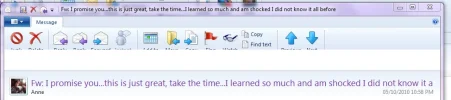sheepsbrains
New Member
- Joined
- Oct 6, 2010
- Messages
- 2
- Thread Author
- #1
There is this white bar that comes up when I double click on to open my emails. It's as in the pic I attatched.
When I hover over it with my mouse.... the icons will show, but I have to do this for every email that I open.
Other than this little annoying thing, windows live mail 2011 works good.
Does anyone know how to fix this sort of thing?
I tried to uninstall wlm and it didn't fix it when I reinstalled it. There's probably a registry tweak or something, but to heck if I know how to do that.
Thanks in advance.
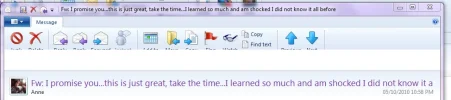
When I hover over it with my mouse.... the icons will show, but I have to do this for every email that I open.
Other than this little annoying thing, windows live mail 2011 works good.
Does anyone know how to fix this sort of thing?
I tried to uninstall wlm and it didn't fix it when I reinstalled it. There's probably a registry tweak or something, but to heck if I know how to do that.
Thanks in advance.