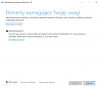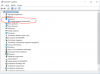Hi,
For almost 2 years I have Lenovo Legion Y520-15IKBM.
I noticed that I have an old version of the system (1803). Windows did not inform me about this.
Trying to upgrade to 1903 (or 1909) the problem occurs:
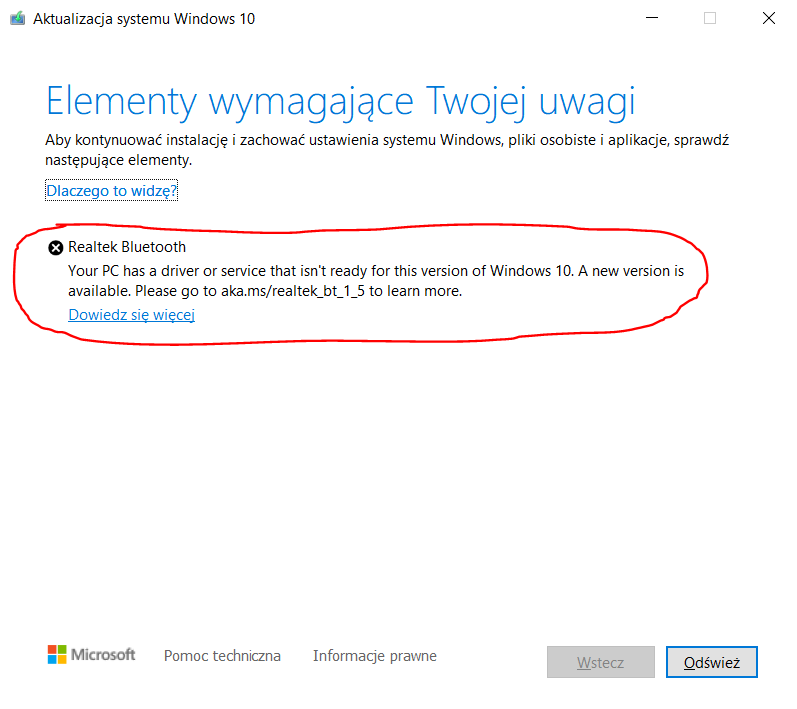
The Windows support page has a guide on what to do in this case.
(https://support.microsoft.com/pl-pl...rsion-1903-on-devices-with-some-driver-versio)
Unfortunately I stopped here:
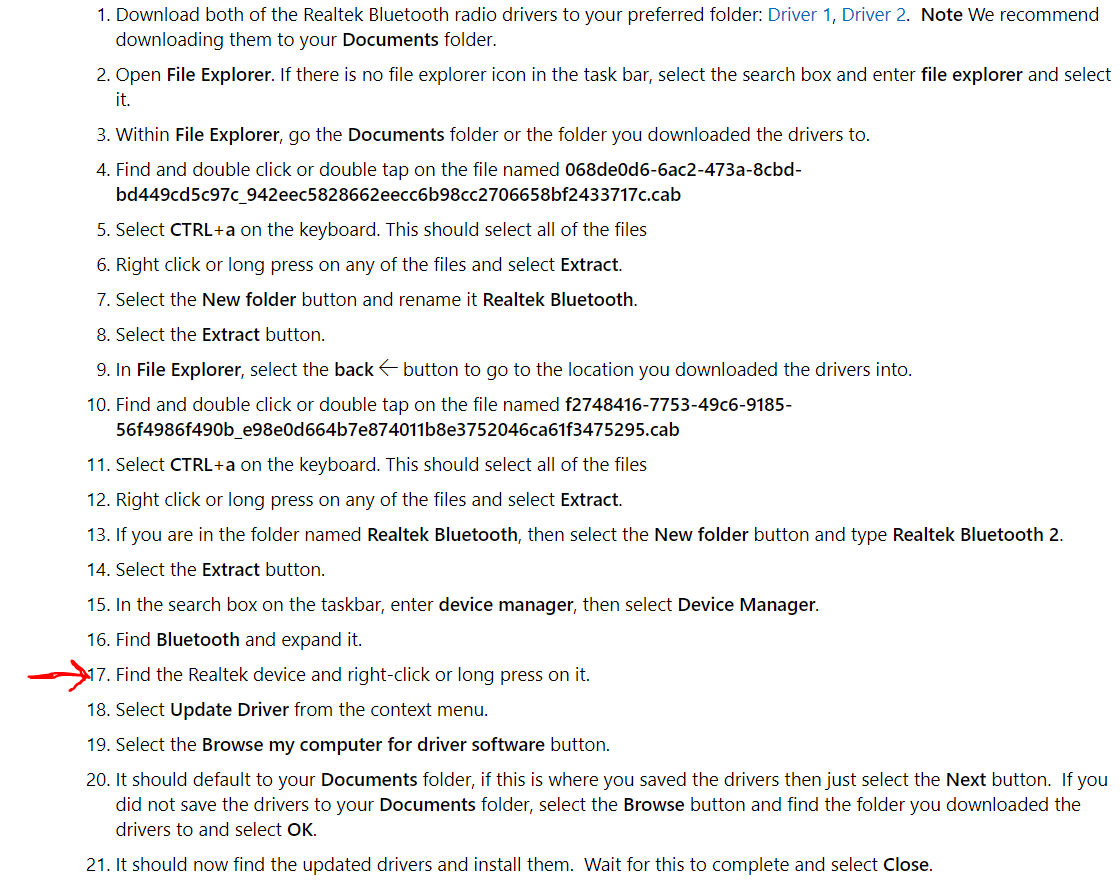
I tried to do everything as described, but I can't find Realtek Bluetooth in the device manager:
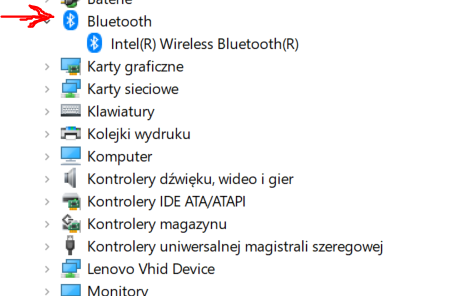
I don't know what to do next. I installed Lenovo Vantage, which installed all driver updates for me.
I tried to force Windows update installation in several ways.
Every time the problem comes back.
For almost 2 years I have Lenovo Legion Y520-15IKBM.
I noticed that I have an old version of the system (1803). Windows did not inform me about this.
Trying to upgrade to 1903 (or 1909) the problem occurs:
The Windows support page has a guide on what to do in this case.
(https://support.microsoft.com/pl-pl...rsion-1903-on-devices-with-some-driver-versio)
Unfortunately I stopped here:
I tried to do everything as described, but I can't find Realtek Bluetooth in the device manager:
I don't know what to do next. I installed Lenovo Vantage, which installed all driver updates for me.
I tried to force Windows update installation in several ways.
Every time the problem comes back.
Attachments
Last edited: