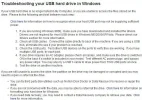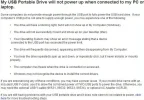- Thread Author
- #1
Cheers. Hope I posted this in the right forum, kinda new here.
Anyway, I need your help. Before I installed Win7 I bought this fancy 1tb external hard drive, 1TB USB Desktop Hard Drive.
It worked fine on XP which was installed at the time, but it doesn't work at all with Win7.
When I plug it in, that tray icon saying "Installing driver software" pops up as usually, but a moment later it says "Failed to install drivers". Apparently it doesn't even recognize what it is, device manager say it's an "Unkown Device".
Verbatim havn't released any drivers for this hardware, so I have absolutely no clue how to solve this issue. All my music is stored there!
I can fill you in with any details you like, but I don't know where to start. Questions? I'll try to answer as fast as possible.
Anyway, I need your help. Before I installed Win7 I bought this fancy 1tb external hard drive, 1TB USB Desktop Hard Drive.
It worked fine on XP which was installed at the time, but it doesn't work at all with Win7.
When I plug it in, that tray icon saying "Installing driver software" pops up as usually, but a moment later it says "Failed to install drivers". Apparently it doesn't even recognize what it is, device manager say it's an "Unkown Device".
Verbatim havn't released any drivers for this hardware, so I have absolutely no clue how to solve this issue. All my music is stored there!
I can fill you in with any details you like, but I don't know where to start. Questions? I'll try to answer as fast as possible.