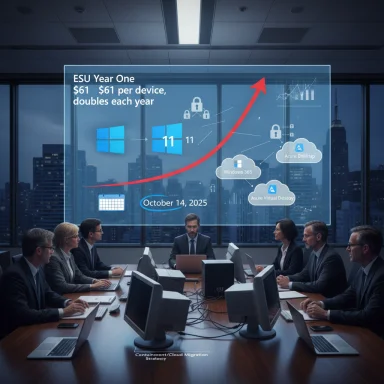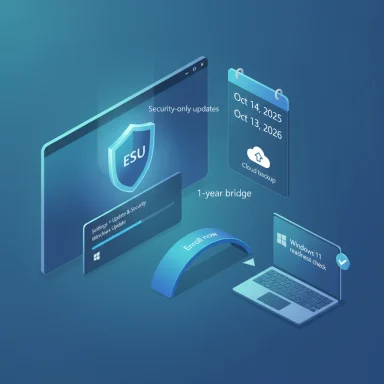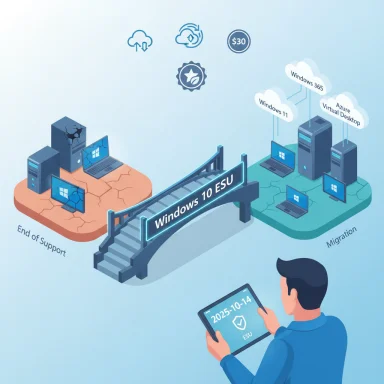Microsoft’s decision to stop issuing free security updates for Windows 10 on 14 October 2025 has forced IT leaders into a binary choice: pay to buy time, or accelerate an estate-wide migration to Windows 11 — and the short-term cost of staying on Windows 10 could be measured in billions for large organisations.
Windows 10 has been the backbone of enterprise client computing for a decade, but Microsoft’s lifecycle policy is now definitive: Windows 10 (version 22H2 and related editions) reaches end of support on 14 October 2025. After that date Microsoft will no longer publish feature updates, bug fixes or security patches for Windows 10. Organisations that cannot complete a migration by the cut-off can obtain paid Extended Security Updates (ESU) for a limited time, but ESU is explicitly designed as a temporary bridge, not a long-term plan.
The widely circulated analysis that prompted this wave of urgency argues that a meaningful share of enterprise endpoints will still be on Windows 10 when support ends. One vendor analysis quoted in trade coverage estimated that a substantial remainder of Windows 10 devices — numbered in the low hundreds of millions globally — could require paid support at roughly $61 per device for the first year, with pricing doubling in subsequent years. That math, multiplied across a global device base, is the origin of headlines warning of a multi-billion-dollar “support bill” for organisations that delay upgrades.
Microsoft’s own guidance confirms the basics: Windows 10 EOL is fixed, ESU is available for up to three years after the end-of-support date, and ESU pricing for commercial customers starts at $61 per device for Year One, doubling each year thereafter. Microsoft also provides consumer ESU options and limited free enrolment mechanisms for one year in certain consumer scenarios.
Source: Computer Weekly IT departments face huge Windows 10 support bill | Computer Weekly
 Background
Background
Windows 10 has been the backbone of enterprise client computing for a decade, but Microsoft’s lifecycle policy is now definitive: Windows 10 (version 22H2 and related editions) reaches end of support on 14 October 2025. After that date Microsoft will no longer publish feature updates, bug fixes or security patches for Windows 10. Organisations that cannot complete a migration by the cut-off can obtain paid Extended Security Updates (ESU) for a limited time, but ESU is explicitly designed as a temporary bridge, not a long-term plan.The widely circulated analysis that prompted this wave of urgency argues that a meaningful share of enterprise endpoints will still be on Windows 10 when support ends. One vendor analysis quoted in trade coverage estimated that a substantial remainder of Windows 10 devices — numbered in the low hundreds of millions globally — could require paid support at roughly $61 per device for the first year, with pricing doubling in subsequent years. That math, multiplied across a global device base, is the origin of headlines warning of a multi-billion-dollar “support bill” for organisations that delay upgrades.
Microsoft’s own guidance confirms the basics: Windows 10 EOL is fixed, ESU is available for up to three years after the end-of-support date, and ESU pricing for commercial customers starts at $61 per device for Year One, doubling each year thereafter. Microsoft also provides consumer ESU options and limited free enrolment mechanisms for one year in certain consumer scenarios.
Why this matters now
- Unpatched systems are prime targets. When mainstream security updates cease, attackers shift focus to unpatched platforms. Historically, unsupported Windows versions have been quickly targeted once attackers realise codebases will no longer be patched.
- Enterprise exposure is systemic. It isn’t only the endpoint OS that matters; identity, email clients, browsers, and line-of-business applications all depend on an OS security baseline. An unsupported OS degrades the entire security posture of a network.
- Economics create perverse incentives. Paying for ESU is a stopgap but can make sense for narrowly defined, high-risk workloads that cannot be migrated quickly. However, ESU costs compound rapidly and are intended to encourage migration rather than become a long-term expense.
- Hardware and compatibility are blockers. A large proportion of older PCs will not meet Windows 11 requirements (TPM 2.0, Secure Boot, approved CPU families). Upgrades often coincide with hardware refresh cycles; that timing mismatch drives complexity and cost.
The technical and financial reality
Microsoft’s lifecycle and ESU program — the facts IT must model
- End of support: 14 October 2025. After this date, no free security patches, feature updates, or technical support are provided for Windows 10.
- ESU availability: Organisations can buy Extended Security Updates for eligible Windows 10 devices for up to three years after the EOL date. ESU is intended as a temporary, per-device subscription.
- Commercial pricing model: The list price structure for commercial customers has been set so Year One is $61 per device, Year Two $122, and Year Three $244 — a doubling cadence to encourage migration. Discounts can apply for cloud-managed activation routes and some subscription options.
- Consumer options: Microsoft has provided consumer enrollment options including a paid one-year option and limited free enrolment mechanisms for one year in specific scenarios.
Hardware and security requirements that complicate upgrades
- TPM 2.0 and Secure Boot: Windows 11’s security baseline puts a premium on hardware features such as TPM 2.0 and Secure Boot enabled in UEFI. Vendors and OEMs ship many new devices with these features enabled by default; older devices often lack a compatible discrete or firmware TPM or have Secure Boot disabled.
- Approved CPU families: Windows 11 requires processors that appear on Microsoft’s approved list; many older CPUs fall outside that list even if they are functionally capable of running the OS.
- Driver and peripheral compatibility: Secure Boot and tighter signature enforcement increase friction for legacy device drivers and peripherals that have not been signed or updated. Some legacy hardware — industrial scanners, lab instruments, niche printers — may require vendor-supplied signed drivers; others may not have any vendor updates.
- Application compatibility: Legacy line-of-business applications tested against Windows 10 may exhibit regressions on Windows 11. Application testing, remediation, or virtualization is often necessary.
Assessing the Nexthink-derived headline: what’s verified, what’s estimate
The press coverage that generated the “multi-billion support bill” headline drew on vendor analysis that extrapolated endpoint counts and ESU pricing. The verifiable elements are:- The EOL date and ESU price points are Microsoft-defined facts and public.
- ESU pricing doubles annually by design for commercial customers, which materially affects multi-year cost scenarios.
- How many Windows 10 devices remain at EOL. Market-share trackers and vendor telemetry show high, but variable, Windows 10 penetration in mid-2025. Regional and sectoral variance is large.
- Whether organisations will choose ESU or migrate. Many organisations will opt to migrate during the available window rather than pay ESU; others will buy ESU for constrained subsets.
Practical migration playbook for IT leaders
Moving thousands — or hundreds of thousands — of endpoints from Windows 10 to Windows 11 is a complex program. The following practical, prioritised playbook converts risk into executable workstreams.1. Inventory and risk scoring (week 0–2)
- Build an accurate, endpoint-level inventory of OS version, hardware model, CPU generation, TPM presence, firmware/UEFI settings (Secure Boot), installed applications, and critical peripherals.
- Score devices for migration readiness: certified Windows 11 hardware and software compatibility, and business-criticality.
- Flag unsupported hardware that cannot be upgraded and legacy apps/peripherals that will need remediation or containment.
2. Prioritise by impact and exposure (weeks 1–4)
- Segment the estate:
- Tier 1: internet-facing and privileged users (high risk).
- Tier 2: knowledge workers and regulated-data users.
- Tier 3: lab and shop-floor devices, kiosks, isolated VMs.
- Prioritise Tier 1 for first wave migrations or for ESU coverage if migration is infeasible before EOL.
3. Compatibility testing and remediation (weeks 2–12)
- Use an automated application compatibility toolchain and driver inventory to identify blockers.
- For legacy applications:
- Seek vendor updates with signed drivers.
- Use containerization, virtualization or app layering where possible (MSIX, App-V, Windows Sandbox, or virtualization).
- Consider Azure Virtual Desktop (AVD) or Windows 365 Cloud PC for apps tied to older OS versions.
- For peripherals and line printers, reach out to vendors early to confirm driver signing and Windows 11 support.
4. Pilot and phased rollout (weeks 6–20)
- Run at least two pilots: one hardware-in-place upgrade (in-place upgrade on an eligible device) and one image-based clean install to validate different paths.
- Automate deployment using modern management: Microsoft Intune, Autopatch, or Configuration Manager co-managed scenarios.
- Set clear rollback and support SLAs for pilot groups.
5. Communication, user training, and support readiness (ongoing)
- Prepare support scripts and enablement material addressing UI changes, new security prompts (Secure Boot, TPM prompts), and known application changes.
- Empower service desk with remediation playbooks and escalation processes for legacy app failures.
6. Financial planning and ESU as a bridge (quarterly)
- Model the cost of:
- Hardware refresh (capex): new Windows 11-capable devices, deployment labor.
- Migration services (one-off): testing, packaging, imaging, endpoint reconfiguration.
- ESU subscriptions (opex): per-device pricing and cumulative nature for each year.
- Accept ESU only as a tactical bridge where migration risk or vendor constraints make immediate migration impractical. Avoid broad ESU adoption as a default.
Alternatives and mitigations beyond device-by-device upgrades
- Cloud-hosted Windows (Windows 365 / Azure Virtual Desktop): Move end users to Cloud PCs that run Windows 11 in Azure. This is an attractive option for BYOD or devices that cannot run Windows 11 locally.
- Application modernization or SaaS replacement: Replace legacy on-prem apps with SaaS versions where feasible to decouple from client OS dependencies.
- Device retirement and secure disposal: If older devices cannot be upgraded, classify for secure decommissioning and recycling; factor in procurement lead times.
- Third-party extended support: Niche support and custom patching exist in the market but are expensive and usually inferior to Microsoft-published updates.
Security risks and operational hazards
- Exploit window grows over time. Every day after EOL increases the risk profile for endpoints that lack critical security updates.
- Regulatory and compliance impact. For regulated industries (finance, healthcare, critical infrastructure), running an unsupported OS may violate audit and compliance requirements.
- Supply-chain constraints. Massive, synchronous refresh programs will stress procurement channels and service partners; appliance shortages and lead times can force less optimal choices.
- E-waste and sustainability. Rapid hardware replacement has environmental impacts. Organisations should include safe recycling and certified asset disposition in procurement cost models.
Financial modelling example (simplified)
- Determine remaining Windows 10 devices in scope (example: 100,000).
- Option A — ESU Year One: 100,000 devices × $61 = $6.1M for Year One only. Year Two and Year Three costs will double and compound if continued.
- Option B — Hardware refresh: Average device replacement + deployment cost (for example) $900 per device × 100,000 = $90M as a one-off capital cost. Over 3–5 years, hardware amortisation may be cheaper than cumulative ESU for some mixes, and provides improved security and features.
- Option C — Hybrid: ESU for 10,000 non-upgradeable devices (10,000×$61 = $610,000 Year One) and phased migration for the rest.
Governance and vendor management: what IT and procurement leaders must do
- Get CEO/CFO buy-in: Present a consolidated risk+cost model with a clear timeline and recommended investment profile. Security risk is quantifiable and material.
- Align refresh cycles: Where possible, tie OS migration to existing hardware refresh programs to smooth capex demands.
- Negotiate procurement and warranty deals: Bundled device purchases, depot repair, and extended warranties can reduce total cost of ownership.
- Hold vendors accountable: Require hardware vendors to confirm Windows 11-ready configuration and signed driver roadmaps for critical peripherals.
Final analysis: strengths, risks, and recommended posture
- Strengths:
- Microsoft’s clear EOL date and ESU terms provide predictable legal/financial options.
- Windows 11 provides meaningful security improvements (TPM, VBS, Secure Launch) that materially reduce attack surfaces.
- A migration aligned with hardware refreshes can renew a fleet and unlock performance and manageability benefits.
- Risks:
- Large estates with legacy peripherals or mission-critical bespoke software face real migration complexity and may require extended remediation or third-party reengineering.
- ESU’s pricing model makes indefinite delay expensive; paying for ESU en masse can look cheaper in the short term but becomes costly over multiple years.
- Procurement, supply chain and service partner bottlenecks could delay migrations and create exposure if not planned.
- Recommended posture:
- Treat ESU as a short-duration risk-management tool only for truly immovable workloads.
- Prioritise inventory, compatibility testing, and a phased migration plan that starts with high-risk and high-value users.
- Explore cloud options (Windows 365 / AVD) to address un-upgradeable endpoints and reduce scope.
- Build a cross-functional migration program that includes procurement, security, application owners and desktop engineering with executive sponsorship and a clear funding profile.
Conclusion
The approaching end of support for Windows 10 is not a binary IT event; it is a strategic inflection that requires sober risk assessment, rapid inventorying, and disciplined execution. ESU exists as a limited, priced bridge, but the doubling cost structure and the security implications make migration to Windows 11 — or to modern cloud-based Windows delivery — the pragmatic direction for most organisations. The immediate task for IT leaders is to translate broad market warnings into a concrete, risk-weighted migration programme that balances security, cost, user productivity and sustainability, and to act now: the calendar is fixed, and procrastination will magnify both technical and financial pain.Source: Computer Weekly IT departments face huge Windows 10 support bill | Computer Weekly