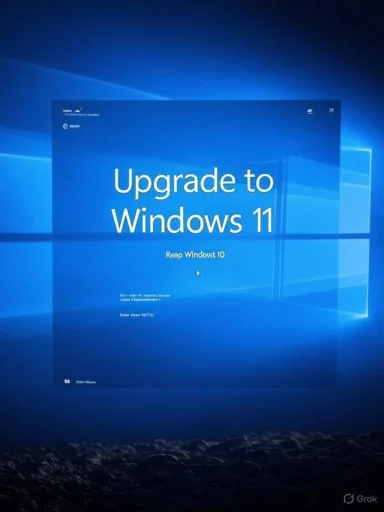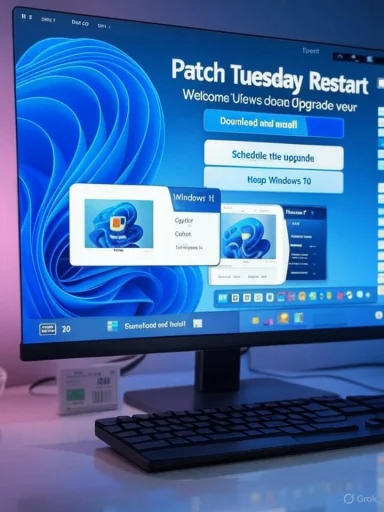Microsoft’s push to move Windows 10 users onto Windows 11 has stepped up a gear: as August’s Patch Tuesday rolls out, an increasingly persistent, full‑screen end‑of‑life banner is appearing on many Windows 10 machines urging immediate action — and in some cases the prompt returns again and again even after users choose to stay on Windows 10. r for Windows 10 support: October 14, 2025 is the end‑of‑support date for Windows 10 Home and Pro, after which mainstream security updates and technical support will cease. That fixed date is the engine behind the company’s recent reminders and in‑OS marketing nudges.
Over the last year Microsoft has used setes and Settings‑app reminders to increase visibility of the upgrade path to Windows 11, version 24H2, and the campaign has grown louder as the deadline draws nearer. Those banners now include full‑screen popups on certain devices following August 2025 updates, offering a direct “Download and install” action or a scheduling option — alongside an apparently persistent “Keep Windows 10” choice that does not permanently dismiss future prompts.
For end users and small organizations, h is:
Source: windowslatest.com Microsoft nags more users with Windows 10 end of life banner, says get Windows 11
Over the last year Microsoft has used setes and Settings‑app reminders to increase visibility of the upgrade path to Windows 11, version 24H2, and the campaign has grown louder as the deadline draws nearer. Those banners now include full‑screen popups on certain devices following August 2025 updates, offering a direct “Download and install” action or a scheduling option — alongside an apparently persistent “Keep Windows 10” choice that does not permanently dismiss future prompts.
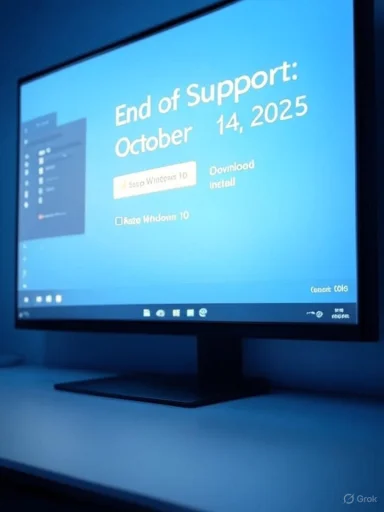 What changed in August 2025 (what we can verify)
What changed in August 2025 (what we can verify)
- utes that include changes to how Windows 10 surfaces EOL notifications to users. Multiple reports and documentation updates in mid‑August show an elevated push to make users choose an upgrade path well before October 14.
- The new behavior includes full‑screen banners and Settings app banners that offer an immediate upHchedule installation; dismissing or choosing to remain on Windows 10 often only postpones the notification rather than disabling it permanently.
- Microsoft updated its public documentation and support pages in August to reiterate the EOL date and to direct users toward the Windows 11 upgrades explicit wording that support for Windows 10 ends on October 14, 2025, and guidance on upgrade paths.
Why Microsoft is stepping up reminders (analysis)
Microsoft’s incentives are straightforward and strategic:- Security lifecycle: supporting a legacy OS is costly, and leaving a preates risk for users and for the wider ecosystem. Pushing users to Windows 11 helps reduce the full cost of long‑tail platform maintenance.
- Product consolidation: Windows 11 is now Microsoft’s primary platform for new features, including AI‑centric integrations and Copilot functionality that are easier to deliver when the user base standardizes on the newer OS. Promotaccelerate adoption of those platform capabilities.
- Hardware sales and telemetry: Windows 11’s system requirements (TPM 2.0, Secure Boot, supported CPU families) mean some older PCs can’t upgrade easily — which indirectly nudges hardware renewal for some users, a commercial side‑effect Microsoft is unlse motivations explain both the tone of Microsoft’s communications (warnings about security and end of support) and the method (in‑OS banners and more intrusive prompts), which aim to reduce friction from awareness to action.
User experience: what the bannersect
The new banners are a blend of warning and conversion marketing. Observed behaviors include:- Full‑screen overlay that interrupts workflows and gives prominent options to upgrade now, schedule, or decline.
- If a user chooses “Keep Windows 10,” the experience sometimes continues with a short slideshow or follow‑up dialog highlighting Windows 11 features — a behavior many users find pushy because it reopens the persuasion flow immediately after the refusal.
- The banners are delivered both vchanges and server‑side updates to support documentation — so the reminders appear across multiple Microsoft touchpoints.
- Intrusiveness: a full‑screen modal that appears during active work is jarring and breaks concentration. This miersial upgrade campaigns Microsoft ran in previous OS transitions.
- Compatibility anxiety: many users run older but serviceable hardware that may not meet Windows 11 require to upgrade to an OS their PC can’t run or that might break workflows is understandably frustrating.
- Trust erosion: repeated prompts after explicitly choosing to stay on Windows 10 can feel like nagware, and that perceptor a segment of the installed base.
Security and risk: what happens if you stay on Windows 10
- After October 14, 2025, Windows 10 Home and Pro will no longer receive security updates. That means new vulnerabilities disc will not be patched for standard installations, increasing the risk of exploitation.
- Microsoft will offer options for extending support (Extended Security Updates, ESUs) as a stopg. These are paid offerings intended to buy time for enterprises and others who can’t immediately migrate — not a long‑term replacement for being on a supported OS. Some documentation in the archive indicates ESU pricing and enterprise rates as publicly discussed, though final consumer pricing and availchanged across announcements and should be checked on Microsoft’s official channels for exact numbers.
- Unsupported machines will continue to run, but the long‑term security posture is significantly weaker; all organizations and cautious home users should weigh this carefully.
Enterprise considerations
For business IT teams the priority is controlled, tested migration:- Enterprises frequently use staged rollouts, VM‑based testing, and application compatibility checks before mass upgrades to avoid productivity outages. The in‑OS ed fleets, but the EOL clock affects both.
- ESUs exist for businesses that need more runway, but these are expensive and intended as transitional measures rather than permanentve references tiered pricing and enterprise escalations for ESU costs.
- Hardware constraints (TPM, Secure Boot, supported CPU families) mean some enterprise desktops and legacy appliances will require hardware refresh or alternative mitigation strategies.
Practical guidance: how to prepare and respond to the banners
Whether you plan to upgy ESUs, or remain on Windows 10 without updates, follow a disciplined process. Below is a clear checklist with steps you can take now.1. Verify your EOL posture and record dates
- Note that October 14, 2025 is the forr Windows 10 Home and Pro; plan around that date.
2. Confirm hardware eligibility for Windows 11
- Open Settings → System → About, and check your processor, RAM, and system type. ealth check or third‑party guidance to confirm TPM 2.0 and Secure Boot status if unsure (some vendors hide TPM as “fTPM” or require enabling in firmware). Documents in the archive highlight TPM 2.0 as a gating requirement and a frequent blocker for older systems.
3. Back up and image before any upgrade
- Create a full system image and export your license keys. If you plan to upgrade, validate backups and tealternate drive or VM first. Multiple reports strongly recommend saving a Windows 10 ISO ahead of EOL in case future ISOs or downloads are deprecated.
4. Consider alternatives if hardware is incompatible
- Options include buying a newer Windows 11 capable device, subscribing to ESUs (if eligible), or migrating certain machines to a modern Linux distribution for continued support. The archive suggests the ESU route and Linux may be a sensible long‑term alternative for some users.
5. If you choose to ignore the banners
- You can dismiss them, but plan compensations: maintain strict network hygiene, use up‑to‑date browser and antivirus software, and isolate any high‑risk activities from older Windows 10 devices. The end of updat; compensating controls matter.
6. If you choose to upgrade right away
- Check driver compatibility for your critical peripherals and applications.
- Create a full backup, then use the Windows 11 upgrade flow offered by Microsoft or perform a clean install if you prefer. Archive material cautions that while the upgrade flow is designed to be seamles, user experiences vary.
UX and policy critique: strengths and risks of Microsoft’s approach
Strengths
- Clear deadline: a fixed EOL date helps organizations and individuals plan migration windows. Microsoft’s repeated reminders ensure awareness.
- Centralized upgrade path: using the l and Settings UI gives a consistent, managed upgrade experience for eligible PCs.
- Security rationale: nudging users from an unsupported OS to a fully supported platform is, in principle, the responsible thing to do to reduce the attack surface for the ecosystem.
Risks and criticisms
- Intrusiveness and timing: full‑screen, recurring prompts that re‑appeary may be perceived as heavy‑handed marketing rather than neutral, informative notices. This risks user resentment and potential backlash.
- Hardware exclusion: strict Windows 11 requirements have left many perfectly functional devices cble,” and aggressive upgrade messaging without clear guidance for these users can feel unfair.
- Operational fragility: anecdotal reports fromhat certain notification components caused crashes or instability in earlier iterations of these campaigns — a UX failure that undermines trust. Those reports suggest Microsoft must be careUI push mechanisms.
- Commercial optics: repeated prompts that ultimately benefit Microsoft’s hardware partners or encourage device replacement could be perceived as commercially motivated rather than purely security‑driven. Perception matters for user trust ny.
What to watch next
- Whether Microsoft modifies banner behavior to be less intrusive (for example, making the “Keep Windows 10” choice persistent or introducing clearer escalation controls). Current evidenill recur; any change to make them dismissible would be a notable UX improvement.
- Clarification from Microsoft on Extended Security Updates availability and pricing for home users — the archive contains preliminary pricing signals for enterprise scenarios, but consumer details have shifted acrosst official guidance to firm up before October.
- Possible patch notes or KB references that tie specific UI behavior to a single update package; the WindowsLatest report mentions a KB associated with the August changes, but the broader record suggests the behavior is ient updates and server‑side banner rules. Treat single‑KB causation claims with caution until Microsoft confirms them.
Final assessment and recommended posture
Microsoft’s intensified EOL banners are a predictable and rational response to a hard support cutoff. The company is right to ensure users are awareof running an unsupported OS. That said, the execution matters: intrusive, recurring full‑screen prompts that persist after opting out risk alienating long‑term Windows 10 users — especially those on older hardware or with strict compatibility needs.For end users and small organizations, h is:
- Treat October 14, 2025 as a hard planning date and create a migration schedule now.
- Validate whether your hardware is Windows 11 capable and, if not, evaluate ESUs, hardware refresh, or alternative OS options.
- Back up everything and save a copy of the Windows 10 ISO and recovery media in case future access to official ISOs changes. Archiveecommends preserving installers prior to the EOL window.
Source: windowslatest.com Microsoft nags more users with Windows 10 end of life banner, says get Windows 11