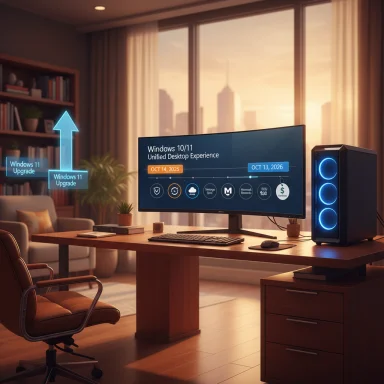Microsoft will stop providing routine security updates for mainstream Windows 10 on October 14, 2025 — and if your PC isn’t ready to move to Windows 11, the single most important thing you must do right now is enroll that device in Microsoft’s Extended Security Updates (ESU) program or complete the Windows Backup/OneDrive sync that makes you eligible for the free ESU path.
Windows 10’s official support lifecycle is closing on October 14, 2025. After that date Microsoft will no longer ship routine feature updates, quality updates, or free security patches for consumer editions of Windows 10; devices will continue to function, but they become progressively more exposed to newly discovered vulnerabilities. Microsoft’s lifecycle page states the end-of-support date clearly and lays out the options: upgrade to Windows 11 if your hardware is eligible, buy a new Windows 11 PC, or enroll in the Windows 10 Consumer Extended Security Updates program for a limited extension.
Microsoft built the consumer ESU as a one-year, security-only bridge that runs from October 15, 2025 through October 13, 2026. The ESU option is intentionally narrow — it delivers only monthly security fixes classified as Critical or Important by Microsoft’s Security Response Center. It does not deliver new OS features, non-security quality fixes, or general technical support. Enrollment is delivered through a staged “Enroll now” experience inside Settings → Update & Security → Windows Update.
This story has been covered widely in the press and in community reporting because the rollout has been uneven: many users see a prominent enrollment prompt and can sign up immediately, while others report that the enrollment wizard has not yet appeared on otherwise-eligible PCs. That uneven rollout — and a few bugs in the early enrollment builds — have left some users frustrated in the weeks before the cutoff. (windowscentral.com, techradar.com)
But the program also raises systemic concerns. The push toward account-centric enrollments and cloud-backed backup nudges users into the Microsoft ecosystem, which has implications for privacy and long-term costs. The one-time $30 fee is modest for many households, but the Microsoft account/OneDrive requirement and the staging of the rollout have generated user frustration and some legitimate debate about whether a vendor-controlled EOL is the right approach to device longevity. (windowscentral.com, techradar.com)
Finally, the program does not address e-waste or hardware obsolescence directly. For many users, the safer and greener option is to evaluate whether a hardware refresh (with trade-in/recycling) or moving workloads to lighter OS alternatives is the best path forward. Microsoft’s lifecycle documentation and the ESU program give time — and that time should be used strategically.
Source: CNET If You're Still Running Windows 10, You Need to Do This One Thing Before Oct. 14
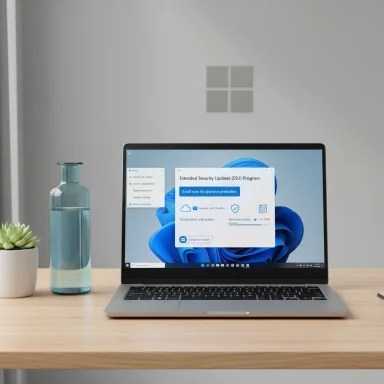 Background / Overview
Background / Overview
Windows 10’s official support lifecycle is closing on October 14, 2025. After that date Microsoft will no longer ship routine feature updates, quality updates, or free security patches for consumer editions of Windows 10; devices will continue to function, but they become progressively more exposed to newly discovered vulnerabilities. Microsoft’s lifecycle page states the end-of-support date clearly and lays out the options: upgrade to Windows 11 if your hardware is eligible, buy a new Windows 11 PC, or enroll in the Windows 10 Consumer Extended Security Updates program for a limited extension. Microsoft built the consumer ESU as a one-year, security-only bridge that runs from October 15, 2025 through October 13, 2026. The ESU option is intentionally narrow — it delivers only monthly security fixes classified as Critical or Important by Microsoft’s Security Response Center. It does not deliver new OS features, non-security quality fixes, or general technical support. Enrollment is delivered through a staged “Enroll now” experience inside Settings → Update & Security → Windows Update.
This story has been covered widely in the press and in community reporting because the rollout has been uneven: many users see a prominent enrollment prompt and can sign up immediately, while others report that the enrollment wizard has not yet appeared on otherwise-eligible PCs. That uneven rollout — and a few bugs in the early enrollment builds — have left some users frustrated in the weeks before the cutoff. (windowscentral.com, techradar.com)
What the ESU actually gives you — the plain facts
- Coverage window (consumer ESU): Security-only updates for enrolled Windows 10 devices from Oct 15, 2025 through Oct 13, 2026.
- Eligible OS: Windows 10, version 22H2 (Home, Pro, Pro Education, Workstation) that has the latest updates installed.
- Enrollment channels (consumer):
- Free if you enable Windows Backup (sync PC Settings to a Microsoft account/OneDrive).
- Redeem 1,000 Microsoft Rewards points.
- One-time paid purchase of $30 USD (or local equivalent) plus applicable tax.
- Device limits: A consumer ESU license is tied to a Microsoft account and can be applied to up to 10 eligible devices associated with that account.
- Important exclusions: Consumer ESU is not available for domain-joined, MDM-enrolled, or kiosk-mode devices (those are handled by separate enterprise ESU channels).
Why this matters now (risk analysis)
Security updates are the heart of modern OS risk management. Once Microsoft stops delivering monthly security patches to the general Windows Update channel, newly discovered vulnerabilities will remain unpatched on un-enrolled Windows 10 systems. That raises three practical risks:- Increased exposure to actively exploited vulnerabilities and malware variants that target unpatched systems. The attack surface of a widely deployed OS like Windows 10 is large; lack of updates materially increases risk.
- Compatibility and reliability problems over time: newer applications and cloud services will prioritize Windows 11, and vendors may stop testing on an unsupported OS. Microsoft itself has warned about degraded support for Microsoft 365 Apps and other integrations over time.
- Compliance and operational risk for regulated users or small businesses: running an unsupported OS can violate internal controls and external compliance regimes (PCI, HIPAA, etc.) if vendors require supported platforms. The consumer ESU is a short-term mitigation but not a compliance panacea.
The one thing you must do now — step-by-step
If you are still running Windows 10 and you want to stay protected after Oct. 14, 2025, follow these steps immediately:- Confirm prerequisites:
- Check that your device is running Windows 10, version 22H2 and is fully updated. (Settings → System → About; Settings → Update & Security → Check for updates).
- Make sure you have administrator rights on the PC and are signed into or prepared to sign into a Microsoft account (local accounts will be prompted to sign in during enrollment).
- Back up now:
- Make a full backup of your important files to an external drive or an independent cloud service not tied to the Microsoft account you plan to use. Always keep at least one independent copy.
- Check Windows Update for the enrollment prompt:
- Go to Settings → Update & Security → Windows Update. Eligible devices will show an “Enroll now” link or messaging in the top-right corner. If you see it, click it and follow the wizard.
- Choose your ESU enrollment path:
- Free via Windows Backup: enable Windows Backup to sync your PC settings to OneDrive (this requires a Microsoft account). This route is free but uses your OneDrive storage.
- Redeem 1,000 Microsoft Rewards points: select the Rewards option in the enrollment wizard and follow the prompts. Note: the Rewards path has had intermittent redemption issues for some users, so expect occasional hiccups.
- Pay $30 USD: choose the paid purchase if you prefer not to tie an account to OneDrive or if you can’t redeem Rewards points. This covers up to 10 devices per Microsoft account.
- Verify enrollment and patch delivery:
- After enrollment, check Windows Update history to confirm that ESU-labeled security updates are being delivered. You will receive Critical and Important updates as they are released through the ESU window.
Common enrollment problems and practical workarounds
- Enrollment wizard not visible: the enrollment feature is being rolled out gradually. Keep the device up to date, reboot, and check Windows Update periodically. Microsoft says the wizard will reach eligible devices before the Oct. 14 cutoff. (support.microsoft.com, windowscentral.com)
- Rewards redemption failing: numerous reports on Microsoft Q&A show that redeeming 1,000 Rewards points sometimes fails or is declined; users who can’t redeem points have either retried successfully later or used the backup/paid path. If you have Rewards points and the wizard accepts them, the route should work but be prepared to use a backup or paid fallback.
- OneDrive storage limits: the free enrollment route requires syncing settings to your Microsoft account/OneDrive; free accounts include 5 GB of cloud storage, which may be insufficient if you also use OneDrive heavily. If you hit that limit, you may need to free OneDrive space, purchase a Microsoft 365/OneDrive plan, or use the paid or Rewards route. (support.microsoft.com, microsoft.com)
- Early bugs and update regressions: the August 2025 cumulative updates (e.g., KB5063709) fixed and caused a number of issues during the ESU rollout; Microsoft deployed follow-up out-of-band fixes to correct enrollment and recovery bugs. Keep an eye on Windows release health and consider pausing optional updates if you rely on Reset/Recovery features while troubleshooting. (support.microsoft.com, bleepingcomputer.com)
Alternatives and why they matter
Even with ESU, planning a migration remains the safest long-term choice. Key alternatives:- Upgrade to Windows 11 (if eligible): Windows 11 remains Microsoft’s supported path; upgrading delivers ongoing security updates and feature support. Check PC Health Check for hardware eligibility, and test drivers/peripherals before committing.
- Buy a new Windows 11 PC: for some older machines the cost and complexity of hardware upgrades (motherboard/CPU/RAM) will exceed the cost of replacement. Newer PCs also come with modern security features (TPM, Secure Boot, NPU/AI accelerators) that Microsoft emphasizes for future capabilities.
- Consider alternative OSes or cloud Windows: users who can’t or won’t upgrade may consider Linux distributions or ChromeOS Flex for certain workloads, or cloud-hosted Windows (Windows 365/Azure Virtual Desktop) for legacy app access without local OS patches. These options have trade-offs in usability, licensing, and peripherals.
Security and privacy considerations of the free ESU path
The free ESU path requires syncing your PC Settings to a Microsoft account via Windows Backup/OneDrive. That raises two practical questions:- Data scope: the enrollment requires syncing settings and some profile data to OneDrive; it does not automatically copy entire user folders unless you opt into OneDrive file backup features. Still, the process creates a stronger link between that PC and your Microsoft account.
- Privacy and vendor lock-in concerns: syncing settings to OneDrive increases Microsoft’s telemetry surface and ties your ESU license and recovery artifacts to an account in the cloud. For privacy-sensitive users, the paid $30 route or the Rewards route may be preferable to the free OneDrive sync. Regardless of route, always keep an independent backup outside of OneDrive.
Recommendations: a practical checklist you can use this hour
- Verify you are on Windows 10 version 22H2 and install any pending updates.
- Create a full external backup (disk image or file-level backup to an external drive). Keep the external backup offline when not in use.
- Sign in to or prepare a Microsoft account (not a child account) that you control.
- Check Settings → Update & Security → Windows Update for the Enroll now prompt. If it appears, follow the wizard and pick your enrollment path (OneDrive backup, Rewards, or purchase).
- If you don’t see the link: ensure all updates are installed, reboot, then check again. If problems persist, monitor Microsoft release health and news coverage for targeted fixes (the August cumulative updates were part of that rollout and included fixes and regressions). (support.microsoft.com, bleepingcomputer.com)
- Plan migration: use the ESU year to test Windows 11 compatibility, budget hardware replacement, or migrate workloads to supported platforms. Treat ESU as a temporary safety net.
The broader picture — ecosystem, costs, and sustainability
Microsoft’s consumer ESU program is a pragmatic, time-limited fix for a real problem: millions of devices that remain on Windows 10 and cannot or will not upgrade to Windows 11 immediately. The program balances several priorities: reducing a sudden security cliff, nudging the market toward modern hardware and Windows 11, and giving households an affordable option to secure legacy machines for a limited time. (support.microsoft.com, windowscentral.com)But the program also raises systemic concerns. The push toward account-centric enrollments and cloud-backed backup nudges users into the Microsoft ecosystem, which has implications for privacy and long-term costs. The one-time $30 fee is modest for many households, but the Microsoft account/OneDrive requirement and the staging of the rollout have generated user frustration and some legitimate debate about whether a vendor-controlled EOL is the right approach to device longevity. (windowscentral.com, techradar.com)
Finally, the program does not address e-waste or hardware obsolescence directly. For many users, the safer and greener option is to evaluate whether a hardware refresh (with trade-in/recycling) or moving workloads to lighter OS alternatives is the best path forward. Microsoft’s lifecycle documentation and the ESU program give time — and that time should be used strategically.
Conclusion
If you’re still on Windows 10, the one thing that stands between you and a rapidly growing security risk is enrollment in Microsoft’s Extended Security Updates program — or at minimum enabling Windows Backup/OneDrive sync so you can qualify for the free ESU path. The program is short-term, limited to security-only patches, and tied to a Microsoft account, but it is real and it works as a controlled pause to migrate safely. Act now: update to 22H2, back up your data, check for the “Enroll now” wizard in Windows Update, and pick the enrollment route that fits your privacy and storage preferences. Time is the scarce resource here; ESU buys you a year, but only if you complete the enrollment before the October 14, 2025 support cutoff. (support.microsoft.com, windowscentral.com, techradar.com)Source: CNET If You're Still Running Windows 10, You Need to Do This One Thing Before Oct. 14