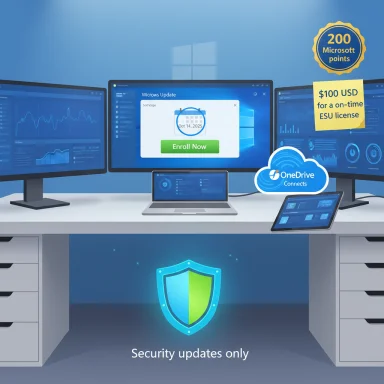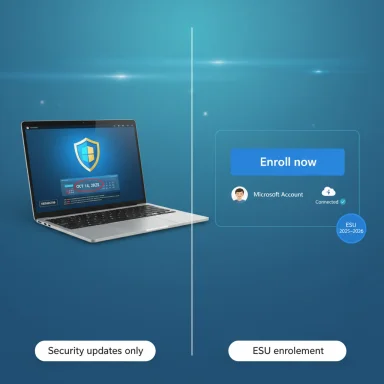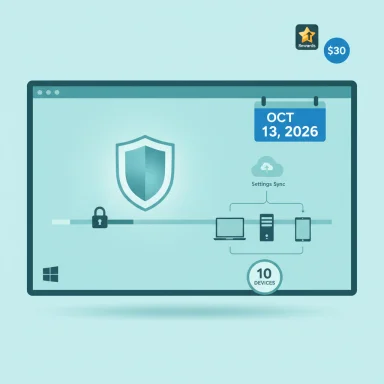Microsoft is ending mainstream support for Windows 10 on October 14, 2025 — yet for many users the story doesn’t end there: Microsoft has opened a narrowly scoped, one‑year consumer Extended Security Updates (ESU) program that lets eligible Windows 10 devices receive security‑only patches through October 13, 2026, and the company is offering three enrollment paths, two of which can be used without paying money up front. (support.microsoft.com)
Windows 10’s public support clock is firm: after October 14, 2025, Microsoft will stop providing general technical support, feature updates, and routine security updates for consumer editions of Windows 10. Devices will still boot and run, but remaining on an unsupported OS increases exposure to newly discovered vulnerabilities and operational risks. Microsoft’s lifecycle page spells this out clearly and points users toward either upgrading to Windows 11, buying new Windows 11 hardware, or using the consumer ESU as a temporary bridge. (support.microsoft.com)
Why this matters now is practical: threat actors target unpatched platforms, third‑party developers gradually shift focus, and business or regulated environments can face compliance issues. Microsoft has therefore provided a narrowly scoped consumer ESU offering — a one‑year safety valve — but it’s intentionally limited to security updates only and comes with specific prerequisites. (support.microsoft.com)
Microsoft’s consumer ESU program is a pragmatic — if imperfect — response to a real problem: millions of Windows 10 PCs will otherwise be left without security updates after October 14, 2025. The rollout’s strengths are its flexibility and low cost; its limits are the one‑year duration, the Microsoft account requirement, and the security‑only scope. For most households, ESU buys time — and time should be used deliberately to upgrade where practical or to migrate workloads to supported platforms before the ESU window closes on October 13, 2026. Act now: verify prerequisites, install the August 2025 cumulative update, complete backups, and enroll if you intend to rely on Windows 10 for the short term.
Source: PCMag Yes, You Can Stay on Windows 10. But You Need to Do This Before Oct. 14
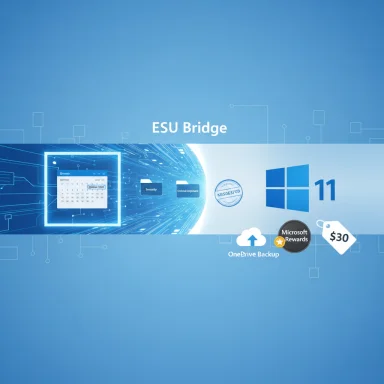 Background: what the deadline actually means
Background: what the deadline actually means
Windows 10’s public support clock is firm: after October 14, 2025, Microsoft will stop providing general technical support, feature updates, and routine security updates for consumer editions of Windows 10. Devices will still boot and run, but remaining on an unsupported OS increases exposure to newly discovered vulnerabilities and operational risks. Microsoft’s lifecycle page spells this out clearly and points users toward either upgrading to Windows 11, buying new Windows 11 hardware, or using the consumer ESU as a temporary bridge. (support.microsoft.com)Why this matters now is practical: threat actors target unpatched platforms, third‑party developers gradually shift focus, and business or regulated environments can face compliance issues. Microsoft has therefore provided a narrowly scoped consumer ESU offering — a one‑year safety valve — but it’s intentionally limited to security updates only and comes with specific prerequisites. (support.microsoft.com)
The core offer: what Microsoft’s consumer ESU covers — and what it doesn’t
- Coverage window: Security‑only updates for enrolled consumer Windows 10 devices from October 15, 2025 through October 13, 2026. (support.microsoft.com)
- Scope: Only updates Microsoft classifies as Critical or Important via the Microsoft Security Response Center are included. ESU does not deliver new OS features, non‑security quality fixes, firmware updates, or general technical support. (support.microsoft.com)
- Eligible editions: Windows 10, version 22H2 (Home, Pro, Pro Education, Workstation) that is fully patched and meets the prerequisites. (support.microsoft.com)
How consumers can enroll (the three paths)
Microsoft built an in‑product enrollment experience that appears in Settings → Update & Security → Windows Update on eligible PCs. When visible, the wizard asks how you want to enroll and presents three options:- Free with Windows Backup / OneDrive sync: Enable the Windows Backup/settings sync feature (which requires signing in with a Microsoft account) so your PC settings are backed up to OneDrive. This route grants ESU at no additional charge. (support.microsoft.com)
- Microsoft Rewards: Redeem 1,000 Microsoft Rewards points to enroll. Rewards redemption is an option for those who already participate in the Rewards program. (support.microsoft.com)
- Paid one‑time purchase: Pay roughly $30 USD (plus applicable tax or local equivalent) to receive ESU coverage for the account’s eligible devices. A single ESU license can be applied to up to 10 devices associated with the same Microsoft Account. (support.microsoft.com)
Step‑by‑step checklist to enroll (practical sequence)
- Confirm your Windows version: open Settings → System → About and verify you’re on Windows 10, version 22H2. If not, install the 22H2 update first.
- Install every pending update, then reboot. Microsoft’s August 2025 cumulative update (KB5063709) addressed early enrollment bugs and is recommended so the ESU wizard appears reliably. (support.microsoft.com)
- Sign in with a Microsoft account (MSA) on the device — enrollment ties the ESU entitlement to the MSA. Local accounts are not accepted for enrollment, even if you plan to pay. (support.microsoft.com, tomshardware.com)
- Go to Settings → Update & Security → Windows Update and look for “Enroll now” or the ESU messaging. Follow the wizard and choose your enrollment method (Backup/OneDrive, Rewards, or Paid). (support.microsoft.com)
- After enrollment, verify that ESU‑labeled patches show up in Windows Update history. Maintain offline backups and create a system image — ESU protects future security patches but does not replace robust backup practice.
The verification checklist — what to confirm before pressing Enroll
- Confirm Windows 10, version 22H2 and that the latest cumulative updates are installed (KB5063709 or later). (support.microsoft.com)
- Confirm you can sign in to a Microsoft Account with an administrator‑level local user if needed — child accounts are not allowed. (support.microsoft.com)
- If choosing the free backup route, check OneDrive storage: Microsoft’s free tier provides 5 GB of OneDrive storage by default, which may be insufficient for large device backups and could require purchasing additional storage. Plan accordingly. (tomsguide.com)
- If you rely on domain‑joined, MDM‑enrolled, kiosk, or enterprise devices, use corporate ESU paths — the consumer ESU is intended for individual/home devices only. (support.microsoft.com)
Why people are staying on Windows 10 (and why Microsoft offered this program)
There are three practical drivers that keep users on Windows 10 rather than moving to Windows 11 immediately:- Hardware barriers: Windows 11’s stricter system requirements — notably TPM 2.0 and a curated CPU compatibility list — leave many older PCs ineligible for an official upgrade. For users with perfectly functional older machines, the prospect of replacing motherboard/CPU (and often RAM) is expensive and disruptive.
- Compatibility and stability: Organizations, creatives, and heavy‑app users often prize the known stability of a mature OS rather than leaping to a new UI or new driver surface. Some workflows depend on legacy drivers or third‑party apps that haven’t been fully tested on Windows 11.
- Privacy and account preferences: Some users deliberately avoid an always‑signed‑in Microsoft account and centralized cloud syncing. The consumer ESU’s Microsoft account requirement — even for paid enrollment — removes a previously available privacy option and has caused visible pushback. (tomshardware.com)
Strengths of Microsoft’s approach
- Practical breathing room: ESU provides a time‑boxed, low‑cost (and sometimes free) way to keep critical security updates flowing for one additional year, which is valuable for users who need to schedule hardware refreshes or complete app testing.
- Multiple enrollment options: The three‑path model (OneDrive backup / Rewards / $30) gives consumers flexibility to pick a route that matches their privacy stance, wallet, or account status. (support.microsoft.com)
- Account‑based cross‑device coverage: A single consumer ESU license tied to an MSA can be used for up to 10 devices, which helps families or households with multiple older PCs. (support.microsoft.com)
Risks, trade‑offs and the downsides you should weigh
- Privacy and ecosystem lock‑in: Requiring a Microsoft account even when paying removes a local‑only option and ties ESU entitlements to Microsoft’s cloud. This may be unacceptable to privacy‑sensitive users. The move also reinforces account‑centric vendor lock‑in. (tomshardware.com)
- One‑year limit and false security: ESU is explicitly temporary. Relying on it beyond the one‑year window or treating it as a substitute for migration exposes users to larger, long‑term security and compatibility risks. Use ESU as a controlled bridge, not a destination.
- Limited scope — security‑only patches: ESU does not include feature updates, many quality fixes, driver updates, or firmware updates. Some hardware problems or app breakages that result from an aging stack won’t be solved by ESU. (support.microsoft.com)
- Staged rollout friction: The enrollment wizard was rolled out in waves and early bugs required fixes (notably the August 2025 patch KB5063709). Some users reported the “Enroll now” link not appearing or the wizard crashing before the patch arrived. That rollout friction created real anxiety in the weeks before the cutoff. (techradar.com)
- Environmental and economic critiques: Advocacy groups argue this kind of enforced migration contributes to e‑waste and forces consumers toward unnecessary hardware turnover; ESU reduces the immediate disposal pressure but does not solve the sustainability question. The program’s design nudges users toward purchasing cloud storage or new hardware eventually.
Technical verification: key facts checked (and where they come from)
- Windows 10 end of support date — October 14, 2025 — is Microsoft’s published lifecycle date. (support.microsoft.com)
- Consumer ESU coverage period — Oct 15, 2025 through Oct 13, 2026 — and the three enrollment options are documented in Microsoft’s consumer ESU support material. The free route requires Windows Backup/OneDrive sync and a Microsoft account. (support.microsoft.com)
- The enrollment experience appears under Settings → Update & Security → Windows Update as an “Enroll now” wizard on eligible PCs; the rollout is phased and dependent on having the latest cumulative updates, including KB5063709 that fixed early wizard issues. (support.microsoft.com)
- Microsoft 365 Apps (Office) security updates will continue for a limited period beyond Windows 10 end of support: Microsoft confirmed security updates for Microsoft 365 on Windows 10 will continue through October 10, 2028. This is a separate support timeline from the ESU. (support.microsoft.com)
Practical recommendations for users and households
- Act before October 14, 2025: If your intent is to keep a device on Windows 10 beyond that date, complete the ESU enrollment (or at least prepare to enroll) well before the cutoff so you don’t leave the device unprotected while you debug enrollment issues.
- Install KB5063709 and all pending updates now: The August 2025 cumulative update added fixes that make the ESU enrollment reliable; install it and reboot before checking for the “Enroll now” wizard. (support.microsoft.com)
- Back up thoroughly: Do a full disk image and keep multiple copies — offline and cloud. The OneDrive backup path is convenient, but it should not replace a verified local image.
- Decide on the free vs paid route upfront: If you want to avoid paying, enable Windows Backup / OneDrive sync or gather 1,000 Microsoft Rewards points. If you dislike cloud sync and prefer a paid route, be prepared to create or use an MSA to complete the purchase — the account is required. (support.microsoft.com, tomshardware.com)
- Inventory your devices: For households with multiple older PCs, use the single‑account cross‑device coverage to enroll up to 10 devices, but document which devices are covered and maintain a migration plan for each. (support.microsoft.com)
Alternatives and long‑term choices
- Upgrade to Windows 11 where hardware allows: Use Microsoft’s PC Health Check to validate compatibility (TPM 2.0, supported CPU list, Secure Boot). Upgrading gives you a longer supported lifespan and continued feature updates.
- Buy new Windows 11 hardware: For many older machines, swapping the motherboard/CPU is impractical; a new PC may be the cleaner long‑term solution. Trade‑in and recycling programs can mitigate e‑waste concerns. (support.microsoft.com)
- Switch to a lightweight Linux distribution or ChromeOS Flex: Good short‑term option for hobbyists and users willing to migrate workflows; not suitable if you depend on Windows‑only desktop apps.
- Cloud PC / virtual desktop options: For users comfortable with cloud compute, moving critical workloads to a cloud PC preserves modern security and reduces the need for local OS modernization.
The political and legal noise — what to read with skepticism
Since the announcement, critics and even a lawsuit have framed Windows 10’s end of support as a coercive commercial move to accelerate Windows 11 and new AI‑optimized hardware sales. Those claims deserve scrutiny: Microsoft long ago published Windows 10’s lifecycle dates and the company has implemented an explicit, albeit narrow, consumer ESU pathway. Legal allegations and market‑share statistics are time‑sensitive, often incomplete, and in many cases contested; treat them as context for debate, not as technical facts you should rely on for immediate decision‑making. (windowscentral.com)Final analysis: who should use ESU — and who should not
- Use ESU if: you have devices that cannot upgrade to Windows 11, you need time to migrate business workflows or test mission‑critical apps, or you simply need a safe, low‑cost bridge to buy a year to plan hardware replacement. The free OneDrive route or the $30 option makes ESU accessible to most households.
- Avoid relying on ESU if: you expect long‑term continued feature development, you are privacy‑sensitive and refuse to use an MSA, or you are in a regulated environment that demands a supported modern OS beyond the one‑year ESU window. ESU is a stopgap, not a long‑term strategy.
Quick action plan (one page)
- Confirm Windows 10 version 22H2 and install all updates (including KB5063709). (support.microsoft.com)
- Create a full disk image and at least one independent backup (external drive and cloud).
- Sign in with a Microsoft Account (or create one) and prepare to enable Windows Backup if you want the free route. (support.microsoft.com)
- Open Settings → Update & Security → Windows Update and look for the “Enroll now” option; follow the wizard. (support.microsoft.com)
- Use the ESU year to plan a migration: test apps on Windows 11, budget for hardware upgrades, or evaluate alternate OSes.
Microsoft’s consumer ESU program is a pragmatic — if imperfect — response to a real problem: millions of Windows 10 PCs will otherwise be left without security updates after October 14, 2025. The rollout’s strengths are its flexibility and low cost; its limits are the one‑year duration, the Microsoft account requirement, and the security‑only scope. For most households, ESU buys time — and time should be used deliberately to upgrade where practical or to migrate workloads to supported platforms before the ESU window closes on October 13, 2026. Act now: verify prerequisites, install the August 2025 cumulative update, complete backups, and enroll if you intend to rely on Windows 10 for the short term.
Source: PCMag Yes, You Can Stay on Windows 10. But You Need to Do This Before Oct. 14