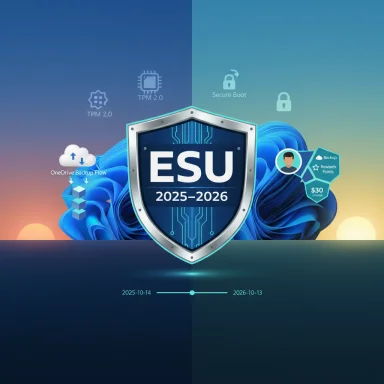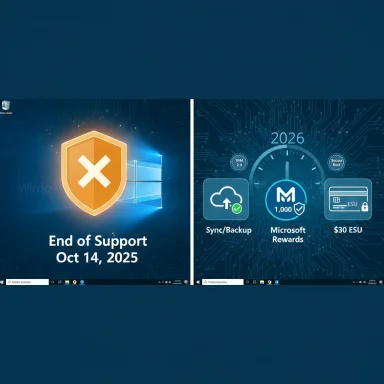Microsoft has given Windows 10 users a narrow, conditional lifeline: you can keep receiving security updates after the OS’s official end-of-support date — but only if you complete a short, specific checklist and enroll in the consumer Extended Security Updates (ESU) pathway before the deadline. (support.microsoft.com)
Microsoft set a firm end-of-support date for Windows 10: October 14, 2025. On that date Microsoft will stop providing routine feature updates, quality updates, and normal technical assistance for consumer editions of Windows 10. For many households and small offices that cannot immediately move to Windows 11, Microsoft published a limited consumer ESU option that provides security-only updates for a single additional year — in effect extending critical and important security patches through October 13, 2026 for enrolled devices. (microsoft.com)
This consumer ESU path is explicitly narrow in scope: it delivers only security updates categorized by Microsoft’s Security Response Center (Critical and Important). It does not include new features, non-security bug fixes, or full technical support. Microsoft describes ESU as a short-term bridge to give users time to migrate to a modern, supported OS. (learn.microsoft.com)
Source: PCMag UK Want to Stay on Windows 10? Do This Before Support Ends on Oct. 14
 Background
Background
Microsoft set a firm end-of-support date for Windows 10: October 14, 2025. On that date Microsoft will stop providing routine feature updates, quality updates, and normal technical assistance for consumer editions of Windows 10. For many households and small offices that cannot immediately move to Windows 11, Microsoft published a limited consumer ESU option that provides security-only updates for a single additional year — in effect extending critical and important security patches through October 13, 2026 for enrolled devices. (microsoft.com)This consumer ESU path is explicitly narrow in scope: it delivers only security updates categorized by Microsoft’s Security Response Center (Critical and Important). It does not include new features, non-security bug fixes, or full technical support. Microsoft describes ESU as a short-term bridge to give users time to migrate to a modern, supported OS. (learn.microsoft.com)
Who is eligible — and what you must do to qualify
Eligible devices and editions
- Devices must be running Windows 10, version 22H2 (Home, Pro, Pro Education, or Workstation editions). (learn.microsoft.com)
- Devices must have the latest cumulative updates installed; Microsoft’s August 2025 cumulative included fixes that help the ESU enrollment flow surface correctly on eligible PCs.
- The consumer ESU path is intended for personal-use devices. Domain-joined enterprise systems, kiosk-mode devices, or enterprise-managed MDM machines are excluded and should use the enterprise ESU channels instead. (microsoft.com)
Account and enrollment restrictions
- Enrollment requires signing into the Windows device with a Microsoft Account (MSA) that has administrator privileges. Local accounts will not qualify for consumer ESU enrollment. This is a significant change that affects privacy-conscious users who prefer local accounts. (support.microsoft.com)
- Microsoft has opened a staged “Enroll now” wizard inside Settings → Update & Security → Windows Update; the option appears for eligible devices once the requisite cumulative updates are installed. (microsoft.com)
Timing and coverage window
- Enrolling gives you security-only patching coverage from October 15, 2025 through October 13, 2026. You can enroll after October 14, 2025, but doing so risks a gap in protection until enrollment completes. Microsoft recommends enrolling early to avoid that exposure. (microsoft.com)
How Microsoft is letting consumers get ESU (three enrollment paths)
Microsoft provides three consumer enrollment routes — two free options and one paid option — all surfaced through the built-in enrollment experience in Settings. The choices are functionally equivalent in delivering the year of security updates; they differ only in how Microsoft validates eligibility or payment.- Redeem 1,000 Microsoft Rewards points. If you already have Rewards points, this is a free method to secure ESU for the account’s linked devices. (microsoft.com)
- Sync your Windows Backup to Microsoft OneDrive (enable Windows Backup/settings sync to the Microsoft Account). Microsoft frames this as a no-cash option, though you may need to purchase additional OneDrive storage depending on the size of your backup and current 5 GB free limit. (microsoft.com)
- Pay the one-time consumer ESU fee (valued at $30 USD per device, purchased through the Microsoft Store inside Settings). Microsoft notes a single ESU license can be applied to up to 10 eligible devices tied to the same Microsoft Account. (microsoft.com)
Why some users are sticking with Windows 10
- Hardware limitations. Windows 11 imposes stricter hardware requirements (TPM 2.0, Secure Boot, and a list of supported CPU families). Many older PCs — especially those with 2nd- or 3rd-generation Intel chips or early AMD platforms — cannot upgrade without hardware changes. That reality leaves a sizable user base that prefers a supported security path rather than risky hacks.
- Compatibility and stability. Some legacy applications and peripherals work better on Windows 10 today. IT pros and power users who must validate mission-critical software often need time to test Windows 11 before committing.
- Cost and disruption. Replacing a family’s fleet of machines or performing motherboard-level upgrades is expensive and disruptive. ESU provides breathing room to budget and plan transitions without exposing systems to immediate new vulnerabilities.
The trade-offs and risks you must understand
Security scope is limited
- ESU delivers only Critical and Important security updates as defined by Microsoft’s Security Response Center. It does not include feature updates, non-security quality fixes, or general technical support. You may still face stability or reliability problems that would have been fixed by conventional quality servicing. (learn.microsoft.com)
Privacy and account trade-offs
- Enrollment requires a Microsoft Account and, in the OneDrive option, synchronization to Microsoft cloud services. This introduces vendor centralization and changes the privacy calculus for users who deliberately used local accounts to limit cloud linkage. Consider this trade-off carefully before enrolling. (support.microsoft.com)
Timing matters — avoid an exposure gap
- If you wait until after October 14, 2025 to enroll, your device will immediately be without Microsoft-delivered security updates until your enrollment completes. The ESU program remains open to enroll until October 13, 2026, but that doesn’t retroactively fill unpatched time. Plan to enroll before the cutoff to avoid an exposure window. (microsoft.com)
Unsupported Windows 11 workarounds are risky
- Community workarounds exist to install Windows 11 on hardware that fails Microsoft’s checks (registry toggles, modified ISOs, third-party tools). Microsoft does not support installations on unsupported hardware and has warned such devices may be blocked from receiving updates. Relying on unsupported installs may leave a system unpatched or unstable. For users with unsupported hardware, ESU is the safer short-term path.
Regulatory/compliance implications
- If you operate in regulated industries or need a persistently supported platform for compliance, ESU’s one-year window may be inadequate. Organizations and individuals with compliance obligations should plan migration promptly, as ESU is unlikely to meet long-term regulatory requirements.
What else Microsoft will continue or extend
Microsoft clarified that Microsoft 365 (Office) apps on Windows 10 will receive security updates for a longer window than the base OS: Microsoft will continue providing security updates for Microsoft 365 apps on Windows 10 through October 10, 2028, to help customers migrate their productivity workloads safely. This is separate from ESU and applies specifically to Microsoft’s Office/Microsoft 365 apps—an important nuance for users who depend on those apps. (support.microsoft.com)Practical step-by-step: how to prepare and enroll (recommended checklist)
Follow these steps in order to maximize your protection and minimize risk:- Verify your Windows 10 version:
- Open Settings → System → About and confirm you are running Windows 10, version 22H2. If not, update to 22H2 now.
- Install all pending Windows updates:
- Install the latest cumulative updates (August 2025 and subsequent patches) and reboot. These fixes can be required to surface the ESU enrollment wizard.
- Back up everything:
- Create a full disk image (Macrium Reflect, Acronis, or similar) and an independent file backup to external media or alternative cloud storage. Do at least two backups: one local image and one remote or external file copy.
- Decide which ESU path you will use:
- Redeem 1,000 Microsoft Rewards points, or enable Windows Backup/OneDrive sync, or be prepared to purchase the $30 ESU through the Microsoft Store in Settings. Check your Rewards balance or OneDrive storage situation first. (microsoft.com)
- Sign in with a Microsoft Account:
- Create or sign in with an MSA that has administrator privileges on the PC. Local accounts will not qualify. Consider privacy implications before switching to an MSA. (tomshardware.com)
- Open Settings → Update & Security → Windows Update:
- Look for the “Enroll now” ESU wizard. Follow the prompts to choose your enrollment method and complete the flow.
- Confirm enrollment and check Windows Update history:
- After enrollment, verify the ESU license has been applied and that the device is receiving security updates from Microsoft.
- Use the ESU year deliberately:
- Test Windows 11 compatibility, budget hardware replacement, and plan migrations for critical apps. Do not treat ESU as a permanent solution.
Migration options during your ESU year (Oct. 15, 2025–Oct. 13, 2026)
During the ESU year you should decide a long-term plan. Prioritize the option that best balances cost, compatibility, and security:- Upgrade to Windows 11 (if eligible):
- Run PC Health Check and Windows Update compatibility checks. If eligible, upgrade after full backups and testing. Upgrading preserves full support and feature updates.
- Replace failing or incompatible hardware:
- For many aging machines (CPU too old, no TPM), a new Windows 11 PC is the cleanest path. Look at trade-in programs to reduce net cost.
- Migrate to an alternative OS (Linux or ChromeOS Flex):
- For users who primarily do web and basic productivity work, modern Linux distributions or ChromeOS Flex can extend the useful life of older hardware with strong security and community support.
- Virtualize or host legacy workloads in the cloud:
- Windows 365 or Azure Virtual Desktop can move critical Windows apps to cloud-hosted Windows 11 instances, removing endpoint upgrade burdens at the cost of recurring cloud fees.
- Hybrid approach:
- Keep a short list of legacy machines on ESU while moving most daily workflows to modern hardware or cloud services. This reduces risk exposure and concentrates migration effort.
Frequently overlooked technical steps (do these now)
- Export BitLocker recovery keys and verify their storage location.
- Deauthorize software tied to the old machine (Adobe, iTunes-style activations).
- Compile a list of essential peripherals and check driver availability on Windows 11 or alternative OS options.
- Test mission-critical line-of-business applications in a Windows 11 VM or on a trial Windows 11 install to identify compatibility blockers early.
Final analysis: when to enroll, and when to move on
- Enroll in consumer ESU if your device is ineligible for Windows 11, you need time to validate critical apps, or replacing the hardware today is not financially feasible. ESU is low-cost and practical for households that need breathing room. (microsoft.com)
- Avoid using ESU as a long-term strategy. The program provides a finite window (one year) and deliberately excludes feature and reliability fixes. Use the year to plan and complete migration.
- Don’t rely on unsupported Windows 11 bypasses; they may block future updates and leave you exposed. ESU is safer for unsupported hardware than an unsupported OS install.
- Be mindful of the Microsoft Account requirement and cloud trade-offs. If you refuse an MSA or cloud sync for privacy reasons, ESU’s consumer path may be unacceptable and hardware replacement or OS switching should be prioritized. (tomshardware.com)
Conclusion
Microsoft’s consumer ESU pathway transforms a hard end-of-support date into a manageable migration runway — but only if you act deliberately, meet the eligibility requirements, and accept the program’s trade-offs. Enroll before October 14, 2025, verify you’re on Windows 10 version 22H2 with all cumulative updates applied, secure your backups, and choose the enrollment route that fits your circumstances. Use the ESU year to test Windows 11 compatibility, budget hardware replacements, or migrate workloads to cloud or alternate OSes. This is not a permanent fix — it’s a one-year extension of security coverage designed to buy you predictable time for a responsible upgrade path. (support.microsoft.com)Source: PCMag UK Want to Stay on Windows 10? Do This Before Support Ends on Oct. 14