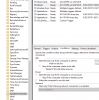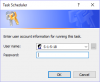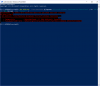Im currently running windows 10 home version. Ive been woken up god knows how many nights in a row now due to my computer waking itself from sleep mode for no apparent reason. After surfing through many websites looking for how to find the problem/solution, I discovered that the cause is the "reboot" scheduled task, under the "UpdateOrchestrator" folder (Microsoft-->Windows-->UpdateOrchestrator-->Reboot). From here though I cant do anything as it requires system access to disable the "wake pc to run this task" option. How can I fix this?
You are using an out of date browser. It may not display this or other websites correctly.
You should upgrade or use an alternative browser.
You should upgrade or use an alternative browser.
Windows 10 Windows 10 waking with no fix
- Thread starter NZSol
- Start date
Well the simple answer would be turn off the computer, or if it's the screen brightness waking you up turn off the monitor. You can prevent a scheduled task from waking up the computer, but as a SYSTEM task I wouldn't recommend editing it. There are ways to gain SYSTEM access.
Looking at my UpdateOrchestrator Reboot task, it is not configured to wake the computer. This should be the same for you under the 'Conditions' tab.
The next time it wakes up, open a command prompt and type powercfg /lastwake that should tell you what woke the system up.
The next time it wakes up, open a command prompt and type powercfg /lastwake that should tell you what woke the system up.
Its selected alright. I know what Im doing with this stuff. Pics show the info Ive been looking at. The issue is more I shouldnt suddenly be having this problem where before the last update, I never had it
Attachments
After testing you shouldn't need any special permissions beyond administrators group membership. Right click the Reboot task > properties > conditions tab and uncheck 'wake the computer to run this task'. Should be good
You can also look for task change events to see when it changed with this powershell command
Get-WinEvent -FilterHashtable @{logname='Microsoft-Windows-TaskScheduler/Operational'; id='140'} | ? {$_.Message -like "*Reboot*" }
Get-WinEvent -FilterHashtable @{logname='Microsoft-Windows-TaskScheduler/Operational'; id='140'} | ? {$_.Message -like "*Reboot*" }
nmusk, wake timers and wake on lan are both disabled I already.
Neemobeer, Ive tried going through and doing that but it comes up with the following window. Ive switched it to my username and used my password and that still doesnt work. Using the powershell command you put up doesnt give anything useful either
Neemobeer, Ive tried going through and doing that but it comes up with the following window. Ive switched it to my username and used my password and that still doesnt work. Using the powershell command you put up doesnt give anything useful either
Attachments
Similar threads
- Replies
- 1
- Views
- 568
- Replies
- 3
- Views
- 1K
- Replies
- 4
- Views
- 975