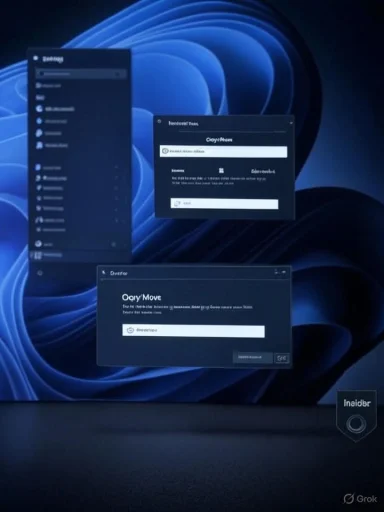Microsoft has quietly started theming Windows 11’s long-neglected legacy file-operation dialogs to respect Dark Mode, turning the previously blinding white copy/move/progress and error pop-ups into a darker, less jarring experience for users running the system theme set to Dark.
For years, Windows 11’s dark theme has been an incomplete experience: the shell, modern apps, and many core surfaces adopted the darker palette, while a patchwork of legacy Win32 dialogs — including file operation windows like copy/move progress, delete confirmation, and access-denied prompts — remained stubbornly light. That inconsistency produced frequent, high‑contrast “white flash” moments during routine file work and has been a long-standing complaint among power users and accessibility-conscious users alike.
Microsoft released Windows 11 Build 26100.5061 (KB5064081) to the Release Preview channel on August 14, 2025, and subsequent Beta/Dev builds in the 26120 series have shown work that brings dark theming to these legacy file‑operation surfaces. Early hands-on reports and preview screenshots reveal copy/move progress windows, delete prompts, and several other file-related dialogs adopting the system’s dark color scheme in some Insider devices. This change is being rolled out gradually rather than as a single global flip, which explains why some testers see the new look while others on the same build do not.
That said, the work is not done. Early screenshots show cosmetic roughness and accessibility gaps that require follow-up. There is also a real chance that enabling these changes broadly could reveal regressions in third‑party integrations or automation scripts. Microsoft’s staged rollout and Insider testing should surface such issues before general availability.
For users and administrators: the change improves daily usability and reduces jarring visual transitions. For developers and OEMs: this is a reminder to test file‑operation flows against updated Insider builds. And for Microsoft: finishing the job — consistent color treatment, accessible contrast, and documented behavior for enterprise control — will deliver the closure users asked for when Dark Mode first arrived.
The darkened dialogs are not just paint on old code; they’re a visible sign that the OS is still being refined, balancing compatibility with modern polish. The next few preview updates will determine whether the finish is merely cosmetic or a genuine, accessible, and robust solution for the many legacy surfaces that remain in Windows.
Source: windowslatest.com Microsoft finally adds dark mode for Windows 11's legacy file operation dialogs (hands on)
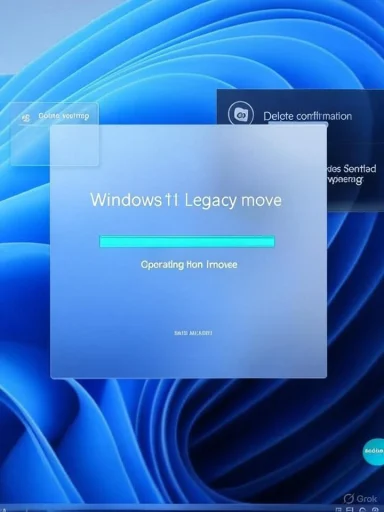 Background
Background
For years, Windows 11’s dark theme has been an incomplete experience: the shell, modern apps, and many core surfaces adopted the darker palette, while a patchwork of legacy Win32 dialogs — including file operation windows like copy/move progress, delete confirmation, and access-denied prompts — remained stubbornly light. That inconsistency produced frequent, high‑contrast “white flash” moments during routine file work and has been a long-standing complaint among power users and accessibility-conscious users alike.Microsoft released Windows 11 Build 26100.5061 (KB5064081) to the Release Preview channel on August 14, 2025, and subsequent Beta/Dev builds in the 26120 series have shown work that brings dark theming to these legacy file‑operation surfaces. Early hands-on reports and preview screenshots reveal copy/move progress windows, delete prompts, and several other file-related dialogs adopting the system’s dark color scheme in some Insider devices. This change is being rolled out gradually rather than as a single global flip, which explains why some testers see the new look while others on the same build do not.
What changed — practical summary
- Legacy file-operation dialogs now can follow the system Dark theme instead of forcing a white background in many preview builds.
- The update has been observed in preview builds around Build 26100.5061 and in Build 26120 test flights (Beta/Dev channels).
- Microsoft’s rollout model for this work is staged: the build contains the supporting code, but the new visuals are being enabled progressively for subsets of Insider devices.
- Some UI elements still show visual rough edges — mismatched button colors, uneven contrast, and missing focus indicators in a few places — indicating the work is still finishing touches rather than a completed overhaul.
Why this matters
Dark Mode is not just cosmetic; it matters for visual comfort, focus, and accessibility. Those sudden white pop-ups while copying or deleting large files were cited repeatedly by frustrated users as one of the most glaring omissions in Windows 11’s visual polish. Making file-operation dialogs respect the system theme reduces:- Eye strain during low‑light use.
- Visual disruption when switching between modern and legacy surfaces.
- The perception of an unfinished or inconsistent design language across the OS.
Hands-on observations (what testers are seeing)
Visual treatment and behavior
Testers running recent Insider builds report the following visible changes:- The copy/move progress window (the old “calculating time remaining…” dialog) now displays a dark background that matches other system dark surfaces.
- Delete confirmations, permanently delete / empty Recycle Bin prompts, and restore dialogues show darker chrome and text colors.
- Access denied dialogs, conflict/replace prompts (when the destination already has a folder or file of the same name), and file-in-use notices have adopted the dark palette in many cases.
- Some legacy prompts (for example, open file – security warning, older ZIP/compressed folder dialogs, and long path/filename warnings) are being updated as well, though coverage varies by device and staged flag status.
Rough edges still visible
- Buttons and small controls in a few updated dialogs retain light colors or have insufficient contrast, which can look mismatched and harm usability.
- Focus indicators, keyboard focus handling, and high‑contrast mode interoperability still show sporadic issues in early screenshots.
- Because the rollout is controlled and staged, not everyone on the same build will see these changes.
Technical context — why this took so long
The problem here is architectural. Windows contains several UI stacks and a long history of backward‑compatible APIs:- Many of the legacy file‑operation dialogs are implemented with Win32 controls and older common control sets that were not built with a full, modern dark theming model in mind.
- Historically, Windows has relied on a mix of theming approaches (visual styles, uxtheme, application manifests) and compatibility shims. Not all legacy UI elements inherited a robust, consistent dark color mapping.
- The modern “Fluent” / Windows 11 styling sits alongside older UI layers; bridging those requires careful work to avoid breaking apps that depend on legacy behavior or hardcoded colors.
- Microsoft’s phased rollout approach — shipping supporting code in a build but enabling features server-/flag-side for subsets of devices — reduces risk but creates staggered visibility to users and testers.
What Microsoft appears to be shipping now
This is a staged effort. The Windows Insider update mechanism has shown that the build(s) released in mid‑August 2025 contain support for the improved theming, and Microsoft is enabling changes for limited devices while they gather telemetry and feedback. The likely shipping path:- Dark theming enabled in select Insider devices (Dev/Beta/Release Preview).
- Iterative fixes for contrast issues and verbatim elements in subsequent preview updates.
- Wider rollout to broader channels and general release once telemetry and feedback are satisfactory.
Affected dialogs (observed or likely candidates)
The following dialogs have been reported by testers and early hands-on coverage as getting dark treatment or being targeted for it. This list is compiled from multiple preview reports and is likely but not exhaustive:- Copy/Move progress window (calculating time remaining)
- Access denied / destination folder access denied
- Delete confirmation, permanently delete, empty Recycle Bin, restore from Recycle Bin
- Folder merge / replace confirmation (destination has existing folder)
- File-in-use / cannot complete because the file is open
- Path or filename too long warnings
- Not enough disk space dialogs
- Rename conflicts (another item with the same name exists)
- Open file — security warning; older ZIP/compressed folders prompts
How to check whether your PC has the new dark dialogs
- Confirm your Windows build:
- Open Settings > System > About or press Win+R, type winver, and press Enter.
- Look for Build 26100.5061 (KB5064081), or newer rolling builds in the 26120 series for Beta/Dev testers.
- Set your system theme to Dark:
- Settings > Personalization > Colors > Choose your mode > Dark.
- Perform a file operation that triggers a legacy dialog:
- Copy a large file to a different folder to force the progress dialog to appear.
- Attempt an operation that triggers an access denied dialog (e.g., write to a protected folder).
- Delete a folder and observe the delete confirmation dialog.
- If your dialogs remain light, the staged rollout may not yet be enabled for your device; the behavior is gradual.
Experimental enablement (ViVeTool) — caution strongly advised
Some community reports show that the new dialogs can be exposed sooner using third‑party feature toggling tools such as ViVeTool. Typical steps reported by preview coverage:- Download ViVeTool from its public repository and extract it.
- Open an elevated Command Prompt and change directory to the ViVeTool folder.
- Run commands like:
- vivetool /enable /id:57857165,57994323,48433719
- Restart Windows and test the dialogs.
- Enabling hidden feature flags bypasses Microsoft’s staged rollout mechanism and telemetry validation. That increases the risk of encountering bugs, inconsistent styling, or stability problems.
- ViVeTool toggles experimental features present in the build; it does not install or update Windows components. The experimental features may be incomplete.
- Always test in a virtual machine or on a non‑critical system, and create a restore point / full backup before enabling experimental flags.
- ViVeTool usage is community-driven and unsupported by Microsoft; use it at your own risk.
Accessibility and contrast: the real test
The goal of darkening these dialogs is to improve comfort and consistency — but the job isn’t finished until it passes accessibility checks:- Contrast ratios must meet accessibility guidelines for text and controls; early screenshots show some buttons retain light styles that create low-contrast situations on a dark background.
- Focus visibility and keyboard navigation must remain robust; legacy dialogs historically had different focus models and these must be preserved or mapped cleanly in the new theming.
- High-contrast modes and assistive technologies must continue to work correctly; theming changes should not break screen reader labeling or visual focus cues.
- Microsoft’s approach should include automated color-contrast testing and human review for the most-used dialogs, but community testers should continue to flag issues.
Compatibility risks and enterprise considerations
Enterprises and OEMs should treat this as a staged UI change with compatibility implications:- Application assumptions: Some third‑party tools and scripts depend on the exact behavior or layout of these legacy dialogs. Visual or structural changes might break automation or testing frameworks.
- Group Policy / management: There is no enterprise toggle yet to force or block this specific theming change across a fleet; admins should validate on test images.
- Staged rollout: Because the change can be enabled server-side, admins may see non-uniform behavior across devices until the change reaches general release.
- Testing requirements: OEMs and ISVs that integrate deeply with Shell APIs (IFileOperation/SHFileOperation) should test file operations on updated preview builds to catch regressions early.
Why full dark mode across all legacy surfaces remains challenging
Even with this progress, completing a consistent, system‑wide dark theme is more than a checkbox:- The OS contains many legacy UI elements, plug‑ins, and extension points (Control Panel applets, MMC snap-ins, shell extensions) that were never designed for a modern, system-wide dark palette.
- Some legacy components rely on hard-coded colors or older control implementations that don't automatically inherit new theme palettes.
- Updating those components may require refactoring, new APIs, or compatibility shims to avoid breaking behavior for enterprise applications built against older UI expectations.
- Microsoft must balance fidelity with compatibility — a full overhaul risks regressions, so incremental delivery with validation is the safer route.
What remains to be fixed (short and mid-term wishlist)
- Ensure all buttons and interactive controls in themed dialogs are fully recolored and meet contrast best practices.
- Fix missing focus indicators and ensure keyboard navigation remains consistent.
- Apply the same theming to other common legacy surfaces: Properties dialogs, some file open/save dialogs, and third-party shell extension containers.
- Provide clearer documentation and a rollback path for enterprise admins who need consistent behavior across fleets.
- Expand automated accessibility testing for themed dialog surfaces.
Practical advice for regular users
- If the new dark dialogs are available on your Insider device, enjoy the reduced brightness and smoother visual continuity — but watch for any broken behavior and report it via Feedback Hub.
- If you are not on Insider builds, expect this work to widen gradually; patience is warranted because staged rollouts reduce the risk of widespread regressions.
- Avoid enabling experimental flags on production machines. If you must test early, use a VM or dedicated test device and take full backups beforehand.
- For users who can’t wait, trusted third‑party theming tools exist that can force a wider dark experience — but they also carry risks; weigh the convenience against potential compatibility and security trade-offs.
Final analysis — meaningful polish, modest risk, clear path forward
This change is a solid, user‑facing win: it fixes one of the most visible inconsistencies in Windows 11’s Dark Mode and demonstrates Microsoft is continuing to refine the OS’s visual coherence. The engineering approach — incremental theming with staged rollout — is sensible for a platform as widely varied and backwards‑compatible as Windows.That said, the work is not done. Early screenshots show cosmetic roughness and accessibility gaps that require follow-up. There is also a real chance that enabling these changes broadly could reveal regressions in third‑party integrations or automation scripts. Microsoft’s staged rollout and Insider testing should surface such issues before general availability.
For users and administrators: the change improves daily usability and reduces jarring visual transitions. For developers and OEMs: this is a reminder to test file‑operation flows against updated Insider builds. And for Microsoft: finishing the job — consistent color treatment, accessible contrast, and documented behavior for enterprise control — will deliver the closure users asked for when Dark Mode first arrived.
The darkened dialogs are not just paint on old code; they’re a visible sign that the OS is still being refined, balancing compatibility with modern polish. The next few preview updates will determine whether the finish is merely cosmetic or a genuine, accessible, and robust solution for the many legacy surfaces that remain in Windows.
Source: windowslatest.com Microsoft finally adds dark mode for Windows 11's legacy file operation dialogs (hands on)