Here is a summary of the official changes and new features in Windows 11 Insider Preview Build 27898 (Canary Channel) as announced by Microsoft:
1. Taskbar Icon Scaling
For the full list of details, images, and feedback instructions, see the official blog post:
Announcing Windows 11 Insider Preview Build 27898 (Canary Channel)
If you'd like a more detailed or section-specific breakdown, just let me know!
Source: Microsoft - Windows Insiders Blog Announcing Windows 11 Insider Preview Build 27898 (Canary Channel)
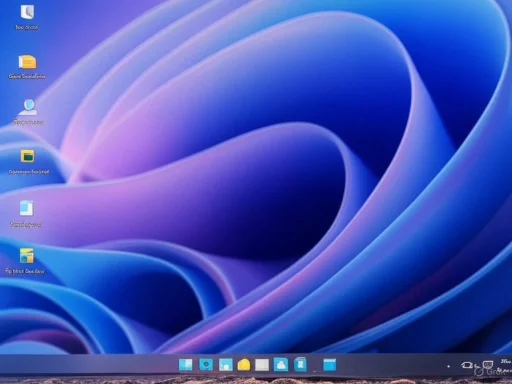 Highlights & New Features
Highlights & New Features
1. Taskbar Icon Scaling- Taskbar icons now automatically scale down when the taskbar becomes crowded, allowing more apps to remain visible and accessible.
- Options: icon scaling can be set to "when taskbar is full" (default), "never", or "always".
- Access: Right-click the taskbar → Taskbar settings → Taskbar behaviors → Show smaller taskbar buttons.
- New “Quick machine recovery” feature leverages WinRE (Windows Recovery Environment) to automatically detect and fix widespread issues.
- If boot issues occur, WinRE connects to the Internet and can apply targeted fixes via Windows Update.
- IT admins can customize or enable this via Intune.
- Home users: Enabled by default.
- Users can add custom vocabulary/words to the voice access dictionary for improved dictation accuracy.
- Features: Add after spelling/correcting, manually via “Add to Vocabulary”, or through voice access settings.
- Supported languages: English, French, German, Spanish, Chinese.
- A new privacy feature for Narrator: “Screen Curtain” blacks out the display but lets users continue using Narrator.
- Useful in public/shared environments for privacy.
Additional Changes & Improvements
General:- Privacy permission dialogs (for apps requesting sensitive access, like location/camera/mic) are now modal, centered, and dim the background.
- Entra ID auth requests move from WebView1 to WebView2.
- Accessibility flyout now includes text descriptions for assistive technologies (Narrator, Voice access, etc.).
- IT admins: new setting to allow users to unpin specific pinned apps and prevent them from re-pinning.
- Context menu now has dividers between top-level icons.
- Previewing “adaptive energy saver” (available on battery-powered devices) which enables/disables energy saver based on device state and load.
- Sharing links/web content now shows a visual preview.
- When sharing images, compression is now selectable as High, Medium, or Low quality.
- Added support for Chinese (Simplified, Traditional) and Japanese (in progress).
- New shortcut: Win + Shift + T jumps directly to the text extractor function.
- Country/region set during device setup now shown under Settings > Time & language > Language & region.
- Improvements to browser defaults: new "Set Default" buttons for more link/file types, and for PDF, with option to pin to Taskbar/Start.
Fixes
- Improved archive extraction performance in File Explorer, especially for large 7z/.rar archives.
- Fixed issues with Japanese input using touch keyboard, Settings crashing when changing mouse cursor, Settings hanging or becoming unresponsive, and a bug in Math.Pow().
- Improved error clarity for Windows Update failures related to system reserved partition size.
Known Issues
- Copilot+ PCs: Joining the Canary Channel may cause Windows Hello PIN/biometrics errors; workaround: recreate your PIN.
- File Explorer: Issues with view changes not persisting; desktop icons may move/change size.
- Settings: May crash when using “Power & Battery” options.
- Remote Desktop: Major graphical distortion on ARM64 PCs.
Other Notes
- Not all features or changes will appear for everyone right away—they are being rolled out gradually.
- No SDKs for the 27xxx series builds are being released for now.
- Some features may only appear in later builds/channels, may never ship, or may change before release.
For the full list of details, images, and feedback instructions, see the official blog post:
Announcing Windows 11 Insider Preview Build 27898 (Canary Channel)
If you'd like a more detailed or section-specific breakdown, just let me know!
Source: Microsoft - Windows Insiders Blog Announcing Windows 11 Insider Preview Build 27898 (Canary Channel)



