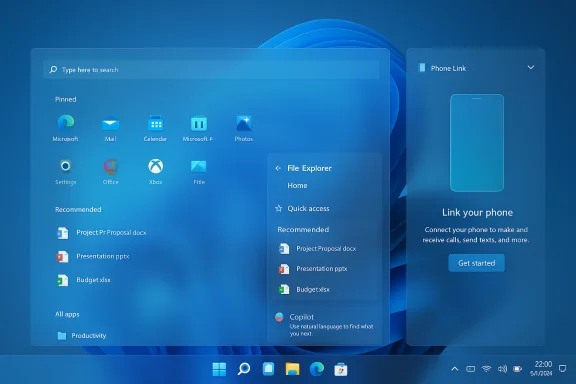Microsoft’s Release Preview push for Windows 11 on October 28, 2025 is a feature‑rich, optional preview cumulative (KB5067036) that ships updated OS binaries for both the 24H2 and 25H2 servicing lanes while intentionally gating many visible features server‑side — meaning installing the package does not guarantee immediate exposure to every change. The package brings a practical Start menu redesign, File Explorer “Recommended Files” and Copilot quick actions, on‑device voice improvements (Fluid Dictation), taskbar and task thumbnail refinements, and several targeted reliability fixes — and Microsoft provides both a folder-based DISM installation flow for bundled MSU files and a two‑MSU ordered-install alternative for manual deployments.
Windows servicing in 2025 continues Microsoft’s “shared servicing branch + enablement package” model: most feature binaries are distributed across monthly cumulative updates and then activated later through server flags or small enablement packages (eKBs). That approach keeps downloads small and reboots minimal for many upgrades, but it also creates variability in feature exposure across identical devices during staged rollouts. KB5067036 is published to the Release Preview channel as an optional, non‑security preview intended for validation and pilot testing — not as a mandatory security rollup.
Key points to understand before you act:
Strengths:
Note: feature availability and exact entitlements can vary by device, region, and subscription; if a particular Copilot action, on‑device capability, or licensing requirement is critical for your business, confirm the exact dependency with Microsoft commercial support or your licensing representative. fileciteturn0file6turn0file5
Source: Microsoft Support October 28, 2025—KB5067036 (OS Builds 26200.7019 and 26100.7019) Preview - Microsoft Support
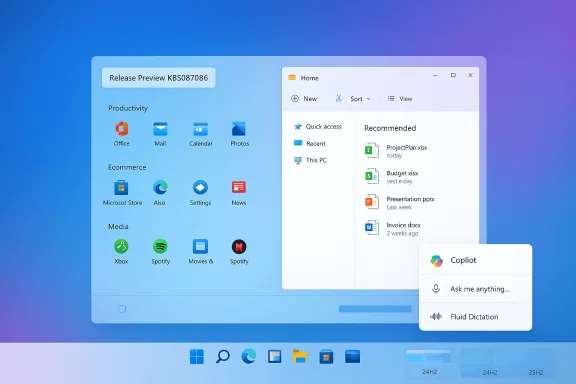 Background / Overview
Background / Overview
Windows servicing in 2025 continues Microsoft’s “shared servicing branch + enablement package” model: most feature binaries are distributed across monthly cumulative updates and then activated later through server flags or small enablement packages (eKBs). That approach keeps downloads small and reboots minimal for many upgrades, but it also creates variability in feature exposure across identical devices during staged rollouts. KB5067036 is published to the Release Preview channel as an optional, non‑security preview intended for validation and pilot testing — not as a mandatory security rollup.Key points to understand before you act:
- KB5067036 updates the servicing binaries for Windows 11’s 24H2 and 25H2 families; many UI/AI features are server‑gated and will appear gradually.
- Microsoft supplies the preview via Windows Update (Release Preview ring) and as standalone MSU files through the Microsoft Update Catalog for manual or offline deployment.
- This is a preview quality update: pilot broadly before mass rollouts in managed environments.
What’s in KB5067036 — feature and fix summary
KB5067036 is a mixed bag of visible UX polish, platform APIs for third parties, on‑device AI improvements where supported, and reliability/compatibility fixes. Below are the most consequential items reported in Microsoft’s Release Preview notes and independent community coverage.Major user‑facing changes
- Redesigned Start menu: a single, scrollable “All apps” surface plus new Category and Grid views, a remembered view state, and a Phone Link access button near Search to surface cross‑device content more easily. These are navigational and discoverability improvements rather than a ground-up redesign.
- File Explorer Home: a Recommended Files section for local and personal Microsoft accounts, plus hover quick actions such as Open file location and Ask Copilot / Get summary. Microsoft also added StorageProvider APIs for third‑party cloud providers to integrate recommended items. Note: some AI actions may require Copilot licensing or hardware entitlements.
- Copilot and Click‑to‑Do touches: contextual Copilot prompts surfaced in menus, taskbar thumbnail “Share with Copilot”, and expanded Click‑to‑Do summarization and categorized suggestions. Availability is gated by hardware (Copilot+ NPUs) and subscription entitlements in many cases.
- Voice Access / Fluid Dictation: a new real‑time dictation mode powered by on‑device small language models (SLMs) that applies punctuation, suppresses filler words, and improves grammar as you speak — when running on qualifying hardware. This is intended to reduce latency and improve privacy by keeping intermediate data local.
- Taskbar and battery UI tweaks: colorized battery icons (green when charging/healthy, yellow at low battery), refined overlays that avoid obscuring the percentage bar, and hover previews showing Copilot shortcuts for supported apps.
Reliability and targeted fixes
- DRM/playback issues: a patch addressing certain Blu‑ray/DVD/TV playback regressions involving the legacy Enhanced Video Renderer (EVR) and HDCP/digital audio DRM scenarios. This has been a high‑impact regression in prior months and is specifically called out in the preview’s notes.
- WinRE / SafeOS updates: companion SafeOS dynamic updates refresh WinRE behaviors (for example, replacing developer debug prompts with user‑facing message boxes during recovery) and are distributed as separate catalog packages. These are important when refreshing recovery media or imaging workflows.
- Quality fixes across shell, input, networking and virtualization: the preview bundles many smaller fixes for taskbar rendering, File Explorer stability, update reliability, Hyper‑V host behaviors, and storage connectivity in certain cluster scenarios.
Technical specifics and delivery model
Microsoft packages KB5067036 as one or more MSU files available from the Microsoft Update Catalog. The company documents two methods to install the update manually:- Method 1 — Install all MSU files together (folder-based DISM discovery)
Place all required MSU files in a single folder (for example C:\Packages) and run DISM with PackagePath pointing to a target MSU; DISM will scan the folder and automatically discover/install prerequisite MSUs in the right order. Example command from an elevated Command Prompt: - DISM /Online /Add-Package /PackagePath:c:\packages\Windows11.0-KB5067036-x64.msu
Microsoft also documents the equivalent PowerShell command: - Add-WindowsPackage -Online -PackagePath "c:\packages\Windows11.0-KB5067036-x64.msu"
- Method 2 — Install each MSU file individually, in order
When packages must be installed in strict sequence, download each MSU separately and run DISM or the Windows Update Standalone Installer (wusa.exe) for each file in the documented order. Microsoft explicitly lists the install order in the KB notes for this preview (for example: windows11.0-kb5043080-x64.msu first, then windows11.0-kb5067036-x64.msu in one historically observed packaging). Follow the order Microsoft specifies for the specific KB entry you downloaded. - Updating installation media
To add the preview to mounted offline images, use DISM /Image:<mountdir> /Add-Package /PackagePath:<msu> or PowerShell Add-WindowsPackage with -Path for offline servicing. Microsoft’s guidance for Dynamic Update in media creation stresses matching Dynamic Update packages to the same month as the LCU (or using the most recent paired SafeOS/Setup Dynamic Updates if same-month packages aren’t available).
Build numbers and mapping
The preview update targets the 26100 and 26200 build families:- Windows 11 24H2 devices see preview build numbers in the 26100.xx series.
- Windows 11 25H2 devices see preview build numbers in the 26200.xx series. The preview notes and community tracking commonly referenced build snapshots in the low‑to‑mid 7000s range for the October Release Preview window; confirm the exact minor build on a device via winver or Settings → System → About before documenting support or troubleshooting flows.
Deployment guidance — consumer and enterprise paths
This preview is specifically intended for validation and pilot testing. Treat it as a test candidate, not a production push, and follow these recommended steps.Staged pilot plan (recommended)
- Identify a small set of representative devices (touch laptops, Copilot+ hardware if you plan to test Fluid Dictation, Hyper‑V hosts, and devices with imaging/OOBE dependencies).
- Ensure recovery options: bootable ISOs, system images, and an offline restore plan. Community reports show some cumulative/install failures in prior October servicing windows; having a rescue plan is critical.
- Apply KB5067036 to the pilot cohort (via WUfB/WSUS if managing or via Windows Update → Check for updates for Release Preview Insiders). If installing manually, use the folder-based DISM method to allow automatic prerequisite sequencing.
- Validate key scenarios for 48–72 hours: sign-in flows, File Explorer and shell behavior, VoIP/media playback, virtualization networking, and any line‑of‑business applications. Monitor event logs, Windows Update logs, and telemetry channels if available.
- If the pilot is successful, expand to broader rings with continued monitoring and a holdback group for rollback if needed.
Practical notes for imaging / media
- Update WinRE and Setup images: if you maintain custom install media, refresh DRU/SafeOS dynamic updates (WinRE) and integrate the appropriate SafeOS/Setup dynamic update packages — these are published separately and should match the servicing month when possible. Using up‑to‑date WinRE reduces recovery failures during reset or cloud reinstall flows.
- Keep canonical ISOs and offline catalogs for imaging: the eKB model reduces runtime upgrade size but does not replace the need for an up‑to‑date ISO in enterprise preinstallation and certification scenarios.
Troubleshooting, known pitfalls and rollback
Common installation errors and recovery
- Community reports from the October servicing window indicate typical install failure signatures (for example, 0x800f0983 variants). Standard remediation includes running the servicing health checks (DISM /Online /Cleanup-Image /RestoreHealth), SFC scans, Windows Update component resets, and finally installing via offline MSU packages or in Windows PE with an updated servicing stack. Keep a rescue ISO handy.
- If feature exposure is inconsistent (you installed KB5067036 but don’t see Start redesign or Copilot quick actions), that’s expected: many features are server‑activated gradually. Wait 24–72 hours or confirm entitlement/hardware gating (Copilot licensing, Copilot+ hardware). Do not assume a failed install if UI changes don’t appear.
Rollback strategies
- For a machine that fails after the preview install, use System Restore or a best‑effort Offline Servicing approach: boot to WinRE, use DISM to remove the offending package(s) if possible, or restore a system image. For enterprise rollback at scale, keep a holdback group and image snapshots to restore quickly.
Flagging unverifiable or variable claims
- Availability timelines, region gating, and hardware gating are controlled server‑side and can change day‑to‑day. Any claim that “this feature will appear on date X” is inherently uncertain until Microsoft flips the feature flag more broadly. Treat exposure timing as variable.
- Claims about exact Copilot entitlements (which specific Copilot actions require Microsoft 365 Copilot vs. Copilot+ hardware) may be updated by Microsoft after preview notes; validate license requirements in your tenant admin center and through official commercial support if this matters for procurement decisions. If a precise licensing or hardware dependency is mission‑critical for your deployment, confirm it with Microsoft support.
Security, privacy and compliance considerations
KB5067036 edges Windows further into assistant‑first interactions: sharing window content with Copilot, File Explorer recommendations, and on‑device vs. cloud AI both present practical productivity gains and potential exposure vectors.- Data sharing and DLP: features like “Share with Copilot” and Copilot Vision can surface sensitive window contents. Administrators should audit Data Loss Prevention (DLP) policies, Intune/GPO controls, and consent workflows to ensure regulated or sensitive content is excluded or controlled. Microsoft documents policy controls and plans for administrative controls, but many dialogs are still under iterative development; treat these features as policy‑sensitive until controls are fully proven.
- On‑device AI (privacy tradeoffs): on‑device SLMs reduce the need to send raw audio or local content to cloud endpoints, improving privacy and latency. However, not all devices can run SLMs; where cloud-assisted variants are used, ensure tenant-level governance for telemetry and consent.
- Auditability and compliance: if your organization requires e‑discovery, legal hold, or strict telemetry controls, validate how Copilot interactions are logged and whether they are covered by your Microsoft 365 retention and audit settings. Do not enable broad Copilot sharing without coordination with legal and security teams.
Practical tips for enthusiasts and power users
- To trigger the new Start views when available: open Start → go to the “All” area → use the layout control to switch between Category and Grid; Start will remember your selection. If Recommended files are noisy, use Settings → Personalization → Start to hide recently added apps or recommended items.
- To install manually and let DISM resolve prerequisites automatically: place all downloaded MSU files into a single folder and run the DISM /Online /Add-Package /PackagePath:<one-of-the-msu-files> command from an elevated prompt. This method reduces mistakes caused by incorrect install order.
- If you rely on Click‑to‑Do or File Explorer AI actions in production workflows, do not roll out this preview broadly until the pilot verifies those specific actions, since some text/image AI flows are region/hardware/licensing gated.
Final analysis — strengths, risks and what this update signals
KB5067036 is a practical, iterative Release Preview package that reveals Microsoft’s continued strategy: deliver incremental UX polish, fold AI into context‑aware actions, and gate higher‑value experiences behind hardware and licensing checks while keeping the binary servicing unified across lanes.Strengths:
- Usability wins: the Start menu changes directly address discoverability and app sprawl complaints. Category/Grid views and a remembered layout state are thoughtful and low‑risk UX improvements.
- Productivity integration: File Explorer quick actions and Click‑to‑Do/Copilot hooks reduce friction for common tasks, especially for users with Microsoft 365/Copilot entitlements.
- On‑device AI momentum: Fluid Dictation’s SLM approach is meaningful for latency‑sensitive and privacy‑minded users on qualifying hardware.
- Staged rollout confusion: users and help desks may see inconsistent experiences across identical builds because features are server‑gated. Mitigate with clear pilot policies and screenshots from representative devices.
- Installation regressions: prior October servicing has seen install failures — always pilot and keep recovery ISOs ready. Mitigate with a holdback group and offline servicing skills for your support staff.
- Privacy and compliance exposure: Copilot sharing actions and recommendation feeds can surface sensitive content — enforce DLP and Intune/GPO controls before broad rollouts.
Conclusion
KB5067036 (Release Preview) packages meaningful UX polish, practical on‑device AI improvements, and a raft of reliability fixes into the Windows 11 servicing stream — but it also exemplifies Microsoft’s modern delivery tradeoffs: smaller installs, server‑side staged activation, and hardware/licensing gating that create variability in visible outcomes. Administrators and power users should treat this release as a validation milestone: pilot widely across representative hardware, ensure recovery options and imaging workflows are current, and govern Copilot and recommendation features through policy before opening them broadly in production environments. When installing manually, prefer the folder‑based DISM approach so prerequisite MSUs are discovered automatically, and follow Microsoft’s documented MSU sequencing when explicit ordered installs are required. fileciteturn0file4turn0file3Note: feature availability and exact entitlements can vary by device, region, and subscription; if a particular Copilot action, on‑device capability, or licensing requirement is critical for your business, confirm the exact dependency with Microsoft commercial support or your licensing representative. fileciteturn0file6turn0file5
Source: Microsoft Support October 28, 2025—KB5067036 (OS Builds 26200.7019 and 26100.7019) Preview - Microsoft Support