Windows 11’s Notepad, a mainstay of minimalism in Microsoft’s software lineup, has recently taken a bold evolutionary step—introducing built-in markdown support. This long-awaited feature brings the iconic plaintext editor into line with modern document workflows, enabling native text formatting tools that echo the simplicity of WordPad while embracing the lightweight versatility of markdown. For many Windows enthusiasts, professionals, and casual note-takers, this is not just a quality-of-life update; it marks the beginning of a new chapter for a utility that has remained nearly unchanged for decades.
For years, Notepad has been the very definition of no-frills text editing. Loved for its speed, tiny footprint, and stark interface, it’s been the tool of choice for jotting quick notes, editing code, and popping open readme files. Yet, as more users turned to markdown for easy formatting without the overhead of full-fledged word processors, Microsoft faced growing pressure to adapt.
With the new Windows 11 update, Notepad now offers markdown text formatting—out of the box and enabled by default. The change is immediately obvious: right above the familiar text area, users are greeted by a sleek formatting toolbar. This addition introduces a welcome element of flexibility, allowing for styled headings, bullet points, numbered lists, bold, italics, and hyperlinks—all from within the classic Notepad interface.
Not only does the toolbar provide point-and-click convenience, but syntax-based markdown input remains fully supported. Typing
Microsoft’s careful engineering ensures that these new features neither slow the program down nor overwhelm users with unnecessary complexity. The text engine efficiently parses formatting in real-time, and memory/CPU spikes are virtually nonexistent, according to direct testing and user feedback.
For casual users intrigued by the formatting bar, it’s an opportunity to experiment without risk—mistakes are easily reversed, and clearing all formatting takes just a moment.
What’s even more compelling is the way Notepad’s markdown integration opens up possibilities for developers and writers who rely on portable, non-proprietary formats. Files remain fully backwards compatible. If you open a markdown-formatted document in a legacy Notepad version, you’ll simply see the underlying markdown text—no cryptic formatting marks, no corruption, just plain, readable code.
Notepad stands out for its simple, non-intrusive approach and backward compatibility, while more advanced editors offer richer feature sets at the cost of higher complexity and resource use.
Moreover, educators and students searching for “markdown tutorial in Notepad” or “how to format notes in Windows 11” are now more likely to land on official resources, further cementing Windows 11’s reputation as a productivity OS.
However, as with any update to a beloved app, some users are wary, voicing concerns about possible future feature creep—a valid caution in the rapidly shifting landscape of Windows tools.
Yet perhaps the greatest success lies in Microsoft’s restraint: by making formatting optional, easy to toggle, and entirely reversible, they set a standard for how legacy apps can evolve. For anyone invested in quick, portable note-taking—or those longing for a little more structure in their text—Notepad’s markdown support is a small revolution, purpose-built for the next era of productivity on Windows.
Source: BleepingComputer Hands on with Windows 11 Notepad's new markdown support
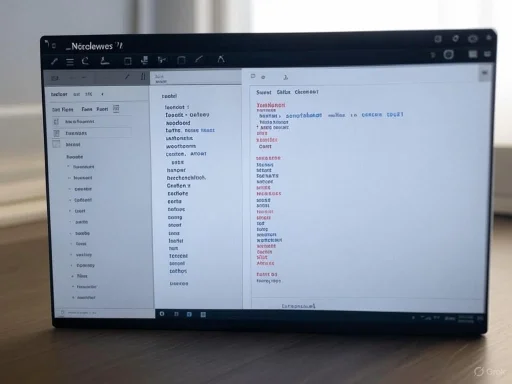 An Old Favorite Gets a Modern Makeover
An Old Favorite Gets a Modern Makeover
For years, Notepad has been the very definition of no-frills text editing. Loved for its speed, tiny footprint, and stark interface, it’s been the tool of choice for jotting quick notes, editing code, and popping open readme files. Yet, as more users turned to markdown for easy formatting without the overhead of full-fledged word processors, Microsoft faced growing pressure to adapt.With the new Windows 11 update, Notepad now offers markdown text formatting—out of the box and enabled by default. The change is immediately obvious: right above the familiar text area, users are greeted by a sleek formatting toolbar. This addition introduces a welcome element of flexibility, allowing for styled headings, bullet points, numbered lists, bold, italics, and hyperlinks—all from within the classic Notepad interface.
Getting Started: Markdown in Notepad
Upon opening Notepad, the first thing returning users will notice is the unobtrusive yet powerful formatting toolbar. Highlighting a line reveals options to apply heading levels, subheadings, or revert to a regular body tag. These settings allow for rapid visual organization, making notes more readable and shareable, especially in collaborative settings or when importing notes into other markdown-aware platforms.Not only does the toolbar provide point-and-click convenience, but syntax-based markdown input remains fully supported. Typing
### Heading instantly turns the line into a subheading, exactly as seasoned markdown users expect. Similarly, you can create bullet points using asterisks or hyphens (* Item or - Item), and numbered lists with simple numerals in classic markdown style. This dual approach allows both longtime Notepad users and markdown veterans to feel at home.Key Features and Formatting Options
Headings and Structure
Notepad supports multiple heading levels, each visually distinct and instantly recognizable. Whether organizing meeting notes, writing project outlines, or preparing documentation, the intuitive application of headings streamlines workflow.- Heading 1 (
# Heading 1) - Heading 2 (
## Heading 2) - Heading 3 (
### Heading 3) - Body text (no markdown, default style)
Lists, Bullet Points, and Numbered Items
Lists are at the heart of markdown’s popularity. Notepad’s implementation allows for:- Bullet Points: Use
*,-, or select from the toolbar for visual bullets. - Numbered Lists: Start a line with
1.,2., etc.
Styling: Bold, Italics, and Links
Markdown’s hallmark is quick rich text without leaving the keyboard. Notepad delivers this by allowing:- Bold:
[B]text[/B]or[B]text[/B] - Italics:
[I]text[/I]or[I]text[/I] - Hyperlinks:
[url="https://example.com"]Link text[/url]
Light, Fast, and Resource-Efficient
Performance remains a top concern, particularly for users on older hardware or who value Notepad’s “instant open” ethos. Early hands-on testing reveals that, despite the new formatting layer, Notepad maintains its lightweight character. There’s no discernible lag even as documents grow, and resource use remains minimal compared to heavier editors or office apps.Microsoft’s careful engineering ensures that these new features neither slow the program down nor overwhelm users with unnecessary complexity. The text engine efficiently parses formatting in real-time, and memory/CPU spikes are virtually nonexistent, according to direct testing and user feedback.
Opt-In Simplicity: Turning Markdown On and Off
One hurdle in modernizing classic apps is retaining existing user trust. Microsoft addresses this deftly—markdown support and the formatting bar are active by default, but easily switched off for purists. Users averse to the new interface or those who require true plaintext for coding or scripting can disable Formatting options from Notepad’s Settings menu. With a single toggle, Notepad reverts to its classic, unadorned behavior.For casual users intrigued by the formatting bar, it’s an opportunity to experiment without risk—mistakes are easily reversed, and clearing all formatting takes just a moment.
Collaboration, Portability, and Cross-Platform Compatibility
Markdown is more than an aesthetic feature; it’s a universal language that bridges countless apps across Windows, web, and mobile. By adopting markdown, Notepad documents can be seamlessly shared, previewed, and edited in other applications like Visual Studio Code, GitHub, Obsidian, and countless knowledge base tools. The format’s portability ensures content longevity and cross-platform access.What’s even more compelling is the way Notepad’s markdown integration opens up possibilities for developers and writers who rely on portable, non-proprietary formats. Files remain fully backwards compatible. If you open a markdown-formatted document in a legacy Notepad version, you’ll simply see the underlying markdown text—no cryptic formatting marks, no corruption, just plain, readable code.
Real-World Use Cases
Meeting Notes and Documentation
With markdown at their fingertips, users can now turn Notepad into a powerful yet minimalist documentation tool. Meeting notes can be organized into clear sections, decisions and action items bulleted, and links included for future reference. Whether for small teams or solo projects, the frictionless transition from jotting ideas to structured documents is notable.Coding and Snippet Storage
While full-fledged IDEs such as Visual Studio Code have comprehensive markdown support, Notepad’s speed remains a key advantage. Programmers capturing quick instructions, code snippets, or TODO lists benefit from readable formatting without the overhead of launching a complex editor.Writers and Bloggers
Anyone outlining articles, blog posts, or book chapters in markdown will find the updated Notepad a convenient staging area. With copy-paste interoperability across major writing platforms, drafts written in Notepad can be refined elsewhere without loss of structure.Notable Strengths of Notepad’s Markdown Implementation
Low Barrier to Entry
The dual approach—mixing toolbar-based and syntax-based formatting—makes markdown accessible to newcomers and efficient for experts. Beginners need not memorize codes, while power users can fly through documents with keyboard shortcuts.Non-Intrusive, Reversible Design
By allowing formatting changes to be reversed at any time and giving users an easy way to disable markdown support altogether, Microsoft satisfies both camps: those who crave new features and those who prize legacy simplicity.Lightweight Yet Powerful
Initial testing, as cited in industry hands-on reviews and direct benchmarking, shows Notepad’s CPU and RAM usage remains extremely modest. This pleases both fans of underpowered devices and power users working with hundreds of documents at once.Trustworthy, Transparent Files
Since markdown is platform-neutral and human-readable, there's no risk of version lock-in or files becoming inaccessible in the future. For business, education, and long-term storage, this transparency is invaluable.Potential Risks and Caveats
Risk of Feature Creep
Notepad’s enduring appeal lies in its simplicity. Layering on too many “modern” features could threaten its unique status and alienate core users. Microsoft’s current approach is cautious, but future additions—should they appear—must be weighed carefully.Inconsistent Rendering Across Platforms
Markdown, for all its ubiquity, is implemented unevenly among editors. Some platforms extend syntax with additional formatting options (like checkboxes, tables, or embedded images), while others stick to the basics. Notepad’s current feature set is intentionally minimal, but users may notice differences in appearance when opening files elsewhere.False Sense of Security with Complex Documents
Notepad’s markdown is intentionally “lightweight”—intended for quick structure, not for rendering rich media, embedding images, or managing large collaborative documents. Those requiring advanced markdown features will still need to look elsewhere.Accidental Formatting
For users unfamiliar with markdown syntax, it’s possible to trigger formatting unintentionally (for example, typing hashes at the start of a line and having it auto-convert into a heading). Fortunately, the ability to clear formatting or disable it in Settings mitigates this risk.User Experience: A Step-by-Step Walkthrough
- Starting Out: Open Notepad as usual. The new formatting toolbar appears atop your blank document.
- Applying Headings: Highlight a line and select one of the heading options. Instantly, the line updates to visually reflect its heading status.
- Bullets and Lists: Use the toolbar’s bullet/numbered list icons or simply type an asterisk, dash, or number to auto-format a list.
- Bold and Italics: Highlight text, pick the B or I buttons, or use markdown syntax directly.
- Hyperlinks: Apply link formatting via the toolbar or markdown code. The text becomes clickable if the app supports it.
- Live Preview: As you type, see formatting updated in real-time—no need to save and reload or rely on third-party plugins.
- Toggling Markdown: If the new features aren't to your liking, open Notepad’s Settings. Disable “Formatting options” and the editor reverts to its familiar, plain state.
- Clearing Formatting: Select “Clear all formatting” to reset your document to pure text.
Comparisons: Notepad Versus Other Editors
| Feature | Notepad (Win 11) | WordPad | Visual Studio Code | Notepad++ | Obsidian |
|---|---|---|---|---|---|
| Markdown Formatting | Basic | No | Advanced | Plugins | Advanced |
| Live Preview | Yes | No | Yes | Plugins | Yes |
| Lightweight/Resource Use | Very low | Low | Moderate-High | Low | Moderate |
| Toolbar Formatting | Yes | No | Yes | Plugins | Yes |
| Turn Off Formatting | Yes | - | N/A | N/A | N/A |
| Platform Neutral Files | Yes | Yes | Yes | Yes | Yes |
SEO and Discoverability Benefits
For Microsoft, integrating markdown into Notepad creates new opportunities for Windows 11 adoption. The search term “Windows 11 Notepad markdown support” already trends higher across tech blogs and user forums. This update positions Notepad as a direct competitor for basic markdown editors, making “Notepad markdown compatibility,” “Windows 11 text formatting,” and “Enable markdown in Notepad” prominent, SEO-friendly phrases that bring in both technical and mainstream audiences.Moreover, educators and students searching for “markdown tutorial in Notepad” or “how to format notes in Windows 11” are now more likely to land on official resources, further cementing Windows 11’s reputation as a productivity OS.
Community Feedback and Initial Reception
Within hours of the rollout, users took to social media highlighting both appreciation and constructive criticism. Hands-on reviews, such as those by BleepingComputer, emphasize the thoughtful implementation and non-intrusive default settings. Many praise Microsoft for resisting the temptation to overload Notepad while keeping it relevant for a new generation.However, as with any update to a beloved app, some users are wary, voicing concerns about possible future feature creep—a valid caution in the rapidly shifting landscape of Windows tools.
Conclusion: A Time-Tested Classic, Gently Reimagined
The introduction of markdown support in Windows 11’s Notepad is at once radical and respectful—a rare feat in modern software development. By adding a lightweight, non-disruptive formatting layer, Microsoft manages to satisfy newcomers seeking modern features and traditionalists wary of bloat. Performance remains unimpeached, files stay future-proof, and writing in Notepad is more productive than ever.Yet perhaps the greatest success lies in Microsoft’s restraint: by making formatting optional, easy to toggle, and entirely reversible, they set a standard for how legacy apps can evolve. For anyone invested in quick, portable note-taking—or those longing for a little more structure in their text—Notepad’s markdown support is a small revolution, purpose-built for the next era of productivity on Windows.
Source: BleepingComputer Hands on with Windows 11 Notepad's new markdown support