Windows 11 may offer a visually sleek interface and new productivity tools, but its default privacy posture leaves much to be desired for anyone concerned about the security of their personal information. As millions rush to upgrade before the obligatory Windows 10 support cut-off, a pressing question looms: how much of your activity is being tracked, stored, and potentially shared—often without your explicit knowledge? The answer, as numerous privacy experts and consumer watchdogs have noted, is that Windows 11 comes configured to collect more than many realize, with telemetry, location history, and cloud synching all enabled from the start. Fortunately, users can take meaningful steps to regain control, but it requires vigilance, agency, and a willingness to dig beneath the default settings.
One of the driving forces behind Microsoft’s current software development is the desire to create a more unified, personalized user experience across devices and services. Yet this drive has blurred the lines between helpful convenience and intrusive oversight. Upon first booting into Windows 11, most users are presented with a series of prompts that nudge them toward integrating their devices with a Microsoft account, activating cloud sync, and enabling enhanced diagnostic feedback. While these features can streamline backups and software troubleshooting, they also establish a direct pipeline of personal data flowing from your devices to Microsoft’s servers.
As of the latest update, Windows 11 makes it difficult, but not impossible, to limit the scope of telemetry. By default, Microsoft enables the collection of both “required” and “optional” diagnostic data. The required tier cannot be disabled, ostensibly to maintain basic system integrity and security. However, the optional tier—which can include browsing habits, app usage, and detailed crash reports—can and should be disabled for better privacy. To do this, users must navigate to Settings > Privacy & Security > Diagnostics & Feedback and toggle off “Send optional diagnostic data” and consider deleting any accumulated diagnostic data.
Critical Analysis:
While Microsoft’s attempt to be more transparent about telemetry since regulatory scrutiny is a step forward, the company still does not offer a straightforward “off” switch for all data collection, nor does it allow local accounts to fully bypass telemetry. This approach has rightfully spurred criticism from privacy groups and regulatory agencies in the EU and elsewhere. The inability to fully opt out raises concerns for users in jurisdictions with strict data protection regulations.
To disable location tracking:
To disable cloud clipboard and sync:
To unlink OneDrive:
Privacy advocates advise users to regularly audit their OneDrive contents and consider storing sensitive files only on encrypted local drives or privacy-focused cloud alternatives.
Switching to a local account:
Managing app permissions:
To disable:
Microsoft claims users can “opt out” of ad personalization, but the notion of a complete opt-out is misleading. Windows will still serve ads, just with less behavioral targeting. Moreover, disabling the Advertising ID does not prevent Microsoft from collecting data necessary for “system improvements,” underscoring the limitations of user control.
To turn this off:
Microsoft also maintains a compliance framework for data handling, aligning with GDPR and other global standards, but only in regions where compelled to by law. This means that, unless local regulation requires higher privacy, the default remains maximum data collection.
The most important defense is awareness. Don’t accept defaults as immovable; question, audit, and routinely revisit your privacy configurations. As regulatory landscapes evolve and new features are introduced, the privacy battle will shift, but your right to control your data within Windows 11 should remain non-negotiable. Stay informed with up-to-date resources, download checklists, and insist on transparency from your technology providers. Only then can you truly say you are master—not subject—of your digital domain.
Source: Sippican Week Windows 11 Won’t Respect Your Privacy Until You Make Some Changes
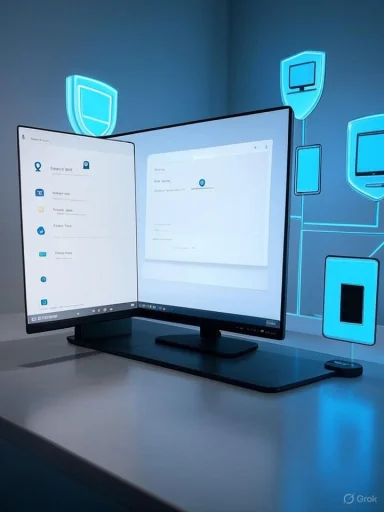 Windows 11’s Default Privacy Settings: A Double-Edged Sword
Windows 11’s Default Privacy Settings: A Double-Edged Sword
One of the driving forces behind Microsoft’s current software development is the desire to create a more unified, personalized user experience across devices and services. Yet this drive has blurred the lines between helpful convenience and intrusive oversight. Upon first booting into Windows 11, most users are presented with a series of prompts that nudge them toward integrating their devices with a Microsoft account, activating cloud sync, and enabling enhanced diagnostic feedback. While these features can streamline backups and software troubleshooting, they also establish a direct pipeline of personal data flowing from your devices to Microsoft’s servers.Telemetry and Diagnostic Data: The Data Collection Engine
Perhaps the cornerstone of Windows 11’s data collection is telemetry—an umbrella term for the process by which diagnostic, device usage, and behavioral data are harvested and sent back to Microsoft. While Microsoft insists that much of this data is used to “improve user experience” and address security vulnerabilities, critics argue that the line between essential telemetry and unnecessary snooping is too blurry, and users are often left in the dark about what, exactly, is being collected.As of the latest update, Windows 11 makes it difficult, but not impossible, to limit the scope of telemetry. By default, Microsoft enables the collection of both “required” and “optional” diagnostic data. The required tier cannot be disabled, ostensibly to maintain basic system integrity and security. However, the optional tier—which can include browsing habits, app usage, and detailed crash reports—can and should be disabled for better privacy. To do this, users must navigate to Settings > Privacy & Security > Diagnostics & Feedback and toggle off “Send optional diagnostic data” and consider deleting any accumulated diagnostic data.
Critical Analysis:
While Microsoft’s attempt to be more transparent about telemetry since regulatory scrutiny is a step forward, the company still does not offer a straightforward “off” switch for all data collection, nor does it allow local accounts to fully bypass telemetry. This approach has rightfully spurred criticism from privacy groups and regulatory agencies in the EU and elsewhere. The inability to fully opt out raises concerns for users in jurisdictions with strict data protection regulations.
Location Tracking: Convenience at a Cost
When enabled, location tracking delivers quick, contextual features such as weather updates, local news, and device-finding capabilities. But the tradeoff is persistent location logging that Microsoft and, by proxy, some third-party apps can access. For many, constantly sharing one’s location is an unnecessary risk, especially if the feature is rarely used beyond initial setup.To disable location tracking:
- Go to Settings > Privacy & Security > Location
- Toggle “Location Services” off
- Confirm by clicking “Turn off” in the pop-up prompt
Cloud Clipboard and Cross-Device Sync: A Hidden Privacy Leak
One of Windows 11’s more innovative, yet potentially risky, features is the cloud clipboard, which allows users to copy and paste across devices by syncing clipboard history to their Microsoft account. While useful for productivity, this feature can inadvertently expose sensitive information—passwords, bank numbers, confidential documents—should your account become compromised.To disable cloud clipboard and sync:
- Open Settings > System > Clipboard
- Toggle off both “Clipboard history” and “Sync across devices”
OneDrive and Cloud Sync: Where Are Your Files Really Stored?
Windows 11 pushes users to sync their documents, pictures, and even system settings with OneDrive by default. This integration is framed as a way to simplify backup and recovery. However, every file automatically synced to the cloud falls under Microsoft’s Terms of Service, which, as the company’s privacy policy indicates, permits the scanning of cloud content for “objectionable material,” security threats, and—under legal demand—compliance with law enforcement.To unlink OneDrive:
- Click the OneDrive icon in the system tray
- Click the gear icon, then select Settings
- In the Account tab, choose “Unlink this PC” and confirm
| Table: Key Implications of OneDrive Sync | Benefit | Risk |
|---|---|---|
| Easy backup | Loss of sole control over files | |
| Device restore | Files can be de-listed (or restored) remotely | |
| Cross-device access | Subject to Microsoft’s content scanning |
Microsoft Accounts vs. Local Accounts: Identity Linking
Perhaps the most consequential privacy choice Windows 11 users must make during setup is whether to log in with a Microsoft account or opt for an old-fashioned local account. Using a Microsoft account ties all device activity, purchases, contacts, app downloads, and cloud documents to a single identity. While this enables features like cross-device sync and one-click purchases in the Microsoft Store, it also centralizes your digital footprint—and significantly expands the scope of data available to Microsoft.Switching to a local account:
- Go to Settings > Accounts > Your info
- Click “Sign in with a local account instead”
- Follow onscreen prompts
App Permissions: Who’s Watching Right Now?
In a landscape where third-party app developers wield enormous access to device hardware, Windows 11 has maintained the app permission structure introduced in earlier releases, but with more granular toggling. Many users remain unaware that newly installed apps may, by default, access webcams, microphones, contacts, and even file systems.Managing app permissions:
- Navigate to Settings > Privacy & Security
- Under “App Permissions,” review each category (Camera, Microphone, Contacts, etc.)
- Toggle off access for any app that doesn’t absolutely require it
Advertising ID and Ad Personalization: Pervasive Tracking
One of the more insidious features enabled out of the box is the use of a unique “Advertising ID.” This identifier follows users as they install apps, browse the web, and search within Windows, allowing Microsoft and third parties to build extensive activity profiles for targeted advertising. While some users may welcome personalized experiences, many would rather not have their operating system acting as an advertising agency.To disable:
- Go to Settings > Privacy & Security > General
- Toggle off:
- “Let apps show me personalized ads”
- “Let websites show me locally relevant content”
- “Let Windows improve Start and search results”
Microsoft claims users can “opt out” of ad personalization, but the notion of a complete opt-out is misleading. Windows will still serve ads, just with less behavioral targeting. Moreover, disabling the Advertising ID does not prevent Microsoft from collecting data necessary for “system improvements,” underscoring the limitations of user control.
Microsoft Edge: A Browser That Watches
Even if you switch to a privacy-focused browser like Firefox or Brave, many built-in Windows features default to Microsoft Edge for certain tasks. Edge itself collects browsing history, search terms, and other diagnostic data. A particularly controversial feature is “Allow Microsoft to save your browsing activity,” which stores your activity for supposed “sync and analytics.”To turn this off:
- Open Edge
- Navigate to Settings > Privacy, Search, and Services
- Disable “Allow Microsoft to save your browsing activity”
What Microsoft Says About Privacy—and What It Really Means
In Microsoft’s official privacy statement, the company says, “We believe in transparency, control, and security.” Yet the reality is that Windows 11’s default experience favors data collection, and opt-out mechanisms are inconsistent, often buried in submenus or requiring additional research. The complexity serves as a deterrent to less-technical users who might otherwise object to the broad data harvest.Microsoft also maintains a compliance framework for data handling, aligning with GDPR and other global standards, but only in regions where compelled to by law. This means that, unless local regulation requires higher privacy, the default remains maximum data collection.
Comparison With Competing Operating Systems
How does Windows 11’s privacy stance compare to alternatives?- Apple macOS: By default, macOS collects diagnostic data but is less aggressive with telemetry, and Apple positions privacy as a core feature. System-wide ad tracking is off by default, though some analytics occur.
- Linux Distributions: Most privacy-focused distros collect almost no data by default, as open-source philosophy pressures maintainers to prioritize anonymity. Many distros require active opt-in for crash reporting or diagnostics.
Risks and Ramifications of Weak Default Privacy
The risks extend beyond targeted advertising. Researchers and policy advocates cite multiple threats:- Data breaches: The more data stored off-device, the larger the potential impact of a hack. Even Microsoft has suffered serious breaches in recent years.
- Law enforcement and legal access: Cloud data can be subpoenaed and provided—sometimes without user notification.
- Profiling: Both Microsoft and third parties can combine elements of telemetry, advertising ID, and account data into robust user profiles. This is valuable not just for ads, but potentially for insurance, employment, and other opaque uses.
Steps to Take: A Checklist
To recapture control, take the following actions:- Disable location tracking if not necessary for daily use.
- Audit app permissions for every installed application—revoke access wherever possible.
- Disable clipboard sync to prevent sensitive information from floating in the cloud.
- Unlink OneDrive for files that do not require cloud backup.
- Switch to a local account, especially on devices not used for shopping or subscriptions.
- Limit telemetry by sending only required diagnostic data.
- Turn off Advertising ID and ad personalization options.
- Adjust Microsoft Edge privacy settings or choose a third-party browser.
- Regularly review Windows privacy dashboards, both on device and online at Microsoft’s privacy management portal.
Final Thoughts: Empowering Yourself with Knowledge
The default privacy settings in Windows 11 are not a bug—they are a strategic choice, heavily influenced by Microsoft’s commercial incentives to harvest user data for product improvement and monetization. But users who are proactive, informed, and willing to reclaim their digital autonomy can significantly reduce their exposure, even if some baseline telemetry remains impossible to avoid.The most important defense is awareness. Don’t accept defaults as immovable; question, audit, and routinely revisit your privacy configurations. As regulatory landscapes evolve and new features are introduced, the privacy battle will shift, but your right to control your data within Windows 11 should remain non-negotiable. Stay informed with up-to-date resources, download checklists, and insist on transparency from your technology providers. Only then can you truly say you are master—not subject—of your digital domain.
Source: Sippican Week Windows 11 Won’t Respect Your Privacy Until You Make Some Changes