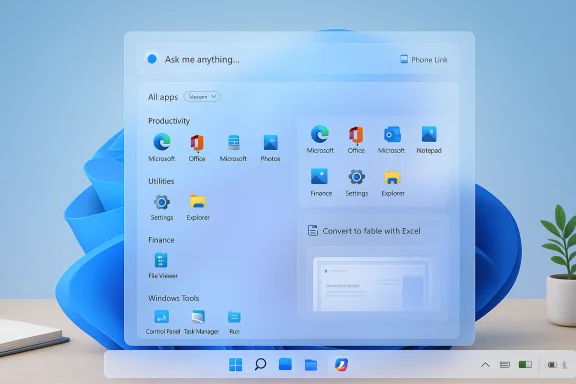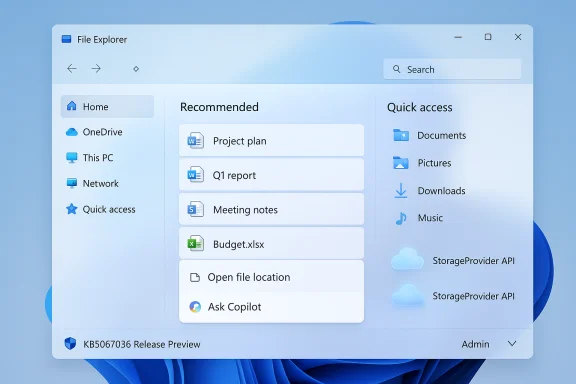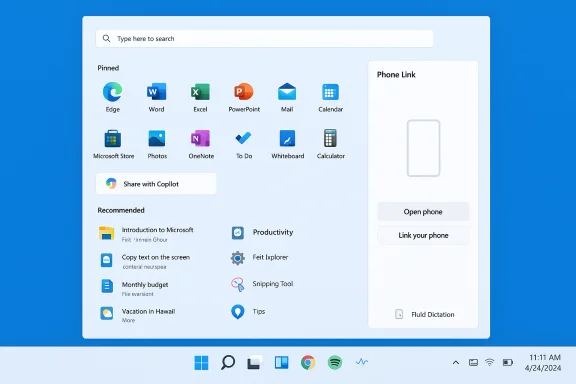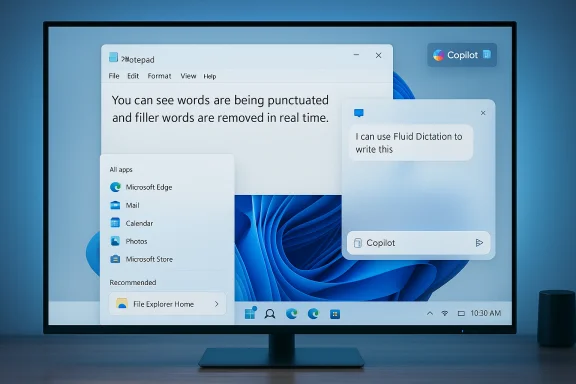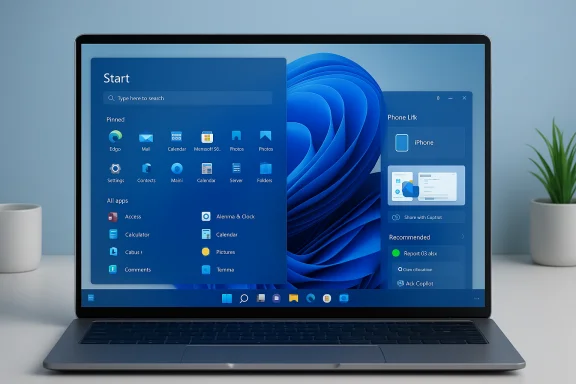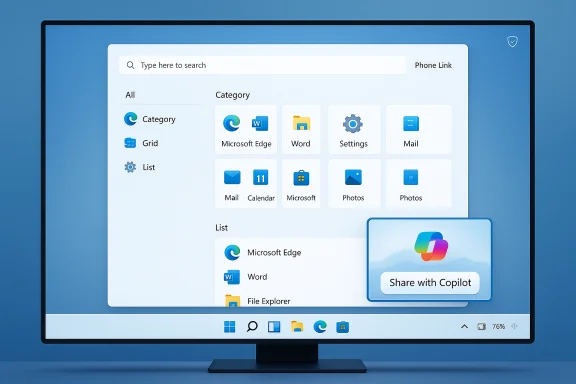Today’s Release Preview drop for Windows 11 — cumulative update KB5067036 delivering Builds 26100.7015 (24H2) and 26200.7015 (25H2) — is a focused but consequential update: it stitches in a broad sweep of user-facing polish, expands on-device AI capabilities for Copilot+ hardware, and patches a long list of stability and compatibility issues that IT teams should know about before moving to broader pilots. The package is being distributed via the Release Preview channel and continues Microsoft’s enablement‑package approach that stages code across the servicing branch and flips features on gradually for target devices.
Microsoft is using the same servicing model it has applied across the past year: binaries are delivered throughout the servicing branch and features are enabled later using small, low-impact enablement packages. That’s why you’ll see identical or near-identical binaries across Windows 11 24H2 and 25H2 lines while Microsoft controls who gets which visible feature through server-side flags and staged rollouts. This update arrives in the Release Preview ring as a validation / pilot milestone — intended for managed testing and early production pilots rather than broad, unmanaged rollouts.
What makes KB5067036 notable is not a single blockbuster change but rather the combination of:
Key governance points:
KB5067036 is an important incremental update for Windows 11: it smooths a number of pain points and pushes Win11’s Copilot-era features further into everyday workflows. For organizations, the release is worth piloting promptly — but not in production — while IT teams validate compatibility, privacy posture, and user training. Businesses that rely on consistent, deterministic UI behavior should take particular care with the staged Start menu changes and Copilot integrations.
This release is available now to Insiders in the Release Preview Channel; teams planning evaluation should check Settings > Windows Update on representative devices, follow staged pilot guidance, and treat the enablement package model as the reason feature exposure may vary across machines.
Source: Microsoft - Windows Insiders Blog Releasing Windows 11 Builds 26100.7015 and 26200.7015 to the Release Preview Channel
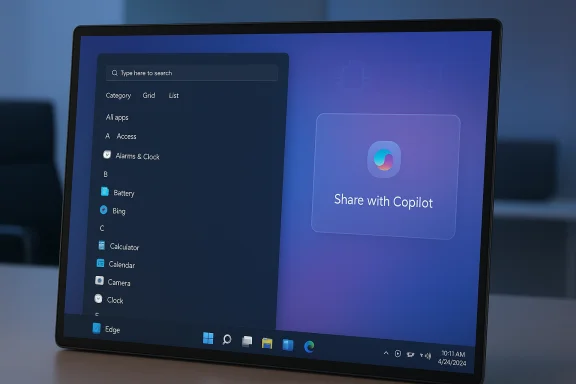 Background / Overview
Background / Overview
Microsoft is using the same servicing model it has applied across the past year: binaries are delivered throughout the servicing branch and features are enabled later using small, low-impact enablement packages. That’s why you’ll see identical or near-identical binaries across Windows 11 24H2 and 25H2 lines while Microsoft controls who gets which visible feature through server-side flags and staged rollouts. This update arrives in the Release Preview ring as a validation / pilot milestone — intended for managed testing and early production pilots rather than broad, unmanaged rollouts.What makes KB5067036 notable is not a single blockbuster change but rather the combination of:
- A visible Start menu redesign that will change how users launch apps.
- Expanded on‑device AI features (Voice Access “Fluid Dictation”, Click to Do improvements) targeted initially at Copilot+ PCs.
- Deeper Copilot integration in File Explorer and the Taskbar that encourages sharing UI content with Microsoft Copilot.
- Numerous bug fixes across File Explorer, input/pen, graphics, remote credential scenarios, and Windows Update reliability.
What’s in the release (headline items)
Gradual rollout (features you may or may not see immediately)
- Redesigned Start menu with a single, vertically scrollable surface and a new “All” section that supports three views (Category, Grid, List). The menu adapts responsively to screen size and remembers your last selected view. Phone Link is integrated into Start via a small mobile device button.
- Voice Access — Fluid Dictation: a new default dictation mode that uses on‑device small language models (SLMs) to correct grammar, punctuation, and remove filler words in real time. It is enabled by default on Copilot+ PCs in English locales and is disabled in secure fields. Voice Access also gains Japanese language support and an adjustable delay setting before executing voice commands.
- Click to Do enhancements: typeable prompt box for Copilot, translations for on‑screen text, unit conversions, multiple selection modes (Freeform, Rectangle, Ctrl+Click), table detection with “Convert to table with Excel” (Copilot+ hardware gated, Microsoft 365 required), and live persona cards for Microsoft 365. Some features are region‑gated (EEA/China exclusions) and some are hardware- and licensing-gated for Copilot+ devices.
- File Explorer: Recommended files in Home now available for personal and local accounts (toggleable), hover commands like “Open file location” and “Ask Copilot”, and new StorageProvider APIs for cloud providers to integrate suggested files. Some parts of this rollout are not yet available in the EEA.
- Taskbar: refreshed battery icons (colored states + optional percentage) and a new “Share with Copilot” button under taskbar window thumbnails so Copilot Vision can scan and analyze window contents (user-configurable). The lock screen also adopts the new battery icon treatment.
- Various setup, login, and administration improvements: ability to name the default user folder during OOBE (via a SetDefaultUserFolder.cmd workaround documented in the release notes), performance improvements for taskbar loading after sleep, and the new Administrator Protection Preview (off by default; requires OMA-URI or Group Policy to enable).
Normal rollout (wide fixes landing with the update)
- Fixes for Remote Credential Guard failures in cross-version scenarios, an ACCESS_DENIED resolution for remote password changes, media playback fixes for protected content after earlier updates, and many File Explorer and graphics/display fixes to address unresponsive dialogs, incorrect context-menu behavior, or rendering artifacts.
Deep dive: the redesigned Start menu
What changed
The new Start menu is intentionally larger and more flexible:- A single scrollable canvas where All apps are presented at the top level rather than tucked behind a page.
- Three views for All apps: Category (groups apps by type and surfaces frequently used ones), Grid (alphabetical tiles), and the classic List. The Start menu remembers your last chosen view.
- Responsive layout: larger displays can show more columns of pins/recommendations/categories; pinned and recommended areas expand or collapse depending on content.
- A Phone Link mobile button (next to Search) collapses or expands phone content directly within Start.
Verification of technical specifics
Independent coverage and community previews corroborate Microsoft’s description. Early tester reports and multiple tech outlets confirm:- The scrollable “All” top-level change and the Category/Grid views exist in preview builds.
- Responsive column counts and the default pinned/recommended behavior were part of the documented preview guidance and validated by community reporting.
Analysis — benefits and risks
Benefits:- Faster discovery for users with many apps.
- Cleaner, less intrusive “Recommended” defaults with explicit controls in Settings to hide recommendations.
- Better use of large displays and more immediate access to pinned apps.
- The Category view is system-generated and currently lacks user control — you cannot edit or create buckets yet. That can frustrate power users and complicate enterprise determinism in managed environments.
- Staged rollouts mean inconsistent visibility across endpoints; two systems on the same build may show different Start behavior depending on Microsoft’s server-side flags. This complicates documentation and training for help desk teams.
- Accessibility and automation scripts that relied on the previous Start layout may need updates; IT should validate assistive workflows and automated UI tools.
- Add Start layout validation to user-acceptance test plans for pilots.
- Validate accessibility workflows (screen readers, keyboard navigation).
- Use Settings > Personalization > Start toggles to enforce recommended-feeds behavior in pilot groups.
Deep dive: Voice Access — Fluid Dictation (and Japanese support)
What it is
Fluid Dictation is a real-time dictation mode inside Voice Access that applies on‑device small language models (SLMs) to provide punctuation, grammar corrections, and filler-word removal as you speak. Because the processing is on‑device, Microsoft emphasizes low latency and improved privacy compared with cloud-based transcription. The feature ships enabled by default on Copilot+ PCs in English locales and is intentionally disabled in secure fields like password inputs. Voice Access also gains Japanese support and a configurable “wait time before acting.”Verification and cross-check
Independent coverage and community testing match Microsoft’s claims: the experience runs on-device for Copilot+ hardware and is available in the latest Insider flights; documentation and forum threads explain how users can toggle Fluid Dictation.Analysis — benefits and risks
Benefits:- Faster, cleaner dictation sessions requiring fewer manual edits.
- On-device inference reduces latency and the amount of data that must be routed to cloud services.
- Hardware gating to Copilot+ PCs creates fragmentation: many users on legacy or non‑NPU hardware won’t see the feature.
- On-device SLMs reduce but do not eliminate privacy risk; cloud services may still be invoked if you execute a Copilot cloud action from a local session — users and admins must understand when content leaves the device.
- Language and locale coverage is currently incomplete; voice access expansion is incremental.
- For public or shared workstations, update acceptable use and privacy guidance to explain what on-device AI does and when cloud-based actions might occur.
- Pilot with Copilot+ hardware if you intend to rely on Fluid Dictation for production workflows.
Deep dive: Click to Do and Copilot integration
New capabilities
Click to Do continues to evolve from a screenshot-and-action utility into a robust, contextual Copilot gateway:- Prompt box for typed prompts that send selected on-screen content to Copilot.
- On-screen translation: when selected text differs from the Windows display language, a translation suggestion appears and translated text can be routed into Copilot.
- Unit conversions available inline (length, area, volume, temperature, speed).
- Selection modes: Freeform, Rectangle, and Ctrl+Click for mixed-type selections.
- Table detection: highlight simple tables and send to Excel via “Convert to table with Excel” (currently Copilot+ Snapdragon-first; AMD/Intel support coming; requires latest Excel and Microsoft 365 subscription).
- Live Persona Cards and visual cues to light up items while launching Click to Do.
- Additional regional gating: many features aren’t available yet in the EEA or China.
Verification and cross-checks
Windows Insider documentation and independent outlets (Windows Central) report the same Click to Do features and clearly state the hardware/licensing/regional constraints. This aligns with the staged Copilot+ rollout plan.Analysis — benefits and risks
Benefits:- Very useful productivity shortcuts (translate, convert tables to Excel, summarize).
- Many operations are processed on-device for privacy and speed until you explicitly use cloud-backed Copilot features.
- Licensing and hardware gating: the “Convert to table with Excel” action requires a Microsoft 365 subscription and specific Copilot+ hardware today, creating inconsistent end-user experiences.
- Region restrictions: EEA/China exclusions mean Copilot-linked features may be disabled for large swathes of enterprise users subject to local regulations or enterprise policies.
- Data control: Click to Do makes it easy to capture on-screen content and send it to Copilot; organizations must decide acceptable boundaries for sharing proprietary content into Copilot (even if prompts are local-first, cloud queries may be optional).
- Update acceptable-use guidance that clarifies when screen captures may be routed to cloud services.
- For sensitive environments, consider group policies or MDM controls to restrict Click to Do or Copilot share actions.
- Test table detection accuracy with real-world documents during pilot; it’s early-preview and may not be perfect.
File Explorer, Taskbar, and Copilot — deeper integration
The update pushes Copilot deeper into the shell:- File Explorer Home shows recommended files for local and personal Microsoft accounts (toggleable).
- Hovering over files surfaces actions like “Ask Copilot” and “Open file location” (sign-in with Microsoft account required).
- Taskbar thumbnail previews now show a “Share with Copilot” button that launches Copilot Vision to analyze and offer insights about the application window (user setting to opt out available).
- These integrations make Copilot a native productivity assistant, but they also raise privacy and governance questions for enterprise environments. IT teams should determine whether they will permit taskbar-level content sharing and ensure policies exist to prevent inadvertent disclosure of confidential information.
- Use the Taskbar behaviors settings and MDM policies to control Copilot sharing options in managed devices.
- Educate users on the practical differences between on-device analysis and cloud-augmented Copilot interactions.
Enterprise and IT-focused changes
Administrator Protection Preview
A defensive feature to protect free-floating admin rights by offering just-in-time admin elevation workflows. This feature is off by default and must be enabled via OMA-URI (Intune) or Group Policy. It’s a positive step toward reducing persistent admin exposure, but rollouts should be tested in lab environments before enabling in production.Servicing and deployment implications
The enablement-package model continues to make upgrades lighter (often one restart for version flips). However:- Removal/deprecation of legacy tooling (examples earlier in the year included PowerShell 2.0 and WMIC) means compatibility tests are essential for scripts and legacy management tools.
- Validate third-party agent compatibility (AV, backup, management) and firmware/drivers, especially for Copilot+ hardware which may need vendor-supplied BIOS/driver updates.
- Build a pilot ring on non-critical hardware (VMs or lab devices).
- Confirm image tooling and scripts do not rely on deprecated components (WMIC, PowerShell v2).
- Validate Remote Credential Guard and domain authentication workflows after installing the update.
- Test device-specific Copilot features only on hardware that meets the Copilot+ certification profile.
Quality, bug fixes, and reliability
KB5067036 delivers a long list of fixes that address practical issues reported by Insiders:- File Explorer context-menu toggling, large archive extraction failures, and File Explorer unresponsiveness are fixed.
- Taskbar thumbnail selection focus issues and the lock-screen battery indicator rendering are addressed.
- Voice/pen input problems related to microsoft.ink.dll exceptions and some video/game rendering problems have been patched.
- Windows Update reliability fixes include addressing “Update and shutdown” not shutting down and Windows Update error 0x800f0983 installation failures.
Privacy, governance, and regulatory caveats
Several features explicitly exclude the European Economic Area (EEA) and China at rollout, and Microsoft calls out regional limits for Click to Do’s translation and some File Explorer Copilot features. The EEA exclusion is significant for enterprises operating in or serving European users — compliance teams should be looped in to assess how Copilot integration and screen-capture features intersect with data protection and transfer considerations.Key governance points:
- On‑device models (SLMs) reduce cloud exposure but do not eliminate it; user actions that invoke Copilot cloud capabilities will route data externally.
- Microsoft account vs. Entra ID behaviors differ — some Copilot/Explorer features are available only to Microsoft account users today; Entra ID support is indicated for future updates. Validate account types and MDM policies in pilot groups.
Practical recommendations — for administrators and advanced users
- Pilot strategy:
- Start with a small set of Copilot+ devices (if you plan to use on-device AI features) and a broader set of general Windows 11 devices to validate baseline fixes.
- Include user personas that rely on the Start menu and File Explorer heavily (help desk, design, developers) in pilot testing.
- Security & governance:
- Update acceptable-use policies to explicitly cover Click to Do and Copilot interactions.
- Consider MDM policies to control or disable Click to Do, taskbar “Share with Copilot,” and File Explorer “Ask Copilot” where warranted.
- Compatibility:
- Validate scripts and management utilities against the deprecation list (legacy PowerShell/WMIC).
- Confirm backup/agent compatibility and driver/firmware readiness for Copilot+ hardware.
- Training:
- Document new Start menu behaviors and provide short “how to” guidance for staff (how to switch between Category/Grid/List; how to hide Recommended content).
- Provide privacy guidance on when capturing screen content with Click to Do is appropriate.
- Troubleshooting:
- If encountering update installation failures, refer to the Windows Update reliability fixes and test Windows Update on a few devices first before wide deployment.
Strengths, trade-offs, and final assessment
Strengths:- The release is thoughtful: it blends important reliability fixes with incremental, productivity‑focused feature rollouts.
- On‑device AI improvements (Fluid Dictation, some Click to Do actions) are meaningful for latency-sensitive workloads and reduce immediate cloud dependency.
- The Start menu redesign directly addresses long-standing user complaints and gives users more control over recommended content.
- Hardware and licensing gating (Copilot+ and Microsoft 365) will fragment the user experience across organizations.
- Region-based gating (EEA / China) introduces compliance and training complexity for multinational organizations.
- Server-side feature flags make rollout behavior unpredictable; two identical endpoints may behave differently, complicating support documentation.
KB5067036 is an important incremental update for Windows 11: it smooths a number of pain points and pushes Win11’s Copilot-era features further into everyday workflows. For organizations, the release is worth piloting promptly — but not in production — while IT teams validate compatibility, privacy posture, and user training. Businesses that rely on consistent, deterministic UI behavior should take particular care with the staged Start menu changes and Copilot integrations.
This release is available now to Insiders in the Release Preview Channel; teams planning evaluation should check Settings > Windows Update on representative devices, follow staged pilot guidance, and treat the enablement package model as the reason feature exposure may vary across machines.
Source: Microsoft - Windows Insiders Blog Releasing Windows 11 Builds 26100.7015 and 26200.7015 to the Release Preview Channel