After years of criticism over Windows 11’s original launcher, Microsoft has quietly delivered a genuinely improved Start menu — a single, scrollable surface with three All‑apps views, toggles to silence recommendations, and deeper Phone Link integration — and users who don’t want to wait for the staged rollout can enable it today using the optional October 2025 preview (KB5067036) or community tools such as ViVeTool.
Windows 11’s initial Start design frustrated many long-time Windows users because it split Pinned apps from the full All‑apps list and often pushed a large Recommended pane into the user’s face. Microsoft’s latest redesign responds directly to that feedback by merging Pinned, Recommended (optionally hidden), and All apps into a single, vertically scrollable canvas that adapts to screen size and offers three browsing modes: Category, Grid, and List. The change is delivered as part of an October 2025 non‑security preview update (KB5067036) and is rolling out gradually for devices on Windows 11 versions 24H2 and 25H2.
That rollout uses Microsoft’s staged enablement model — binaries may already be present on many 24H2 systems and are activated via a small enablement package or server-side flags — which means installing the preview package does not guarantee immediate feature exposure; Microsoft flips feature flags for subsets of devices to monitor telemetry and reduce risk. For users and admins who want the new Start immediately, there are supported paths (Release Preview / optional preview installation via Windows Update) and an unsupported community method (ViVeTool feature flags).
Step‑by‑step (community method):
Microsoft’s changes demonstrate that the company listened to feedback: this is a meaningful usability improvement rather than a superficial tweak. The staged rollout means the experience will be broadly available soon, but the best long‑term approach for professional and enterprise environments is controlled pilot testing and incremental deployment.
If you choose to try the new Start today, back up your system, confirm your build (26100.7019 or 26200.7019 for the known community IDs), and prefer the supported KB5067036 preview path when possible; if you use ViVeTool, document the changes you make and know how to revert them.
Conclusion: the new Start is the most practical Start‑menu update Windows 11 has seen so far — faster to use, more flexible, and finally giving users meaningful control over recommended clutter. Its staged arrival is deliberate; when you get it, it will likely feel like a small but impactful correction to Windows 11’s early missteps.
Source: Neowin Windows 11 finally has a new and much-improved Start menu, here is how to enable it
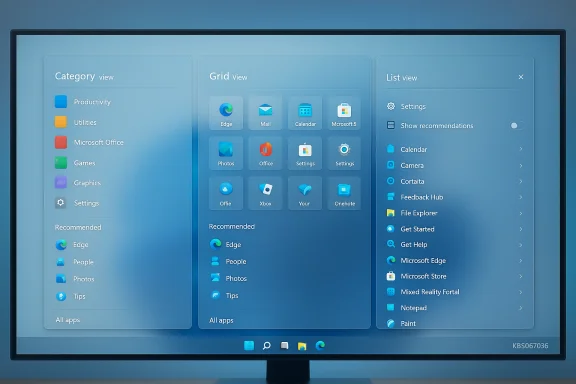 Background / Overview
Background / Overview
Windows 11’s initial Start design frustrated many long-time Windows users because it split Pinned apps from the full All‑apps list and often pushed a large Recommended pane into the user’s face. Microsoft’s latest redesign responds directly to that feedback by merging Pinned, Recommended (optionally hidden), and All apps into a single, vertically scrollable canvas that adapts to screen size and offers three browsing modes: Category, Grid, and List. The change is delivered as part of an October 2025 non‑security preview update (KB5067036) and is rolling out gradually for devices on Windows 11 versions 24H2 and 25H2.That rollout uses Microsoft’s staged enablement model — binaries may already be present on many 24H2 systems and are activated via a small enablement package or server-side flags — which means installing the preview package does not guarantee immediate feature exposure; Microsoft flips feature flags for subsets of devices to monitor telemetry and reduce risk. For users and admins who want the new Start immediately, there are supported paths (Release Preview / optional preview installation via Windows Update) and an unsupported community method (ViVeTool feature flags).
What exactly changed in the new Start menu?
Single, scrollable Start surface
The Start menu now reads like a modern launcher: everything lives in one vertical surface. No more switching to a separate All‑apps page; instead, you scroll. This reduces clicks for large app catalogs and scales better on high‑DPI or ultrawide displays. Microsoft’s previews and hands‑on reports describe a responsive canvas that shows more columns and content on larger displays.Three All‑apps views: Category, Grid, and List
- Category view groups apps automatically into buckets like Productivity, Games, Creativity, Communication and surfaces frequently used items in each bucket. This is intended to speed task‑oriented discovery.
- Grid view is a denser, tile-like alphabetical grid for faster visual scanning.
- List view preserves the classic alphabetical list for keyboard and power‑user workflows.
Control over Recommended content and pins
Microsoft added explicit toggles under Settings → Personalization → Start to:- Hide the Recommended area entirely
- Turn off recently added apps and most used apps
- Suppress website suggestions derived from browsing history
- Show all pinned apps by default
Phone Link sidebar and other integrations
A collapsible Phone Link panel now sits inside the Start chrome, providing quick access to notifications, messages, calls and phone photos for paired devices. The redesign also coincides with other visible changes in KB5067036 — File Explorer improvements, taskbar/battery tray refinements (including an optional battery percentage display and redesigned battery indicator), and several on‑device AI features gated by hardware/licensing.How Microsoft is delivering the redesign (rollout model)
Microsoft uses a mixed delivery approach:- Binaries distributed in servicing branches so many devices already include the code.
- An enablement package or optional preview (KB5067036) flips the switch with minimal download and a restart in many cases.
- Server-side gating / A/B testing means Microsoft enables the feature gradually for subsets of devices to monitor telemetry and catch regressions before broad release.
How to enable the new Start menu right now (supported and community options)
Below are two methods: the supported path using Microsoft’s preview offering, and the community method that forces the feature flags. Both are described with the precise build and package details reported in previews.Supported (safer) path — Install KB5067036 via Windows Update or Release Preview
- Confirm your Windows 11 version: go to Settings → System → About or run
winver. The preview targets systems on 24H2 and 25H2. - Join Windows Insider (Release Preview) or turn on expedited preview delivery:
- Settings → Windows Update → Windows Insider Program → Get started → Select Release Preview.
- Back in Windows Update, enable Get the latest updates as soon as they’re available and click Check for updates.
- Install the optional update labelled KB5067036 (appears as an optional or preview package). The package corresponds to builds 26100.7015 / 26100.7019 for 24H2 and 26200.7015 / 26200.7019 for 25H2 in Microsoft’s Release Preview notes. Restart when prompted.
Community (unsupported) method — Enable feature flags with ViVeTool
If you accept the risks of forcing staged features, the enthusiast community uses ViVeTool to flip feature IDs immediately. This is unsupported by Microsoft and can cause instability or unexpected behavior; proceed only if you’re comfortable with troubleshooting and rolling back.Step‑by‑step (community method):
- Install KB5067036 (you must be on build 26100.7019 or 26200.7019 for the known flags to work reliably). If you don’t install the preview you may not have the necessary binaries.
- Download ViVeTool from its public GitHub repository and unpack it to a convenient folder (for example,
C:\ViVeTool). - Open Command Prompt as Administrator and change to the ViVeTool folder:
cd C:\ViVeTool- Run the enable command with the community-discovered IDs:
vivetool /enable /id:57048231,47205210,56328729,48433719- Restart your PC.
vivetool /disable /id:57048231,47205210,56328729,48433719
Then restart again.
- ViVeTool toggles are unofficial and unsupported by Microsoft.
- Feature IDs can change between builds; the IDs above were reported by community trackers in October 2025 and may not be future‑proof.
- Some devices may still be subject to server‑side gating that prevents a successful unlock even after toggling IDs.
- For enterprise or managed devices, avoid ViVeTool; use official servicing channels and pilot testing instead.
Practical verification: builds, KB number and exact claims
Multiple independent preview reports and release notes line up on the key technical facts:- KB identifier: KB5067036 — published as an optional Release Preview (October 2025 non‑security preview).
- Target OS builds: 26100.7015 / 26100.7019 (24H2) and 26200.7015 / 26200.7019 (25H2).
- Headline features: redesigned Start with single scrollable All surface, three All‑apps views, Phone Link sidebar, File Explorer recommended files and hover actions, and taskbar/battery tray refinements (including battery percentage option).
winver and the Windows Update preview listing before attempting community toggles.Risks, trade-offs, and enterprise considerations
Stability and update compatibility
- Because this design is being rolled out gradually and tied to server‑side flags, forcing flags can produce inconsistent UI behavior or regressions in search/Start functionality during subsequent updates.
- Enterprise imaging and unattended installs should not rely on community flags; Microsoft’s enablement packages and staged rollouts remain the supported path.
Unsupported tools and warranty
- Using ViVeTool is an unsupported, third‑party action. Organizations and users with strict compliance, security, or warranty concerns should avoid community toggles. ViVeTool can flip experimental feature switches that Microsoft may later change without notice.
Policy, privacy, and telemetry
- Some new UI surfaces (Recommended items, Phone Link) involve cross‑service behavior and telemetry. Hiding Recommended is available, but administrators should validate privacy settings and tenant policies before broadly enabling the redesign in managed environments.
User experience differences
- The Category view is system‑generated and not currently user‑editable; power users who prefer manual grouping or strict ordering may find this limiting until Microsoft introduces more customization.
Safer alternatives and recommended workflow
For most users and IT admins, the recommended approach is:- Install KB5067036 via Windows Update (Release Preview or optional preview listing) if you want to be on Microsoft’s supported preview path.
- Wait 24–72 hours after the update for Microsoft’s staged flags to reach your device; the firm is intentionally throttling exposure to monitor telemetry.
- Use the new Start only after validating behavior on a test device if you manage multiple machines.
- For individual enthusiasts who accept risk, use ViVeTool but keep system backups or a restore point and know how to revert the flags.
- For ViVeTool users: run the disable command and restart.
- For preview packages: uninstall the optional preview update via Settings → Windows Update → Update history → Uninstall updates, or roll back to a system image or restore point if necessary. (Uninstall behavior for optional previews can vary by channel and device.) Consider system backup before experimenting.
UX analysis — strengths, weaknesses, and who benefits most
Notable strengths
- Improved discoverability: Placing All apps at the top level and offering multiple views addresses a longstanding friction point for users with many apps.
- Customization and control: The ability to hide Recommended content and show all pins by default gives users meaningful control over clutter.
- Responsive scaling: The Start canvas that adapts to screen size makes the UI more useful on modern high‑resolution displays and multi‑monitor setups.
Potential weaknesses and open questions
- System‑generated categories: Automatic grouping can help casual users but removes granular control for power users who expect deterministic app catalogs.
- Staged rollout friction: Inconsistent exposure across devices can confuse users in mixed environments and complicate support workflows.
- Reliance on server gating: Even with the preview installed, server flags can prevent the feature from appearing, which may prompt users to attempt unsupported workarounds.
Who benefits most
- Users with large app libraries and high‑resolution displays will see immediate benefit from reduced clicks and faster visual scanning.
- Casual users will enjoy the cleaner, less intrusive default experience once the Recommended pane is hidden.
- IT teams should pilot the change on small groups before broad deployment; organizations that require deterministic app layout or have strict compliance requirements should delay until the feature is fully supported.
Final verdict and practical takeaway
Microsoft’s redesigned Start menu is a pragmatic, user‑centric fix to one of Windows 11’s more controversial design choices. It restores a sensible, scrollable launcher, introduces useful browsing modes, and gives users more control over recommendation noise. The delivery via KB5067036 and staged server‑side enablement is sensible for quality control, but it also forces a choice: be patient and follow Microsoft’s supported preview path, or accept the risks of community methods like ViVeTool to unlock the experience immediately. For most users, the safer path is to install the optional preview and wait for the staged activation; enthusiasts and testers who understand the caveats can accelerate access with ViVeTool but must be ready to troubleshoot and roll back.Microsoft’s changes demonstrate that the company listened to feedback: this is a meaningful usability improvement rather than a superficial tweak. The staged rollout means the experience will be broadly available soon, but the best long‑term approach for professional and enterprise environments is controlled pilot testing and incremental deployment.
If you choose to try the new Start today, back up your system, confirm your build (26100.7019 or 26200.7019 for the known community IDs), and prefer the supported KB5067036 preview path when possible; if you use ViVeTool, document the changes you make and know how to revert them.
Conclusion: the new Start is the most practical Start‑menu update Windows 11 has seen so far — faster to use, more flexible, and finally giving users meaningful control over recommended clutter. Its staged arrival is deliberate; when you get it, it will likely feel like a small but impactful correction to Windows 11’s early missteps.
Source: Neowin Windows 11 finally has a new and much-improved Start menu, here is how to enable it