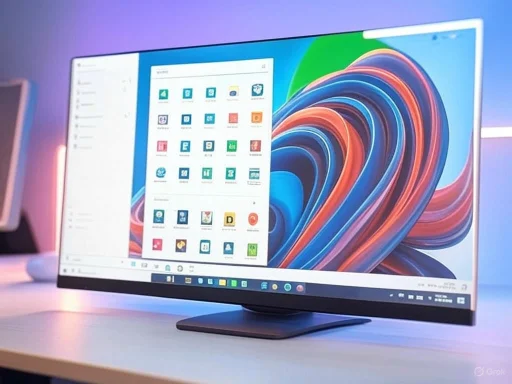
Windows 11’s journey has been marked by a series of design updates that reflect Microsoft’s ambition to create a modern, streamlined experience across devices. Central to these changes is the Start Menu—a focal point of interaction for millions that embodies the balance between productivity and aesthetics. With the recent overhaul, Microsoft delivers what it claims to be the most significant evolution yet, aiming to address feedback from users while paving the way for a more flexible, intelligent interface. But what exactly has changed, and do these updates truly move the needle for usability, customization, and system performance? This deep dive unpacks the latest improvements in the Windows 11 Start Menu, offering expert analysis, user perspectives, and an informed critique of what the new release means for both mainstream users and power enthusiasts.
The Evolution of the Start Menu in Windows 11
Since its inception, the Start Menu has served as an icon of the Windows operating system. Each iteration from Windows 95 through to Windows 10 reflected not just technological progress but shifts in user expectations. With Windows 11, Microsoft initially introduced a centered, minimalist Start Menu, departing from the Live Tiles of Windows 10 and opting for a more app-centric, simpler design. However, this initial release drew mixed reviews: some praised the clean interface, while others lamented the loss of rapid app access and customization.The latest overhaul, announced and detailed through both official Microsoft communications and leading analysis from the Petri IT Knowledgebase, takes direct aim at these critiques. The Start Menu is no longer a static pane but the center of an evolving digital workspace.
What’s New in the Windows 11 Start Menu Overhaul?
The recent update brings a suite of enhancements aimed at boosting efficiency, customization, and intelligence. Here’s a breakdown of the highlights:Adaptive Layouts and Enhanced Pinning
The most noticeable change is the increased flexibility in app pinning and layout. Users can now choose from several distinct grid sizes—compact, medium, and expanded—which dynamically resize depending on individual preference and screen size. This granular control addresses longstanding demands from those who want either a more focused application view or a broader overview of available tools.Pinning and grouping have become more intuitive as well. You’re no longer limited to a rigid layout; the Start Menu now supports drag-and-drop app groupings, which can be easily reorganized or expanded. This tweak brings the fluid feel of smartphone home screens to the Windows desktop, blurring the lines between desktop and mobile UX.
Recent and Recommended Revamped
Feedback had consistently highlighted the sometimes bewildering “Recommended” section of previous Start Menus. The new overhaul streamlines this feature, giving users finer control over what content is displayed. You can now configure, filter, or even remove certain categories within the Recommended list—documents, updates, recently used apps—enhancing privacy and relevance.Notably, Microsoft is also leveraging AI to surface more contextually relevant suggestions based on usage patterns and cloud sync, similar to how Windows 365 Cloud PC and Microsoft 365 work environments predictively prefetch key resources for users. Early testers report that this transition toward “smarter” recommendations reduces clutter while surfacing genuinely useful content.
Improved Integration with Microsoft Ecosystem
With the overhaul, the Start Menu deepens its ties to the broader Microsoft ecosystem. Integration with OneDrive, Edge, and Office is more seamless; recent files, cloud documents, and collaborative projects can be launched directly from the Start Menu. This frictionless navigation is a boon for hybrid professionals, students, and anyone embedded in Microsoft’s SaaS suite.Security is also a focus: Start Menu recommendations and content links adhere to enhanced identity and device policies, including integration with Microsoft Defender and endpoint authentication measures. This shift reflects Microsoft’s increasing focus on enterprise security and Zero Trust architecture.
The Start Menu and System Performance
A recurring complaint from users—especially those on lower-powered hardware—has been the performance overhead of visually rich menus. Microsoft claims the overhauled Start Menu is not only more functional but faster to load and more responsive overall.Architectural Improvements
Behind the scenes, the Start Menu has been re-engineered to minimize resource consumption and lag. According to independent benchmarks and user feedback highlighted in forums and technical deep-dives, Start Menu launch times are noticeably reduced, even on mid-tier machines and older laptops. Native support for both ARM and x86 architectures ensures broad hardware compatibility and optimized performance.Search as a Core Experience
Perhaps the most practical improvement comes with the refined search bar at the top of the Start Menu. Search is now both context-aware and more robust, delivering results that include local apps, files, web content, and organizational resources—all in real time. The search engine leverages the same backend improvements rolled out across Cortana and Windows Search, but with a cleaner front-end: no Cortana branding, no clutter, just results.Key point: Microsoft has worked to streamline the data indexing processes and reduce background RAM usage, leading to more consistent search performance without the memory spikes that occasionally plagued earlier versions.
Customization and Accessibility Wins
Stickers, Themes, and Visual Tweaks
User personalization is a significant theme in this overhaul. Besides adjusting layout, users can now apply a broad range of custom accent colors, backgrounds, and "stickers"—lightweight visual elements reminiscent of those found in Windows 11’s widget system. For accessibility, there are new high-contrast themes, dynamic scaling options, and enhanced screen reader compatibility. These tweaks ensure the Start Menu remains friendly to all users, regardless of physical or cognitive ability.Taskbar and Start Menu Alignment Options
Previously, centering the Start Menu was mandatory in Windows 11—a controversial choice for many longtime Windows users who preferred the traditional left alignment. The new update allows flexible alignment, enabling users to choose between center and left for both the Taskbar and Start Menu. For multi-monitor setups, settings for independent Taskbar alignment and Start Menu launch location further boost productivity and minimize workflow interruptions.User Experience: Feedback and Reception
Since the release of the overhauled Start Menu to Windows Insiders and early adopters, user sentiment appears significantly more positive compared to initial Windows 11 builds. Power users, including IT administrators and developers, highlight the improved customizability and performance metrics.Public and Insider Testing Insights
In user forums and across social channels, the revamped Recommended section and enhanced search functionality receive particular praise. Early criticisms—such as accidental app unpinning, slow menu loads, and insufficient customization—have reportedly been addressed in the latest patches according to Petri IT Knowledgebase and verified Insider build changelogs.Nevertheless, some users still cite minor bugs with search accuracy and sync delays for cloud content, especially in environments with intermittent connectivity. Microsoft has acknowledged these edge cases and continues to roll out “servicing updates” aimed at addressing such pain points.
Critical Analysis: Strengths and Trade-Offs
Notable Strengths
- Flexible Customization: The range of layout, alignment, and theme options elevate the Start Menu to a more universally accessible and enjoyable interface.
- Performance Gains: Reduced resource usage and faster load times directly benefit users across device classes, especially those on older hardware.
- Deeper Ecosystem Integration: One-click access to Office, OneDrive, and cloud content will be transformative for Microsoft 365 users.
- Intelligent Recommendations: AI-driven suggestions feel genuinely smarter, surfacing relevant data and actions rather than algorithmic noise.
- Accessibility: Enhanced support for screen readers, high-contrast modes, and keyboard navigation demonstrates a real commitment to inclusion.
Remaining Risks and Caveats
- Cloud Reliance: The growing dependency on Microsoft’s cloud ecosystem means offline users or those with bandwidth limitations might feel left behind. Important documents and recommendations may not always sync or appear reliably without consistent connectivity.
- Ecosystem Lock-In: Tighter integration with Microsoft software could come at the expense of open standards or third-party alternatives. While productivity is elevated for Microsoft-centric users, those who rely on alternative productivity suites may see less value from the overhauled Start Menu.
- Data Privacy and Telemetry: The use of AI and cloud data for recommendations prompts ongoing questions about user privacy. While Microsoft states it adheres to GDPR and enterprise-grade controls, the extent of telemetry collection and its impact on personal data remains an area for careful scrutiny, especially for business and privacy-conscious users.
- Learning Curve for New Users: As with many interface overhauls, there may be a transitional period for less technical users—particularly those moving from older versions of Windows. The abundance of customization options, though powerful, can also add to complexity.
Comparing Windows 11’s Start Menu to Competitors
A comparative perspective places Microsoft’s update in context against MacOS, Chromebook, and major Linux desktop environments (like GNOME and KDE).- Against MacOS: Apple’s Spotlight remains the gold standard for indexed desktop search. However, Windows 11’s focused Start Menu search now approaches this level, especially in surfacing files and organizational resources.
- Versus Chromebook: While ChromeOS still leads on cloud-first design and simplicity, Windows 11’s Start Menu outpaces it in flexibility and on-device customization.
- Compared to Linux Desktops: KDE Plasma and GNOME Shell are lauded for their configurability, but require steeper learning curves and, often, manual tweaks. Windows 11’s interface aims for a middle ground—more adaptable than Apple or Google, less technical than Linux.
Future Outlook and Speculative Features
According to credible sources including Microsoft’s public roadmaps and reporting from enterprise IT journalists, the Start Menu overhaul is only the start of a longer evolutionary path. Features under consideration for upcoming releases include:- Deeper AI-driven actions—like context-sensitive automations, “memory” features that recall user workflows, and richer voice controls.
- API expansions, enabling developers to hook app-specific shortcuts or widgets directly into the Start Menu.
- Even greater synchronization between cloud, local, and cross-device content, aiming to make the Start Menu a true “command center” for the digital workplace.
Practical Tips: Making the Most of the New Start Menu
For users ready to leverage the new features, here are some practical recommendations:- Configure the Recommended Section: Use the Start Menu settings to filter displayed content or turn off what you don’t need for a cleaner experience.
- Organize App Groups: Harness drag-and-drop grouping to reduce clutter, especially if you switch contexts frequently (e.g., work vs. personal apps).
- Customize with Themes and Stickers: Find a visual style that fits your working habits and accessibility preferences.
- Master the Search Bar: Practice shortcuts and keyword searches; you’ll find even obscure files or cloud docs in seconds.
- Set Taskbar Alignment to Fit Your Workflow: Experiment with Taskbar and Start Menu alignment, especially if you use multiple displays.
Final Verdict
The Windows 11 Start Menu overhaul is more than just a cosmetic update. It is the product of careful listening—both to end users and to business customers—combined with advances in cloud integration and user interface technology. Most notably, it succeeds in balancing customization with productivity, injecting fresh momentum into the Windows ecosystem after years of relatively incremental change.For home users and enterprise professionals alike, these enhancements can significantly streamline daily workflows, improve discoverability of resources, and offer a more pleasant computing experience. As always, however, ongoing vigilance regarding privacy, cloud reliability, and ecosystem openness will be vital as Windows continues to evolve from a desktop OS to a connected hub for the hybrid workplace.
Ultimately, the revamped Start Menu delivers on the promise of a more personal, powerful, and efficient Windows experience—while setting the stage for further innovation in how we interact with our digital environments.
Source: Petri IT Knowledgebase Windows 11 Start Menu Overhaul: What's New and Improved - Petri IT Knowledgebase