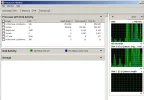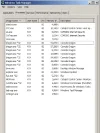- Thread Author
- #1
Hi. I have been googling and digging thru responses but i cant find an answer to this problem. Ever since I got this computer, I believe the hd has just constantly been reading. It's not extreme reading, just subtle clickclick every quarter second or so.
I did a fresh install of w7 x64 just now but the reading still exists! First thing I did was disable indexing entirely. No change. I've been looking at the process monitor to try and figure out if theres anything strange going on but I'm not really sure what I'm looking at.
Any idea how to get it to stop reading? Are there other services that do some caching of some sort that would cause this autoreading to occur? Thanks for any ideas. I'd love it to stop reading when nothing is going on :|
I have no automated tasks. (that I know of). I added an image of my task manager processes (not many since a fresh install) and also the disk reading of the resource monitor. Thanks for any ideas. I use comodo internet security (which I realize can sometimes cause issues with many things) but the reading was occuring before I ever installed it. The 6 dragon processes are a Chrome clone browser, dragon, in case anyone is confused. Is it strange there are 6 of them? I think they doubled when I installed the flash plugin.
EDIT: I just came back to this post and compared my old screenshot of task manager to my current running task manager and noticed that there are 7 dragon browsers running now! I reset closed and reopened the browser and then there were 6 again... fishy? Maybe it was just a glitch I don't know. Also, it proceeded to finally notify me of more updates and SP1... which it didn't initially. I wonder if it's somehow collecting update data? I don't know. I wish it would tell me what it's doing... sometimes it starts grinding really hard for a bit. Thanks to anyone who reads and any ideas. heh
I did a fresh install of w7 x64 just now but the reading still exists! First thing I did was disable indexing entirely. No change. I've been looking at the process monitor to try and figure out if theres anything strange going on but I'm not really sure what I'm looking at.
Any idea how to get it to stop reading? Are there other services that do some caching of some sort that would cause this autoreading to occur? Thanks for any ideas. I'd love it to stop reading when nothing is going on :|
I have no automated tasks. (that I know of). I added an image of my task manager processes (not many since a fresh install) and also the disk reading of the resource monitor. Thanks for any ideas. I use comodo internet security (which I realize can sometimes cause issues with many things) but the reading was occuring before I ever installed it. The 6 dragon processes are a Chrome clone browser, dragon, in case anyone is confused. Is it strange there are 6 of them? I think they doubled when I installed the flash plugin.
EDIT: I just came back to this post and compared my old screenshot of task manager to my current running task manager and noticed that there are 7 dragon browsers running now! I reset closed and reopened the browser and then there were 6 again... fishy? Maybe it was just a glitch I don't know. Also, it proceeded to finally notify me of more updates and SP1... which it didn't initially. I wonder if it's somehow collecting update data? I don't know. I wish it would tell me what it's doing... sometimes it starts grinding really hard for a bit. Thanks to anyone who reads and any ideas. heh