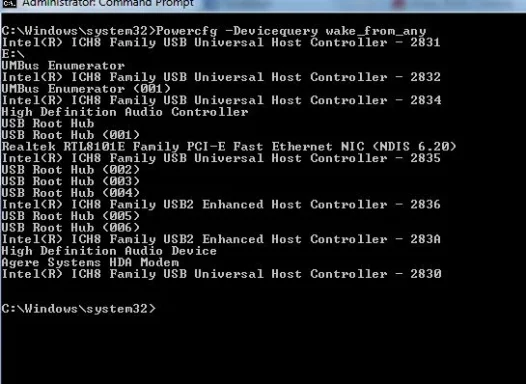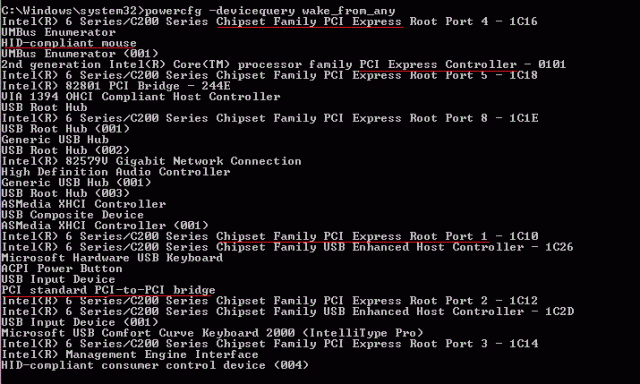- Thread Author
- #1
I don't even know how to ask this question or search for it....
I newly reformatted my laptop and reinstalled with a new licensed Windows 7, replacing Windows XP. When I close the lid, OR, put the laptop into sleep mode, it does go into sleep mode, but - pushing keys or moving the mouse will not bring it out. I have to hold the power button in for 10 seconds to shut the laptop down (hard power down). So basically, I can never put the laptop into sleep mode. Any ideas?
I newly reformatted my laptop and reinstalled with a new licensed Windows 7, replacing Windows XP. When I close the lid, OR, put the laptop into sleep mode, it does go into sleep mode, but - pushing keys or moving the mouse will not bring it out. I have to hold the power button in for 10 seconds to shut the laptop down (hard power down). So basically, I can never put the laptop into sleep mode. Any ideas?