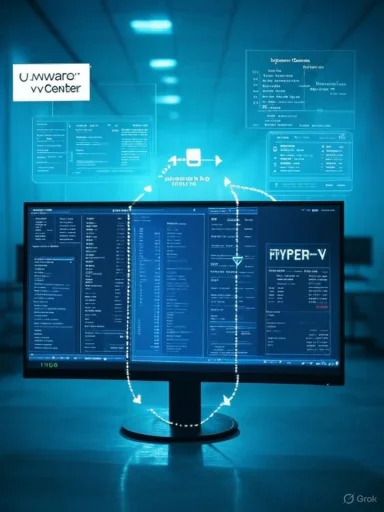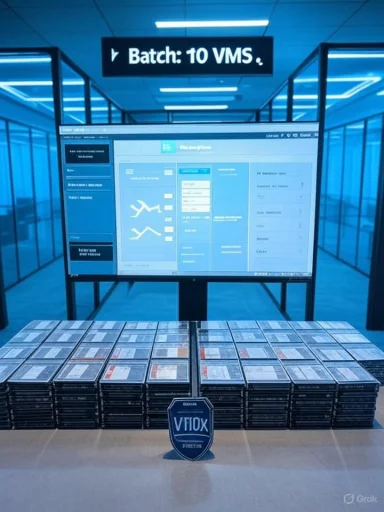Microsoft has quietly pushed a significant tool into public preview that aims to simplify one of the messiest tasks in datacenter life: converting and migrating virtual machines from VMware vCenter/ESXi to Microsoft’s Hyper-V infrastructure using a built-in Windows Admin Center extension called VM Conversion. The extension promises agentless, CBT-backed replication, automatic boot-type mapping (BIOS → Generation 1, UEFI → Generation 2), and the ability to synchronize and migrate up to 10 VMs in a single batch—all from the Windows Admin Center console. (neowin.net, learn.microsoft.com)
Virtual machine migration is a longstanding enterprise pain point. Historically, Microsoft offered standalone utilities such as Microsoft Virtual Machine Converter (MVMC) and migration paths through System Center Virtual Machine Manager, but those options have aged, been retired, or required non-trivial orchestration. Many organizations that want to avoid wholesale replatforming or the complexity of cloud-first migrations have been left to cobble together toolchains and third-party solutions. Microsoft’s new VM Conversion extension arrives in that context as a first-party, GUI-driven approach integrated in Windows Admin Center (WAC)—designed to reduce friction for on‑premises transitions to Hyper‑V. (techcommunity.microsoft.com, learn.microsoft.com)
However, the extension is not a panacea. It is preview software, and the migration experience still requires careful planning: meet prerequisites, validate boots and drivers, test fallback procedures, and account for contractual/licensing decisions. The tool removes a significant piece of complexity, but the business and operational risks of migration persist.
The arrival of a Microsoft‑first VM conversion workflow inside Windows Admin Center bridges a longstanding gap in the on‑prem migration toolset: it gives administrators a modern, GUI-driven, agentless path to move workloads from VMware to Hyper‑V while leveraging CBT and batch synchronization. For teams that need to keep data on-premises for compliance or control reasons, it’s a welcome addition—provided it’s adopted with realistic expectations, thorough testing, and proper operational discipline. (neowin.net, learn.microsoft.com)
Source: Neowin Microsoft announces VM Conversion tool
 Background
Background
Virtual machine migration is a longstanding enterprise pain point. Historically, Microsoft offered standalone utilities such as Microsoft Virtual Machine Converter (MVMC) and migration paths through System Center Virtual Machine Manager, but those options have aged, been retired, or required non-trivial orchestration. Many organizations that want to avoid wholesale replatforming or the complexity of cloud-first migrations have been left to cobble together toolchains and third-party solutions. Microsoft’s new VM Conversion extension arrives in that context as a first-party, GUI-driven approach integrated in Windows Admin Center (WAC)—designed to reduce friction for on‑premises transitions to Hyper‑V. (techcommunity.microsoft.com, learn.microsoft.com)What the VM Conversion extension is and what it promises
Core value proposition
- Agentless migration from vCenter/ESXi to Hyper‑V using the Windows Admin Center UI.
- Live synchronization using change block tracking (CBT) to build an initial replica while the source VM remains operational, followed by a short final sync when the source is powered down. This minimizes downtime for business-critical workloads. (learn.microsoft.com, neowin.net)
- Automated boot-type mapping: BIOS/legacy VMs are created as Hyper‑V Generation 1; UEFI-booting guests are created as Generation 2, preserving boot configuration where possible. (learn.microsoft.com, neowin.net)
- Batch support for up to 10 VMs per synchronization operation, plus cluster- and bulk-aware behavior for larger environments. (learn.microsoft.com, neowin.net)
Supported guests and scenarios
- Explicit support for a mix of Windows Server and mainstream Linux guests (Ubuntu, AlmaLinux, CentOS, RHEL, Debian), with the caveat that Linux guests should have Hyper‑V integration drivers ready to ensure successful post-migration boot. (learn.microsoft.com)
- vCenter and ESXi 6.x and higher are supported as sources. (learn.microsoft.com)
How it works: technical outline
Prechecks and discovery
The extension starts by connecting to vCenter and auto-discovering VMs. It performs a series of prechecks covering snapshots, disk policies, available disk space, and other configuration elements. Any failures must be addressed by administrators before replication begins. These prechecks are essential because mismatches (for example, active snapshots or incompatible virtual disks) will break the replication or import. (learn.microsoft.com)Replication model
- Initial synchronization: Uses VMware's CBT to produce an initial replica of the VM disks into VHDX (thin/dynamic by default) on the target storage so the source VM can remain running during the bulk copy.
- Final delta pass: When the admin triggers the final migration (or after consented power‑off), the tool performs a final delta sync capturing blocks that changed since the initial copy. This minimizes time the source needs to be offline.
- Import into Hyper‑V: After replication completes and the source VM is powered down, the conversion/import step finalizes the VM on the Hyper‑V host. (learn.microsoft.com, neowin.net)
Important implementation details
- The extension uses the VMware VDDK (Virtual Disk Development Kit) on the WAC gateway, PowerCLI for vCenter interaction, and relies on certain Visual C++ runtime components. These prerequisites must be installed on the Windows Admin Center gateway host. (learn.microsoft.com)
- Migrated disks are created as dynamically expanding VHDX (thin provisioned) by default; administrators can convert to fixed-size VHDX afterwards using built-in PowerShell cmdlets if required. (learn.microsoft.com)
Installation and prerequisites (operational checklist)
Before installing the VM Conversion extension in Windows Admin Center, validate the following environment items:- Windows Admin Center (Gateway V2 – GA) installed and configured.
- PowerCLI installed on the gateway: Install-Module VMware.PowerCLI.
- VMware VDDK 8.0.3 (or the required VDDK version) downloaded, extracted, and placed in the expected WAC directory (typically C:\Program Files\WindowsAdminCenter\Service\VDDK). (learn.microsoft.com)
- Microsoft Visual C++ Redistributable packages present on the gateway.
- Permissions and network reachability: the WAC gateway must be able to reach the vCenter FQDN and the target Hyper‑V host(s) with necessary credentials.
- No active snapshots on source VMs (precheck failure condition). (learn.microsoft.com)
Step-by-step migration workflow (high-level)
- Install VM Conversion extension inside Windows Admin Center (Extensions > Available Extensions > Install). (learn.microsoft.com)
- Connect to the target Hyper‑V host from WAC. (learn.microsoft.com)
- Select Connect to vCenter and provide vCenter FQDN and credentials. (learn.microsoft.com)
- Select up to 10 VMs to synchronize; choose a storage path for the initial replica. (learn.microsoft.com)
- Run prechecks and fix any issues reported. (learn.microsoft.com)
- Start Synchronize (initial CBT-backed replica). Monitor progress via WAC notifications and logs. (learn.microsoft.com)
- When ready, power down the source VM (admin-consented) and run final delta sync then Migrate to import the VM to Hyper‑V. (learn.microsoft.com)
- Post-migration steps: remove VMware Tools (if still present), install Hyper‑V integration services (Linux), check network settings, convert VHDX to fixed size if desired. (learn.microsoft.com)
Limitations and caveats
- The tool expects no active snapshots; initial sync fails if snapshots exist. This is a practical but significant limitation for environments that rely on frequent snapshots. (learn.microsoft.com)
- Disks are migrated as dynamically expanding VHDX by default. Thin provisioning saves space during migration, but some administrators prefer fixed-size disks for performance and management reasons—an extra step will be required post-migration. (learn.microsoft.com)
- The Resync option is noted as not supported in the current preview—this may affect some error recovery or re-synchronization workflows. Administrators must plan for manual recovery paths. (learn.microsoft.com)
- VMware Tools are not automatically uninstalled post-migration in this preview. Leaving VMware Tools installed in a Hyper‑V guest can create driver conflicts or unexpected behavior; removal should be part of the post‑migration checklist. (learn.microsoft.com)
- Performance expectations such as “migrated within a few minutes” are workload and network dependent. Claims of minute‑scale migration are possible for small VMs over fast networks, but large, busy VMs will take longer—do not treat “few minutes” as universal. (neowin.net, learn.microsoft.com)
Why this matters: enterprise implications
For datacenter architects and platform owners
- Reduces friction for on‑premises consolidation: Organizations that choose to standardize on Microsoft’s virtualization stack can now do so with a built-in admin tool rather than relying on third-party converters or complex scripts. This lowers operational risk and centralizes control within Windows Admin Center. (learn.microsoft.com)
For migration planners
- A new native option complements Azure migration paths. Historically, Microsoft’s VM conversion story has included tools like MVMC and VMM conversion wizards, but those projects were inconsistent in maintenance. The WAC VM Conversion extension modernizes the experience and reunites it with an actively developed GUI management plane. That said, organizations still have choices—Azure VMware Solution, Azure Migrate, and partner tools remain relevant depending on cloud vs on‑prem goals. (techcommunity.microsoft.com, learn.microsoft.com)
For legal, compliance and procurement teams
- Migrating off VMware to Hyper‑V can change vendor license exposure and support contracts. The strategic choice to move workloads should include financial and contractual analysis—this tool reduces technical friction, but it does not eliminate business concerns around vendor lock-in or license terms.
Comparison with older Microsoft tools and other migration approaches
- MVMC (Microsoft Virtual Machine Converter): MVMC was a legacy tool that Microsoft retired years ago; it served for simple V2V or P2V conversions but is no longer actively supported. The WAC VM Conversion extension represents a current, supported alternative integrated into Microsoft’s management stack. (techcommunity.microsoft.com)
- System Center/VMM Convert: VMM still offers conversion capabilities in environments already using that fabric, but WAC provides a lighter-weight, UI-driven path that suits smaller operations or those who prefer WAC as a single pane of glass. (learn.microsoft.com)
- Azure Migrate / Azure VMware Solution: For organizations moving to cloud or hybrid models, Azure’s migration tools remain the right path. The WAC extension specifically targets on-premises Hyper‑V destinations rather than cloudization. (learn.microsoft.com)
Operational best practices and recommended checklist
- Run the prechecks: Don’t skip the extension’s automated prechecks—fix snapshots, validate disk types, and ensure sufficient storage capacity before syncing. (learn.microsoft.com)
- Test on small, low-risk VMs first: Validate the full lifecycle—initial sync, final delta sync, import, and post‑migration remediation—using non-critical workloads before scheduling production migrations. (learn.microsoft.com)
- Plan for network bandwidth: CBT reduces repeated copy work, but initial replicas can still be bandwidth‑heavy for large disks; schedule transfers during maintenance windows if possible. (learn.microsoft.com)
- Prepare Linux guests: Install Hyper‑V integration drivers in Linux guests or ensure they will be applied on first boot to avoid networking and driver issues. (learn.microsoft.com)
- Post‑migration checklist:
- Uninstall VMware Tools.
- Validate device drivers and guest services.
- Confirm IP and DNS settings (static IP migration is supported but should be tested).
- Convert VHDX to fixed size if required for performance. (learn.microsoft.com)
Security, compliance and logging
The extension produces logs accessible in the Windows Admin Center environment and on the WAC gateway (VMConversion_log.txt). Administrators should integrate these logs into existing SIEM/monitoring pipelines and validate audit trails for migration actions, especially in regulated environments. The extension relies on credentials to vCenter and Hyper‑V hosts; treat those credentials with the same lifecycle controls as any privileged account. (learn.microsoft.com)Troubleshooting: common failure modes and mitigations
- Precheck failures (snapshots, insufficient space): Address the underlying issue before retrying synchronization. Prechecks are strict for a reason—tolerating these errors leads to partial migrations and data integrity risks. (learn.microsoft.com)
- Post‑migration boot failures (Linux): Ensure Hyper‑V integration drivers installed or accessible; consider preparing a rescue ISO or console access to repair initramfs or bootloader configs. (learn.microsoft.com)
- VM boots to recovery on Windows: This is often due to missing or mismatched storage/network drivers. Preparing Windows guests (sysprep or preinstalling Hyper‑V compatible drivers where possible) reduces risk. Real-world reports from community migrations show driver mismatches are a frequent cause of boot issues after conversion—plan for recovery steps. (reddit.com, learn.microsoft.com)
Strategic risks and vendor considerations
- Operational lock-in vs. choice: A smoother conversion path lowers the technical cost of leaving VMware, but organizations should still evaluate broader strategic implications such as existing VMware tooling investments, staff skill sets, and licensing. Tools can move workloads, but contracts and ecosystem services often anchor decisions.
- Preview stability: The VM Conversion extension is in public preview—enterprises should treat it as a promising platform-level capability and not a drop-in replacement for vetted migration projects until it reaches general availability and has been validated in multiple production scenarios. (learn.microsoft.com, neowin.net)
- Hidden costs: While the extension is free to install in WAC, migrations have infrastructure costs: storage for replicas, network egress, temporary capacity, and integration work. Budget planning should account for these indirect costs.
What’s missing or still unclear (flagging unverifiable claims)
- Timing claims such as “migrate within a few minutes” are context-dependent and should be considered optimistic best-case examples. The extension’s underlying mechanisms (CBT, delta sync) are sound, but performance depends on VM size, I/O load, network bandwidth, and storage speed—variables not captured by a single “few minutes” claim. Treat such statements with caution. (neowin.net, learn.microsoft.com)
- The preview notes mention some missing functionality (for example, Resync being unsupported). The exact parity with long-established VMM or third-party migration features remains to be validated in production-scale environments. Administrators should track Microsoft’s release notes and preview updates for changes. (learn.microsoft.com)
Final assessment and practical verdict
The VM Conversion extension in Windows Admin Center is a notable, pragmatic step for organizations that want a first‑party, integrated tool to migrate VMware workloads to Hyper‑V without a cloud-first mandate. It addresses the core operational needs—prechecks, CBT-based replication, batch migration, and boot mapping—while keeping the workflow inside the Microsoft management plane. For organizations planning an on‑prem consolidation or a gradual transition away from VMware, the tool reduces the technical friction that previously forced reliance on third‑party converters or bespoke scripts. (learn.microsoft.com, neowin.net)However, the extension is not a panacea. It is preview software, and the migration experience still requires careful planning: meet prerequisites, validate boots and drivers, test fallback procedures, and account for contractual/licensing decisions. The tool removes a significant piece of complexity, but the business and operational risks of migration persist.
Recommendations for Windows admins and migration teams
- Install the VM Conversion extension in a lab WAC deployment and run a complete test migration of a non-critical VM to validate the end‑to‑end flow and timing. (learn.microsoft.com)
- Create a migration runbook that includes prechecks, backup verification, final delta sync steps, and post‑migration remediation tasks. (learn.microsoft.com)
- Engage stakeholders in procurement and legal early—technical capability does not eliminate license and contractual analysis when changing virtualization platforms. (techcommunity.microsoft.com)
- Monitor Microsoft’s preview release notes for features that are “not supported in preview” (Resync, automatic VMware Tools uninstall, etc.) and adjust the migration plan as the extension matures. (learn.microsoft.com)
The arrival of a Microsoft‑first VM conversion workflow inside Windows Admin Center bridges a longstanding gap in the on‑prem migration toolset: it gives administrators a modern, GUI-driven, agentless path to move workloads from VMware to Hyper‑V while leveraging CBT and batch synchronization. For teams that need to keep data on-premises for compliance or control reasons, it’s a welcome addition—provided it’s adopted with realistic expectations, thorough testing, and proper operational discipline. (neowin.net, learn.microsoft.com)
Source: Neowin Microsoft announces VM Conversion tool