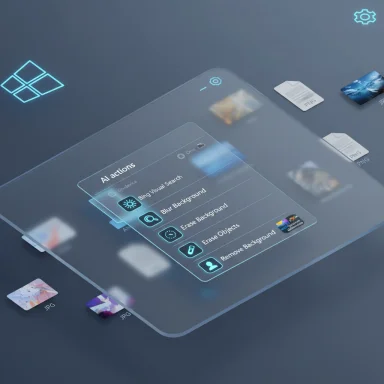Microsoft’s latest Insider whispers fold AI deeper into the Windows shell: right‑click a picture in File Explorer and you may now see an “AI actions” submenu offering Bing Visual Search, background blur, object erase, and background removal — a small set of micro‑workflows that signal a broader shift toward surfaces-first AI in Windows.
Microsoft has been steadily embedding generative and assistive AI across Windows for more than a year, moving beyond a single Copilot app and instead surfacing intelligence where users already work. File Explorer — the central hub for discovery and file management in Windows — is the logical next place to expose quick AI affordances, because it reduces context switching for routine tasks like quick edits, visual lookup, and content summarization. Early developer and Insider flights have experimented with similar concepts in Dev and Beta channels; the latest reports tie these context‑menu actions to recent Canary‑channel activity. (blogs.windows.com, windowscentral.com)
Microsoft’s official Insider documentation first described the File Explorer AI actions in Dev‑channel notes that outline four image actions (Bing Visual Search, Blur Background, Erase Objects, Remove Background) and a future roadmap to extend actions to Microsoft 365 files (Summarize, Create an FAQ) for Copilot‑licensed tenants. Independent coverage from major outlets confirms the UX and the intent behind the feature: make AI a series of one‑click workflows that keep users “in flow” inside the shell. (blogs.windows.com, theverge.com)
Reporters and Insiders have also documented device‑specific problems (taskbar/graphics glitches, explorer freezes, driver interactions with update paths). Recommended safety precautions:
If your priority is stability and predictable governance, wait until these actions reach Beta or Release Preview with explicit documentation. If you want to play with the future of file‑level AI now, use a test device, keep backups, and file feedback — Microsoft is actively listening and iterating during these early flights.
Source: thewincentral.com Windows 11 Insider Preview Build 27938 (Canary Channel)
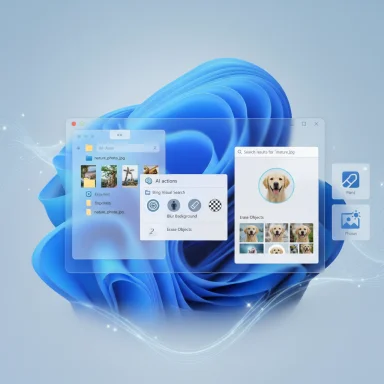 Background
Background
Microsoft has been steadily embedding generative and assistive AI across Windows for more than a year, moving beyond a single Copilot app and instead surfacing intelligence where users already work. File Explorer — the central hub for discovery and file management in Windows — is the logical next place to expose quick AI affordances, because it reduces context switching for routine tasks like quick edits, visual lookup, and content summarization. Early developer and Insider flights have experimented with similar concepts in Dev and Beta channels; the latest reports tie these context‑menu actions to recent Canary‑channel activity. (blogs.windows.com, windowscentral.com)Microsoft’s official Insider documentation first described the File Explorer AI actions in Dev‑channel notes that outline four image actions (Bing Visual Search, Blur Background, Erase Objects, Remove Background) and a future roadmap to extend actions to Microsoft 365 files (Summarize, Create an FAQ) for Copilot‑licensed tenants. Independent coverage from major outlets confirms the UX and the intent behind the feature: make AI a series of one‑click workflows that keep users “in flow” inside the shell. (blogs.windows.com, theverge.com)
What’s actually new (practical summary)
- A new AI actions entry appears in the File Explorer right‑click (context) menu for supported image files.
- Initial image actions (at time of reporting):
- Bing Visual Search — use an image as the query to find similar images, shopping results, landmarks, and extract text.
- Blur Background — launches Photos to blur background automatically (with intensity/brush controls).
- Erase Objects — invokes Photos’ generative erase to remove selected elements.
- Remove Background — uses Paint’s automatic background removal for a one‑click subject cutout.
These actions are currently reported to support .jpg, .jpeg, and .png files. (blogs.windows.com, windowscentral.com) - Microsoft plans to add document‑level AI actions (Summarize / Create an FAQ) for Microsoft 365 files; initial availability is being gated by Copilot/Microsoft 365 licensing, Entra IDs, and Beta/Microsoft 365 Insider enrollment. Supported document filetypes were listed by Microsoft for those future actions.
- A small UX restoration: a toggle to show a bigger clock with seconds in the Notification Center (Settings > Time & language > Date & time > Show time in the Notification Center) is rolling out to Insiders.
How AI actions work in practice
Surface and flow
AI actions are a shell hook: a right‑click on a supported image can either:- launch a first‑party app (Photos or Paint) with the edit already staged, or
- call a platform AI API to run a quick transformation or a visual lookup and then present the result or open the relevant app.
Supported file types and early limitations
- Image actions at introduction: .jpg, .jpeg, .png. RAW, PSD, and many professional formats are not reliably supported in the quick‑action flows yet; professional workflows still require full editors. (windowscentral.com, pureinfotech.com)
- Document actions (Summarize/Create an FAQ) will target Microsoft 365 files first and have a broader filetype list (docx, pptx, xlsx, pdf, txt, rtf, aspx/html variants). Availability is being staged and will initially require Copilot subscriptions for some features.
Enabling the feature (Insider testing)
Microsoft is rolling AI actions out via the Insider channels and server‑side feature gating, so not every Insider will see the menu immediately. Community researchers have published ViVeTool IDs that can toggle the feature, but using them is unofficial and can be risky on production machines. If you choose to experiment, do so on test hardware or a VM and follow documented ViveTool guides closely. (windowscentral.com, neowin.net)Cross‑checks and verification (what’s confirmed vs. what’s tentative)
Confirmed by Microsoft and independent outlets:- The concept and implementation of the AI actions entry in File Explorer and the four initial image edits are documented in Microsoft Insider notes and confirmed by major tech outlets. (blogs.windows.com, theverge.com)
- Supported image file types at launch are JPEG/JPG and PNG. (pureinfotech.com, windowscentral.com)
- Document summarization and other Office‑centric actions are planned with licensing restrictions (Copilot/Microsoft 365) and a broader supported filetype set for those features.
- The specific association of these menu changes with Build 27938 (Canary) is community reporting and forum/press aggregation; it is reasonable to say the behavior has appeared in Canary‑adjacent flights, but Flight Hub/Insider Blog entries for every Canary label can lag and Canary flights are heavily server‑gated. Treat build number claims as reported by the community and verify against Microsoft’s official Flight Hub if you require absolute certainty.
- Which AI actions run locally versus in the cloud depends on hardware, OS configuration, and Microsoft’s runtime decisions; Microsoft hasn’t published a full per‑action locality decision tree for the preview, so assume a hybrid model until Microsoft provides explicit guarantees.
Why this matters — strategic and practical implications
For everyday users
- Fewer context switches: One‑click edits and visual lookups reduce friction for quick tasks like stripping backgrounds for thumbnails, removing distractions, or doing research from a screenshot.
- Lowered skill barrier: Casual creators and non‑designers get access to features that previously required an editor like Photoshop, directly from the file system.
For power users and creatives
- Speed for micro‑tasks: The flows are optimized for rapid iteration, not heavy retouching or multi‑layer edits. Professionals working with RAW/PSD or high‑res imagery will continue to rely on dedicated tools.
- Discoverability vs clutter: Adding AI items to the right‑click menu improves discoverability for less technical users but risks menu clutter for power users who prefer a lean context menu. Microsoft will need to provide customization or a hide option to avoid UX friction.
For IT and enterprise
- Governance and visibility: Microsoft is adding a Settings surface (Privacy & security > Text and image generation) to show recent app activity using Windows‑provided generative models — a first step for visibility and policy management. Administrators will want more granular controls (per‑action, per‑app, audit logs, network egress policies) to manage data flow and minimize exfiltration risk.
- Licensing fragmentation: Document‑level AI actions are being gated by Microsoft 365/Copilot licensing in initial rollouts; organizations must plan entitlements and user expectations accordingly.
Privacy, security, and governance: a careful look
- Data locality ambiguity: Microsoft’s hybrid execution model means some operations could be handled locally on Copilot+ hardware while others use cloud services. Until Microsoft publishes explicit, per‑action locality guarantees, assume that visual search and some Copilot document analyses may upload content to remote services. Treat sensitive files as presumptively not private unless you confirm local‑only processing.
- Audit and egress risk: Any OS surface that simplifies uploading file content increases the potential attack surface for data exfiltration if a machine is compromised. Enterprises should:
- Inventory devices with AI features enabled.
- Enforce strict network egress rules and DLP where appropriate.
- Monitor telemetry for anomalous bulk uploads or unusual Copilot API usage.
- Least privilege and MDM: The new Settings page gives visibility, but IT needs Group Policy and MDM controls that can block or throttle per‑action behavior. Expect Microsoft to evolve GPO/MDM hooks as the features mature — but do not rely on them for immediate enterprise enforcement without testing.
- User education: Because the right‑click menu is so discoverable, users may inadvertently upload sensitive screenshots or documents. Clear user guidance and internal policy are essential during pilot phases.
Known issues and stability cautions
Canary and Dev builds are experimental by design. Recent Canary flights have had issues causing install rollbacks and other regressions; Microsoft has acknowledged rollback scenarios tied to 0xC1900101‑style errors in prior Canary builds and continues to investigate. Installers in Canary should expect instability and plan test devices rather than production deployments. (neowin.net, windowsforum.com)Reporters and Insiders have also documented device‑specific problems (taskbar/graphics glitches, explorer freezes, driver interactions with update paths). Recommended safety precautions:
- Test on non‑mission‑critical hardware or virtual machines.
- Create full backups or system images before trying Canary builds.
- If you require stable operation, wait for features to arrive in Beta/Release Preview or the general channel.
How to try AI actions (step‑by‑step for Insiders)
- Join the Windows Insider Program and enroll the test device in the Dev or Canary channel, depending on the build you want to try.
- Update Windows via Windows Update until you reach the latest preview build available to your ring.
- If the AI actions entry does not appear, expect server‑side gating. Advanced testers may use ViVeTool IDs circulated by the community to toggle features, but this is unofficial and risky on production machines. Typical community IDs have been shared (e.g., the ViVeTool IDs reported by community researchers); use these only on disposable test devices and follow ViVeTool usage guides. (windowscentral.com, neowin.net)
- Right‑click a supported image (.jpg/.jpeg/.png) in File Explorer and inspect the AI actions submenu. Choose a quick action (Visual Search, Blur Background, Erase Objects, Remove Background) and observe whether the edit is staged in Photos/Paint or returned inline.
- Use a VM or spare laptop so you can roll back without impacting daily work.
- Try actions only on non‑sensitive images until you understand where processing occurs.
- Keep Photos and Paint app updates current (Store updates can change behavior).
Strengths and weaknesses — a balanced assessment
Strengths
- High productivity upside: Small edits and lookups are frequent tasks; shaving seconds off each action compounds to measurable time savings across a day.
- Tactical integration: By routing actions through existing first‑party apps (Photos, Paint) Microsoft reduces engineering duplication and leverages capabilities already in the ecosystem.
- Governance visibility: Adding a Settings surface to show app usage of OS generative models is the right first move toward enterprise manageability.
Weaknesses and risks
- Privacy opacity: It’s not always explicit which actions run locally vs. in the cloud; that gap undermines trust for sensitive workflows.
- Menu clutter: The right‑click menu is a prime UX real estate; without customization, AI entries could annoy power users.
- Licensing complexity: Splitting Office‑level actions by Copilot/Microsoft 365 entitlements creates mixed experiences across personal and enterprise devices.
- Canary instability: Experimental channel rollouts can cause rollbacks and driver regressions; Insiders must tread carefully.
Recommendations for different audiences
- For casual Insiders: Try AI actions on a secondary device and test image edits to understand performance and quality. Report usability and privacy concerns through Feedback Hub.
- For Windows power users: Watch for customization options or registry keys to hide context‑menu items; weigh convenience vs. context‑menu bloat and request controls via Feedback Hub.
- For IT admins: Pilot with a small user subset, inventory which endpoints show the feature, and coordinate with security teams on DLP/egress rules. Do not enable Canary builds on production devices.
- For developers: If your app handles images or documents, validate how Explorer’s AI actions interact with your file formats and whether metadata (EXIF, DRM) is preserved or stripped during quick edits.
The long view: what this reveals about Windows’ AI roadmap
Surface‑level AI actions in File Explorer are part of a larger product thesis: make AI invisible-in-plain-sight by embedding it where users work, rather than confining it to a single app. That strategy reduces friction and encourages mass adoption, but it requires careful work on privacy, licensing, enterprise controls, and discoverability to avoid backlash. Microsoft’s incremental approach — ship plumbing in a Canary build, gate features server‑side, expand into Dev/Beta, and then to general users — allows rapid iteration but forces early testers to accept instability and incomplete documentation. The real inflection point will be when Microsoft clarifies local vs cloud execution, publishes enterprise management hooks, and rationalizes licensing so consumers and businesses can predict cost and behavior reliably. (blogs.windows.com, theverge.com)Final take
AI actions in File Explorer are a pragmatic, high‑leverage experiment: small, discoverable workflows that speed up everyday image tasks and position Windows as an OS that weaves AI into the fabric of daily work. The immediate benefits are clear for routine edits and visual lookups; the unresolved issues are also clear — data locality, governance, licensing, and the instability inherent in Canary flights. Insiders and IT teams should treat this as a preview of a direction, not a production feature yet: test cautiously, insist on stronger transparency for data flows, and push for admin controls before broad deployment.If your priority is stability and predictable governance, wait until these actions reach Beta or Release Preview with explicit documentation. If you want to play with the future of file‑level AI now, use a test device, keep backups, and file feedback — Microsoft is actively listening and iterating during these early flights.
Source: thewincentral.com Windows 11 Insider Preview Build 27938 (Canary Channel)