Windows Security failing to open is a deceptively common problem that can leave a PC exposed and users unnerved — yet in almost every case the root causes and remedies are resolvable without a full reinstall. Symptoms range from a completely unresponsive Windows Security app to a blank or greyed-out UI, missing green “No action needed” indicators, or the app launching but refusing to display pages like Virus & threat protection. The usual culprits are corrupted system files, broken Windows Security components (app packages and services), conflicts with third‑party antivirus software, and policy or update regressions that change Defender’s UI behavior or startup state. Practical, reliable fixes exist and can be run in sequence: quick checks and restarts, service and app repairs, PowerShell re‑registration, system file repairs (SFC + DISM), and — only if necessary — reinstalling or resetting the OS.
Windows Security (the Windows Defender frontend) is implemented as a combination of background services, Windows service APIs and a packaged UWP/WinUI app known to the system as the Security UI. The key runtime services include Security Center (SecurityHealthService), Windows Defender Antivirus Service (WinDefend), and the Windows Defender Firewall service. When the Security UI doesn’t open, one or more of these layers can be affected: the UI package may be corrupted, services may be stopped or misconfigured, system files may be damaged, or a third‑party security product may have disabled or replaced parts of Defender. Because the UI and the actual protection are separate layers, it’s important to check both the app and the service state — sometimes the protection remains active even if the UI is broken.
Windows’ built‑in repair tools — the Windows Security app repair/reset, PowerShell app re‑registration, SFC (System File Checker) and DISM (Deployment Image Servicing and Management) — are the recommended escalation path. These tools are documented and repeatable; DISM repairs the component store (the deeper image) and SFC verifies and replaces protected system files from that store. The usual sequence is DISM → SFC → restart. Community troubleshooting and Microsoft guidance echo this approach as the first, safest line of action.
Caveat: PowerShell package operations can fail if the component store is corrupted; in that case continue to DISM + SFC below.
Windows Security not opening is frustrating but rarely catastrophic. A methodical approach — quick restart and update checks, app repair/reset, PowerShell re‑registration, DISM + SFC, and cautious policy or AV conflict resolution — restores functionality in most cases while keeping your data intact. When these steps fail, the in‑place repair or a measured support escalation is the correct next step. Follow the sequence above, back up before major changes, and document errors you encounter (Event Viewer, DISM logs) to speed up any necessary support interactions.
If an actionable update or KB is implicated in your case, capture the exact KB number from Settings → Windows Update → Update history before taking rollback actions — that KB will determine whether a Known Issue Rollback or other Microsoft remediation exists and whether uninstalling the LCU is advisable. Community experience repeatedly shows the most effective fixes are careful, incremental, and documented.
Source: 9meters Windows Security Not Opening: Repair Guide - 9meters
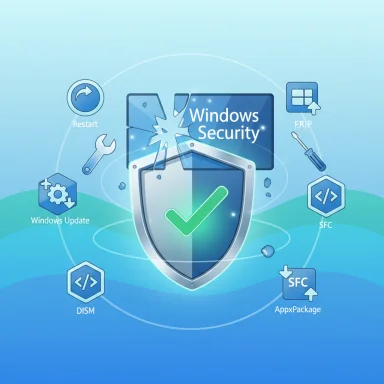 Background / Overview
Background / Overview
Windows Security (the Windows Defender frontend) is implemented as a combination of background services, Windows service APIs and a packaged UWP/WinUI app known to the system as the Security UI. The key runtime services include Security Center (SecurityHealthService), Windows Defender Antivirus Service (WinDefend), and the Windows Defender Firewall service. When the Security UI doesn’t open, one or more of these layers can be affected: the UI package may be corrupted, services may be stopped or misconfigured, system files may be damaged, or a third‑party security product may have disabled or replaced parts of Defender. Because the UI and the actual protection are separate layers, it’s important to check both the app and the service state — sometimes the protection remains active even if the UI is broken.Windows’ built‑in repair tools — the Windows Security app repair/reset, PowerShell app re‑registration, SFC (System File Checker) and DISM (Deployment Image Servicing and Management) — are the recommended escalation path. These tools are documented and repeatable; DISM repairs the component store (the deeper image) and SFC verifies and replaces protected system files from that store. The usual sequence is DISM → SFC → restart. Community troubleshooting and Microsoft guidance echo this approach as the first, safest line of action.
Why this matters: security and operational risk
When you cannot open Windows Security you lose quick access to virus scans, quarantined items, firewall rules, and health information. Even if real‑time protection is still running, lack of visibility prevents you from responding to notifications or running manual on‑demand scans. For organizations, a broken Security UI increases help‑desk load and can delay incident response. In many cases a broken UI follows an update or a third‑party AV install — both scenarios that require careful, documented remediation to avoid creating larger security gaps.Quick checklist (fast triage)
- Restart your PC. Many transient failures clear on reboot.
- Check Windows Update: install pending updates, then reboot. Updates often contain fixes for Defender components.
- Confirm whether protection is still active (if you can run PowerShell):
Get-MpComputerStatus. If it reports normal status, the problem is likely UI-only. - Temporarily disable or uninstall third‑party antivirus if present (only as a diagnostic — re-enable or replace immediately after testing).
Step-by-step repair guide
Each step below progresses from non‑destructive to more intrusive. Follow them in order and test Windows Security after each step.1) Basic checks and Windows updates
- Restart the PC. Reboots clear transient service or driver states.
- Open Settings → Windows Update → Check for updates and install any outstanding patches. Updates can and do correct Defender/UI regressions.
2) Verify and restart Windows Security services
Open Services (Win + R →services.msc) and check the following services:- Security Center (SecurityHealthService) — Startup type = Automatic, Status = Running
- Windows Defender Antivirus Service (WinDefend) — Startup type = Automatic, Status = Running
- Windows Defender Firewall — Startup type = Automatic, Status = Running
3) Repair or Reset the Windows Security app (non‑destructive first)
Windows exposes app repair and reset under Settings → Apps → Installed apps (or Apps & features). Locate Windows Security (it may appear as Windows Security or Microsoft Defender Security Center on older builds), open Advanced options, and click Repair. If Repair fails, select Reset (Reset re-registers the app package and clears the app’s local data). These operations do not remove Defender’s engine; they only restore the UI package. Many community fixes for missing UI elements work at this step.4) Re‑register the Windows Security package with PowerShell (robust next step)
If the Settings repair/reset doesn’t work, re‑register the app package from an elevated PowerShell window:- Right‑click Start → Windows PowerShell (Admin) or Terminal (Admin).
- Try a targeted re‑registration command:
Get-AppxPackage Microsoft.SecHealthUI -AllUsers | Reset-AppxPackage
Microsoft.SecHealthUI and Microsoft.Windows.SecHealthUI in different builds. If the targeted command returns nothing, list Defender‑related packages and pick the SecHealth entry:- Run:
Get-AppxPackage -AllUsers | Where-Object {$_.Name -like "[I]sechealth[/I]"}
Reset-AppxPackage or Add-AppxPackage -Register ...\AppxManifest.xml as appropriate. This flexible approach avoids an incorrect package name causing a no‑op.Caveat: PowerShell package operations can fail if the component store is corrupted; in that case continue to DISM + SFC below.
5) Run SFC and DISM to repair system files (deep repair)
DISM and SFC form the standard, recommended repair sequence:- Open an elevated Command Prompt or Terminal (Admin).
- Run DISM to repair the Windows image:
DISM /Online /Cleanup-Image /RestoreHealth
Note: DISM can use Windows Update as a source; if WSUS or offline policies block that, supply a local source (matching install.wim or install.esd) with/Source:and/LimitAccess. - After DISM completes, run:
sfc /scannow - Reboot. Repeat the checks (services, app opening).
6) Confirm Group Policy / Registry settings (managed or enterprise devices)
On corporate or domain‑joined machines, Group Policy may intentionally disable Defender (for example if another enterprise agent is enforcing a different AV). If you have local admin privileges:- Run
gpedit.msc→ Computer Configuration → Administrative Templates → Windows Components → Windows Defender Antivirus. - Ensure Turn off Windows Defender Antivirus is set to Not Configured or Disabled. Also check policies for DisableAntiSpyware and other enterprise controls.
7) Check for conflicting third‑party antivirus software
Third‑party AV suites commonly register themselves as the active endpoint protection and may disable Defender’s UI or services. To test:- Temporarily disable the third‑party AV from the system tray (or uninstall it if disabling isn’t clear).
- Reboot and check Windows Security.
8) Try a new local user account (profile corruption diagnosis)
Occasionally the problem is specific to a user profile. Create a new local account with admin privileges:- Settings → Accounts → Family & other users → Add account → Add a user without a Microsoft account.
- Make the account an Administrator and sign in.
9) Reinstall the Windows Security app or perform an in‑place repair (last resorts)
If nothing above works, two higher‑impact options remain:- Reinstall the app package (PowerShell, elevated):
Get-AppxPackage Microsoft.SecHealthUI -AllUsers | Remove-AppxPackage
Then reinstall via the Microsoft Store or re‑register the package from a matching system image. (Package names vary by build — confirm withGet-AppxPackage -AllUsers.) - In‑place repair (repair install): Mount a matching Windows ISO and run Setup from inside Windows, choosing Keep personal files and apps. This reinstalls system files without wiping data and resolves deep servicing corruption that DISM cannot. Back up first. Community guides and Microsoft support recommend the in‑place repair when remediation tools fail.
Recovery, backups, and enterprise cautions
Before making invasive changes (uninstalling updates, performing an in‑place repair, or resetting the PC), create a reliable backup:- Use File History, a disk image, or a trusted third‑party backup tool and follow the 3‑2‑1 strategy (3 copies, 2 media types, 1 offsite).
- Create a System Restore point or export the registry before edits.
- On managed fleets, use staged rollouts and Known Issue Rollbacks (KIR) rather than wholesale uninstalling of LCUs when Microsoft provides mitigations. Uninstalling cumulative updates can remove critical security patches; KIR is the safer enterprise mitigation if available.
Safety and privacy notes
- Temporarily disabling AV for diagnosis increases exposure — do this for as short a time as possible and reconnect protections immediately. Always avoid browsing or downloading files while unprotected.
- PowerShell app operations and package removals require administrative permissions; run them in an elevated shell.
- If using DISM with a local source, ensure the install.wim or install.esd matches the installed Windows edition and architecture to avoid mismatched file replacement.
Troubleshooting flow (recommended order)
- Restart → Check Windows Update → Reboot.
- Restart Security services (SecurityHealthService, WinDefend).
- Repair or Reset Windows Security app via Settings.
- PowerShell: re‑register Security UI package (confirm package name first).
- DISM → SFC → Reboot.
- Check Group Policy / registry if managed.
- Clean boot / disable third‑party AV and retest.
- New user profile test.
- Reinstall Security app or in‑place repair if unresolved.
Common pitfalls and myths (callouts)
- Myth: “If the UI won’t open, Defender is always disabled.” Not true. The UI can be broken while the Defender engine continues protecting the system; confirm with
Get-MpComputerStatus. Many community posts document scenarios where a missing green checkmark was a UI regression rather than a protection failure. Always verify engine status before escalating. - Pitfall: Uninstalling cumulative updates without backup. Removing LCUs can fix a regression but also remove security fixes. Prefer Microsoft’s mitigations (patch rollbacks/KIR) or in‑place repair when practical.
- Ambiguity: Package name variations. The UI package is sometimes reported as
Microsoft.SecHealthUIorMicrosoft.Windows.SecHealthUI. If a PowerShell command returns nothing, list installed packages and search for “sechealth” to find the correct name rather than guessing.
When to call for help
- Service start errors with persistent Event Viewer error codes after the above steps.
- DISM reports irreparable component store corruption and cannot complete with an online source (you’ll see “source files could not be found”).
- Device is managed and policy artifacts are blocking repairs — coordinate with IT.
- You’re unsure about in‑place repair or registry edits — escalate to vendor or Microsoft support rather than risk data loss. Community and vendor guidance both emphasize collecting logs (CBS, DISM, WindowsUpdate.log) before opening a support case.
Final analysis — strengths, limits and practical advice
The Windows platform provides a layered set of documented repair tools that — when used in the recommended order — resolve the majority of Windows Security UI and service problems without data loss. The primary strengths of this model are repeatability and low initial risk: repairing the app, restarting services, and running DISM + SFC are safe, well‑tested steps that solve many cases. However, limits exist: persistent component‑store corruption, district enterprise policies, or hardware‑related failures can require more intrusive fixes (in‑place repair, reimage, or support escalation). For administrators, staged updates and use of Known Issue Rollbacks reduce broad operational risk when Defender regressions appear. For home users, the pragmatic path is to follow the escalation steps above, backup before major changes, and avoid hastily uninstalling security updates without regard for the tradeoffs.Commands & quick reference (copy‑ready)
- Restart Security services (PowerShell, Admin):
Restart-Service -Name SecurityHealthService
Restart-Service -Name WinDefend - Re‑register package (PowerShell, Admin):
Get-AppxPackage Microsoft.SecHealthUI -AllUsers | Reset-AppxPackage - List Defender-related packages:
Get-AppxPackage -AllUsers | Where-Object {$_.Name -like "sechealth"} - DISM & SFC sequence (Command Prompt, Admin):
DISM /Online /Cleanup-Image /RestoreHealth
sfc /scannow - Force open Windows Security (Explorer URI):
start windowsdefender:
Windows Security not opening is frustrating but rarely catastrophic. A methodical approach — quick restart and update checks, app repair/reset, PowerShell re‑registration, DISM + SFC, and cautious policy or AV conflict resolution — restores functionality in most cases while keeping your data intact. When these steps fail, the in‑place repair or a measured support escalation is the correct next step. Follow the sequence above, back up before major changes, and document errors you encounter (Event Viewer, DISM logs) to speed up any necessary support interactions.
If an actionable update or KB is implicated in your case, capture the exact KB number from Settings → Windows Update → Update history before taking rollback actions — that KB will determine whether a Known Issue Rollback or other Microsoft remediation exists and whether uninstalling the LCU is advisable. Community experience repeatedly shows the most effective fixes are careful, incremental, and documented.
Source: 9meters Windows Security Not Opening: Repair Guide - 9meters