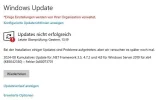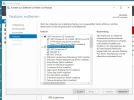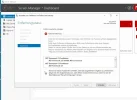In analyzing the thread titled "Windows Server 2019 - failed update .NET Framework," the discussion revolves around persistent issues with updating the .NET Framework on Windows Server 2019. Here’s a detailed look at the key points, advice given, and potential solutions based on the conversation:
### Key Issues Faced
1. Failed Update Attempts: The user, John24, reported that an important security-related update for the .NET Framework keeps failing despite multiple restart attempts.
2. Error Diagnostics: As the conversation progressed, it became apparent that John24 encountered several issues, including being unable to uninstall the .NET Framework through Server Manager due to errors and corrupt installation files.
### Recommended Solutions and Responses
Here are the recommendations presented by the community members, particularly by Mike, another participant in the thread:
1. Windows Update Troubleshooter: Running this tool can automatically resolve common issues related to updates.
2. .NET Framework Repair Tool: This specific tool from Microsoft was suggested to fix issues with the .NET Framework.
3. Manual Update Installation: Direct download of the update from the Microsoft Update Catalog was recommended if Windows Update fails.
4. System File Integrity Check: The sfc /scannow command was proposed to check for corrupt system files.
5. Windows Update Cache Reset: Users were advised to clear the update cache as a common step in resolving update issues.
6. Check Group Policy Settings: If in a domain environment, there might be policies affecting the update.
7. Disk Space Check: Ensuring adequate disk space is vital for successful updates.
8. Error Logs Examination: John24 was encouraged to share log files for more precise diagnostics, which revealed that the existing .NET installation was corrupt, indicating missing assembly files.
9. Uninstalling .NET Framework: John24 expressed difficulty in uninstalling .NET versions, and it was suggested to consider using a command-line tool for uninstallation if the Server Manager method fails.
10. Professional Backup Before Major Changes: It is essential to back up the server before significant changes, especially if there are indications of underlying issues.
### Current Situation and Further Steps
- John24 attempted repairs using the .NET Framework Repair Tool, yet problems persisted. Recommendations moved towards exploring why specific versions of the framework were defective and the potential need to manually uninstall and reinstall the frameworks.
- Backup suggestions were reiterated to safeguard against data loss during the troubleshooting process.
### Final Recommendations
Given the context and responses in the thread, here are consolidated final recommendations:
1. Continue Analyzing Log Files: If any new errors surface, analyze the log files to pinpoint specific problems that arise while updating or uninstalling.
2. Manual Uninstallation: Consider using the suggested command-line uninstall tool if GUI methods continue to fail. Refer to Microsoft's guidelines for proper use.
3. Complete Cleanup: If uninstallation proves successful, ensure to clean remnants and reinstall the .NET Framework versions fresh.
4. Consult IT Professionals: If the issues persist despite these efforts, professional assistance may help to investigate server configurations or deeper system issues.
5. Document All Steps Taken: Maintaining a record of troubleshooting steps can greatly assist IT teams in diagnosing the problem with better context.
This thread highlights the tech community's willingness to help troubleshoot complex Windows issues while emphasizing the need for thorough diagnostic measures and possibly involving professional support when needed.