When I first started using the command line on Windows, the Command Prompt felt like a utility drawer: useful for a handful of quick tasks but cramped, inflexible, and increasingly outclassed by modern tooling — which is precisely why switching to Windows Terminal has become a practical, productivity-driven decision for many power users and developers. The move is not just cosmetic; it changes how you work: tabs and split panes for true multitasking, unified profiles for every shell you rely on, rich customization that actually improves clarity, and native support for Windows Subsystem for Linux (WSL) so Linux tools live as first-class citizens alongside PowerShell and CMD. The user case described in the MakeUseOf piece captures this shift well: Windows Terminal replaces the single black window model with a flexible workspace that remembers layouts, preserves context, and consolidates multiple shells into one unified app.
Windows Terminal was announced at Microsoft Build in 2019 as a modern terminal application designed to bring the features users had come to expect from Unix-like terminals — tabs, panes, UTF‑8 support, GPU‑accelerated rendering and themeable styling — to the Windows ecosystem. It is not a shell itself; instead, it’s a terminal host that runs whatever shells you already use: Command Prompt (cmd.exe), PowerShell, PowerShell Core, WSL distributions, Git Bash, and cloud shells. The project is open source and maintained on GitHub. (github.com)
Microsoft began shipping Windows Terminal as the default command-line experience for Windows 11 (22H2 and later), a move that finally consolidated UI expectations across shells and made the modern terminal the system default rather than an optional install. This shift reflects how common habits have changed: people want multiple sessions, profile-based defaults, and better rendering — not just one black box. (devblogs.microsoft.com)
Beyond tabs, split panes let you split a single tab into multiple terminals — horizontally or vertically — so you can, for example, run a long-running build in one pane, tail logs in another, and keep an interactive shell in a third pane — all within a single window. Microsoft documents pane creation and manipulation in detail, including default keybindings for vertical and horizontal splits and how to move focus between panes. These key features are configurable, but the defaults are productive out of the box. (learn.microsoft.com)
Key productivity shortcuts (defaults):
Practical consequences:
Recent product moves include:
Strengths:
For anyone who spends serious time on the command line, moving to Windows Terminal is not just a cosmetic change — it’s a workflow improvement that pays back minutes and hours over the course of daily tasks. The functionality described by the MakeUseOf piece — tabs, panes, profiles, better font rendering, and WSL friendliness — is real and documented, and the Terminal is now a supported, default choice on Windows 11 for good reason. (learn.microsoft.com)
Source: MakeUseOf I use Windows Terminal instead of Command Prompt—here's why
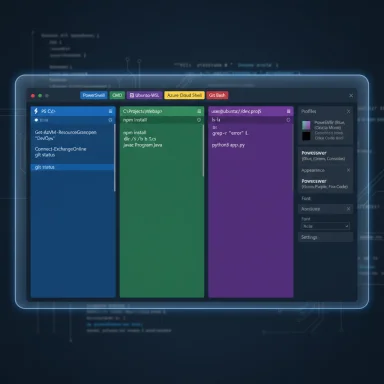 Background
Background
Windows Terminal was announced at Microsoft Build in 2019 as a modern terminal application designed to bring the features users had come to expect from Unix-like terminals — tabs, panes, UTF‑8 support, GPU‑accelerated rendering and themeable styling — to the Windows ecosystem. It is not a shell itself; instead, it’s a terminal host that runs whatever shells you already use: Command Prompt (cmd.exe), PowerShell, PowerShell Core, WSL distributions, Git Bash, and cloud shells. The project is open source and maintained on GitHub. (github.com)Microsoft began shipping Windows Terminal as the default command-line experience for Windows 11 (22H2 and later), a move that finally consolidated UI expectations across shells and made the modern terminal the system default rather than an optional install. This shift reflects how common habits have changed: people want multiple sessions, profile-based defaults, and better rendering — not just one black box. (devblogs.microsoft.com)
Why the switch matters: a practical overview
The argument for switching from Command Prompt to Windows Terminal is less about replacing the underlying shells and more about dramatically improving the workspace around them. The Terminal brings four practical improvements that compound into real daily-time savings:- Multitasking made usable — tabs and split panes let you run multiple sessions without desktop clutter. (learn.microsoft.com)
- One place for many shells — dynamic profiles mean every installed shell gets a profile automatically, so PowerShell, CMD, and WSL are available side-by-side. (learn.microsoft.com)
- Customization that aids clarity — per‑profile fonts, colors, opacity and background images help visually distinguish tasks. (learn.microsoft.com)
- Modern rendering and performance — GPU-accelerated text rendering and the Atlas engine make long scrolls and heavy output smoother. (github.com)
Multi-tab and split panes: why they change workflows
One of the earliest and clearest differences between Command Prompt and Windows Terminal is the tabbed interface. Instead of managing separate windows and taskbar clutter, Windows Terminal lets you run multiple sessions in a single window and switch quickly between them with keyboard shortcuts or the dropdown menu. Tabs are not just cosmetic: each tab tracks its own session, working directory, colors and font settings, and they can be duplicated or rearranged.Beyond tabs, split panes let you split a single tab into multiple terminals — horizontally or vertically — so you can, for example, run a long-running build in one pane, tail logs in another, and keep an interactive shell in a third pane — all within a single window. Microsoft documents pane creation and manipulation in detail, including default keybindings for vertical and horizontal splits and how to move focus between panes. These key features are configurable, but the defaults are productive out of the box. (learn.microsoft.com)
Key productivity shortcuts (defaults):
- New tab: Ctrl + Shift + T. (learn.microsoft.com)
- New tab for profile index (1–9): Ctrl + Shift + [1–9]. (learn.microsoft.com)
- Split pane vertical/horizontal: Alt + Shift + = / Alt + Shift + - (also exposed through the UI). (learn.microsoft.com, windowsreport.com)
- Move focus between panes: Alt + Arrow keys. (learn.microsoft.com)
One terminal, many shells: profiles and WSL integration
A major benefit highlighted by the MakeUseOf author is that Windows Terminal consolidates multiple shells into one app, with each shell represented as a profile. When you install WSL distributions like Ubuntu or Debian, Terminal automatically generates profiles for them — so WSL distributions appear in the dropdown immediately after installation. That dynamic profile behavior makes the terminal feel like a single environment that contains Windows and Linux utilities side-by-side rather than forcing context switches. (learn.microsoft.com)Practical consequences:
- Run Azure CLI, PowerShell, and a WSL distro in tabs or panes simultaneously. This is especially helpful when developing cross-platform software or when you need Linux-first tools (make, package managers, native utilities) alongside Windows‑specific scripts.
- Clickable paths and improved path translation between Windows and WSL reduce friction when copying/pasting or opening files across environments.
- Each profile can have a unique icon, starting directory, environment variables, color scheme, and font settings — helping you visually distinguish a production session from a local dev session.
Customization: fonts, themes, and the settings.json
If Command Prompt was the beige office of terminals, Windows Terminal is a configurable studio. Customization is a core selling point:- Full RGB color schemes and theme support let you craft color palettes that reduce eye strain or increase contrast for accessibility. (learn.microsoft.com)
- Per-profile font settings let you choose any monospace font installed on the system — including Cascadia Code, which Microsoft developed alongside Terminal and distributes with it. Cascadia Code includes ligatures and comes in Code and Mono variants; Windows Terminal ships Cascadia by default and exposes font features in the JSON schema. (learn.microsoft.com)
- Transparency, acrylic effects, Mica support, and background images can be adjusted per profile or globally, making it easy to mark shared or sensitive sessions visually. (learn.microsoft.com)
- The settings file (settings.json) remains editable for users who prefer declarative configuration, but there’s now a fully featured GUI that writes to that file in the background. This hybrid approach satisfies both newcomers and power users.
Performance and rendering: why modern text matters
Windows Terminal uses modern text rendering and hardware acceleration to improve visual performance. The terminal’s rendering engine handles Unicode/UTF‑8 properly and supports emojis, which matters for modern tooling that outputs diverse characters and icons (for example, some CLI tools render icons or use extended character sets). GPU-based rendering smooths scrolling and large outputs, which used to be sluggish in older console hosts. The Terminal team has also integrated a modern console backend and rendering pipeline into the project to keep output sharp and responsive. (github.com)Security, compatibility and where Command Prompt still wins
It’s important to be precise about what Terminal does and doesn’t change.- Windows Terminal does not alter the security model of the shells it hosts. PowerShell execution policies, script signing, audit logging, and other security controls remain enforced by PowerShell itself. Windows Terminal is a host — not a policy enforcer. (github.com)
- Command Prompt (cmd.exe) remains available for legacy scripts and compatibility scenarios, and it still runs exactly as it always did for batch files and older tooling.
- Terminal requires relatively recent Windows builds (Windows 10 1903+ and Windows 11), so it’s not available on very old systems without manual installation or compatible builds. If you administrate older hardware or locked-down enterprise systems, verify availability before planning migrations. (github.com)
New features and the direction of the platform
Windows Terminal is actively developed with an open-source roadmap on GitHub. The team has been iterating rapidly, adding features like the command palette, snippets, session restoration, and experimental integrations. The open-source model has helped the project move faster than legacy Windows console development ever did, while still integrating tightly with Windows itself. (github.com)Recent product moves include:
- Integration into Windows 11 as the default terminal experience for many builds, shifting the default system UX toward Terminal. (devblogs.microsoft.com)
- Continued improvements in appearance settings, Mica and acrylic support, and accessibility options that match broader Windows UI trends. (learn.microsoft.com)
Tangible productivity examples
Here are practical scenarios that illustrate the gains Windows Terminal unlocks, broken down into real steps you can recognize from daily work:- Development: Run a local web server in a WSL Ubuntu profile pane, tail container logs in an adjacent pane, and run PowerShell tests in a third tab — all visible without alt-tabbing between windows. This keeps context intact and reduces cognitive transitions.
- Sysadmin diagnostics: Open a PowerShell tab to gather system state using structured cmdlets (Get-ComputerInfo) while simultaneously pinging network hosts in CMD and tailing a remote log via SSH in WSL.
- Cross-platform builds: Use a profile configured to run a build tool with Linux toolchain inside WSL while keeping a Windows-native tab to run packaging scripts and sign artifacts.
- Demonstrations and screen sharing: Switch to a high-contrast, larger-font profile when presenting to an audience so commands and outputs are legible, then revert to your default theme for normal development.
How to get started quickly (practical steps)
- Install Windows Terminal via the Microsoft Store or use package managers (winget/choco) if you prefer scripted installs. The GitHub repository also offers downloads and Canary builds for early testing. (github.com)
- Explore the Settings UI (Ctrl + ,) to switch themes, set a default profile, and add starting directories or custom icons. For power configuration, open settings.json to declare fine-grained behaviors. (learn.microsoft.com)
- Try a few default shortcuts: Ctrl + Shift + T (new tab), Alt + Shift + = / Alt + Shift + - (split panes), and Alt + Arrow keys to move focus between panes. Customize these bindings to match your muscle memory if desired. (learn.microsoft.com)
- If you work with WSL, install a distro and watch Terminal dynamically create a profile for it — then pin that profile or set it as default for Linux-centric workflows. (learn.microsoft.com)
Strengths, trade-offs and potential risks
No tool is perfect, and the Terminal introduces both advantages and trade-offs.Strengths:
- Unified workspace for multi-shell workflows increases speed and reduces context switching.
- Rich customization enables accessibility and clarity improvements that are not possible in legacy consoles. (learn.microsoft.com)
- Open source and actively developed, with a visible roadmap and community engagement. (github.com)
- Not a shell: Terminal is a host. If your workflow requires automation at the shell level (script signing, execution policies), those still live in PowerShell or CMD, not Terminal. Misunderstanding this can lead to misplaced expectations about security controls.
- Dependency on OS: Terminal needs reasonably recent Windows versions; locked-down enterprise images or older OS instances may not support it without policy changes. (github.com)
- Surface area for attackers: Richer features (extensions, integrated UI) increase the complexity of the app surface; although Terminal itself is not a privilege escalation vector, the shells it hosts (notably PowerShell) remain a common vector for script-based attacks. This means administrators should maintain the same scripting controls and auditing they always have. (github.com)
- New, experimental features (Canary releases, Terminal Chat integrations) may appear and disappear in preview channels. If a headline claims a brand-new capability, verify it against official release notes or the Terminal GitHub releases page before assuming it’s production-ready. Some preview-only features require API keys or additional configuration and should be treated as experimental until they reach stable releases.
The bottom line: when to switch (and when not to)
Switch to Windows Terminal if:- You frequently use multiple shells or run simultaneous tasks and want them consolidated in one manageable workspace.
- You rely on WSL or cross-platform toolchains.
- You care about readability, visual differentiation, or accessibility and want a terminal that supports modern fonts and theming.
- Your environment is constrained to legacy Windows builds that can’t run Terminal.
- You have legacy automation that explicitly requires cmd.exe and you need absolute behavioral parity without adding a host layer.
- You or your team must enforce minimal attack surfaces and have policies that preclude installing or using newer apps.
Conclusion
Windows Terminal is not a marginal upgrade; it’s an evolution in how command-line workspaces are structured on Windows. By turning the terminal into a modern, multi-session, themeable, and extensible environment, it reduces cognitive overhead, keeps workflows visible, and brings Windows into alignment with decades‑old expectations from Unix-like terminals — while adding features unique to Windows environments, such as deep WSL integration and tight Visual Studio/PowerShell synergies. The result is a terminal that feels like an intentional workspace rather than a leftover tool.For anyone who spends serious time on the command line, moving to Windows Terminal is not just a cosmetic change — it’s a workflow improvement that pays back minutes and hours over the course of daily tasks. The functionality described by the MakeUseOf piece — tabs, panes, profiles, better font rendering, and WSL friendliness — is real and documented, and the Terminal is now a supported, default choice on Windows 11 for good reason. (learn.microsoft.com)
Source: MakeUseOf I use Windows Terminal instead of Command Prompt—here's why