For anyone thinking of setting up VMs w/ Hyper-V, you may find this helpful... will try to add some screen shots, soon.
1. One must have a CPU that supports Hyper-V
2. Hyper-V must be enabled in the BIOS
3. > Turn Windows Features On or Off. Find Hyper-V on the list & put a checkmark in its checkbox to turn it on. A reboot is needed to complete that.
4. Open Hyper-V Manager
5. Connect to Server. Use Local Machine.
Now all the configuration items will show.
You go to Create New. Here the amount of RAM is assigned to the VM & the size of the vhd can be set. Also, here it is told how to connect to the Net and from where or how the installation will be done.
Connectivity:
New Virtual Switch in H-V Mgr
Will use your (Host machine) Ethernet or wireless adapter, set to External
Set VMs to the same
Install Source:
H-V Mgr 'sees' the Host's optical drive(s). OS DVD inserted there installs in the new VM just like normally, as soon as the VM is Started.
Here are the parts you need to know that are not obvious:
VMs will not connect to the Net until & unless the Integration Services are installed. This is done in the Action tab of the VM. BUT, this cannot be done until & unless the OS's Service Packs are installed. So, the issue becomes how is that going to be done w/out connectivity? Here's the answer to that...
The VM must be shut off. Next Rt Clk on its vhd > Mount
You have to go download any needed SPs & Save them on the Host. Copy them to the mounted vhd. Now is, also, a good time to copy MSE to the vhd... VMs must have security on them, same as physical machines. Now Eject the mounted vhd. Go back & Start the VM. Install the SPs. NOW, run the Integration Services & now the VM will be connected. Next, install MSE. Now, do all/any Microsoft Updates.
Going forward treat VMs the same as physical machines. Keep them just as 'clean' & updated. Depending on how much RAM the Host has & if you don't assign a greater than necessary amount of RAM to the VMs, they can be kept running & thereby update automatically, same as the Host machine.
If anyone wants, needs more in-depth info, feel free to ask. Mostly, you need to know about the fact that SPs have to be in (& how to get them in) for the Integration Services to install & w/out that the VMs won't connect.
NB:
VMs have to be Activated, same a physical machines. They may do that over the Net 'automatically' or you may need to go via the telephone to get a new Product ID.
Cheers,
Drew

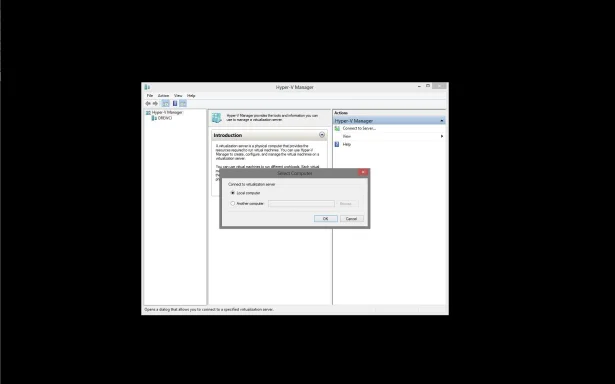
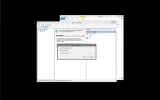
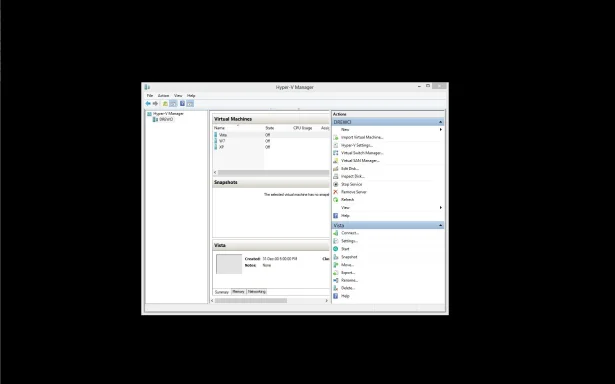
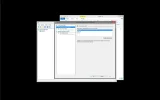
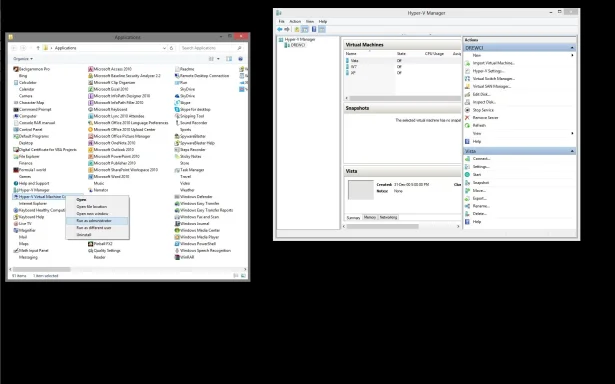
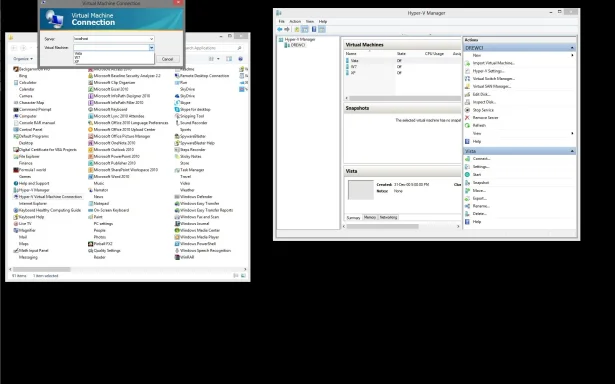
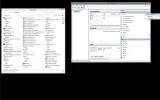
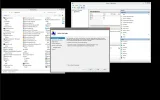
1. One must have a CPU that supports Hyper-V
2. Hyper-V must be enabled in the BIOS
3. > Turn Windows Features On or Off. Find Hyper-V on the list & put a checkmark in its checkbox to turn it on. A reboot is needed to complete that.
4. Open Hyper-V Manager
5. Connect to Server. Use Local Machine.
Now all the configuration items will show.
You go to Create New. Here the amount of RAM is assigned to the VM & the size of the vhd can be set. Also, here it is told how to connect to the Net and from where or how the installation will be done.
Connectivity:
New Virtual Switch in H-V Mgr
Will use your (Host machine) Ethernet or wireless adapter, set to External
Set VMs to the same
Install Source:
H-V Mgr 'sees' the Host's optical drive(s). OS DVD inserted there installs in the new VM just like normally, as soon as the VM is Started.
Here are the parts you need to know that are not obvious:
VMs will not connect to the Net until & unless the Integration Services are installed. This is done in the Action tab of the VM. BUT, this cannot be done until & unless the OS's Service Packs are installed. So, the issue becomes how is that going to be done w/out connectivity? Here's the answer to that...
The VM must be shut off. Next Rt Clk on its vhd > Mount
You have to go download any needed SPs & Save them on the Host. Copy them to the mounted vhd. Now is, also, a good time to copy MSE to the vhd... VMs must have security on them, same as physical machines. Now Eject the mounted vhd. Go back & Start the VM. Install the SPs. NOW, run the Integration Services & now the VM will be connected. Next, install MSE. Now, do all/any Microsoft Updates.
Going forward treat VMs the same as physical machines. Keep them just as 'clean' & updated. Depending on how much RAM the Host has & if you don't assign a greater than necessary amount of RAM to the VMs, they can be kept running & thereby update automatically, same as the Host machine.
If anyone wants, needs more in-depth info, feel free to ask. Mostly, you need to know about the fact that SPs have to be in (& how to get them in) for the Integration Services to install & w/out that the VMs won't connect.
NB:
VMs have to be Activated, same a physical machines. They may do that over the Net 'automatically' or you may need to go via the telephone to get a new Product ID.
Cheers,
Drew
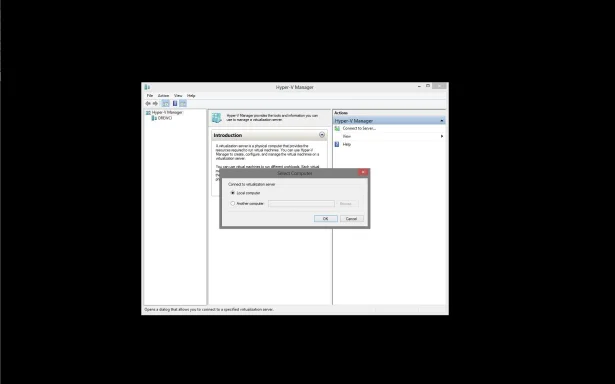
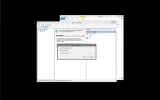
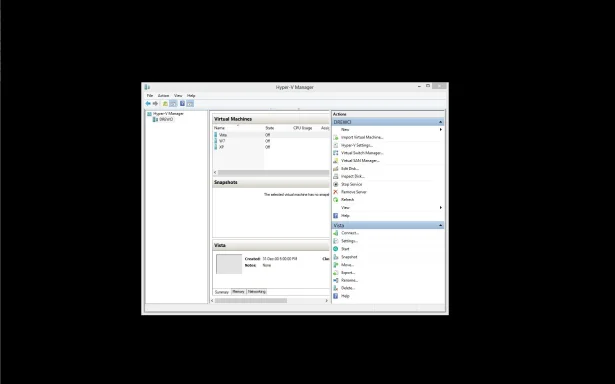
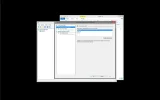
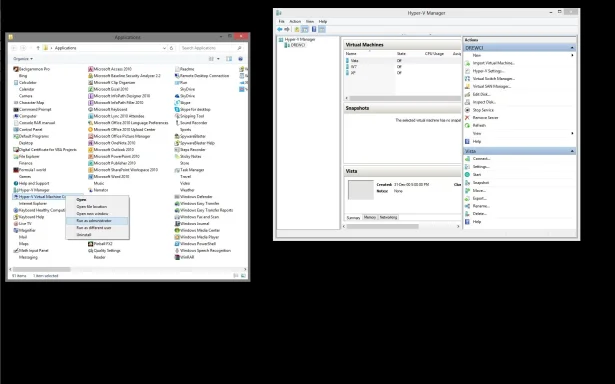
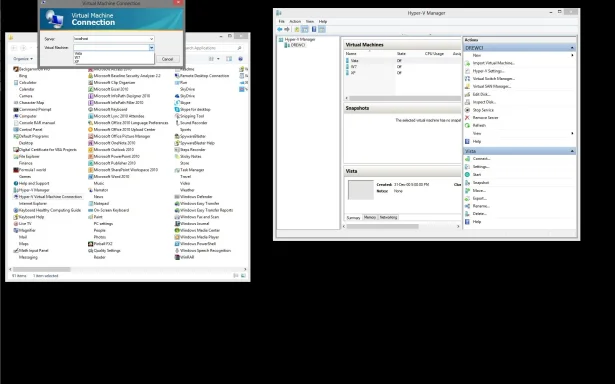
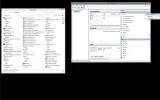
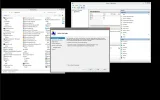
Last edited by a moderator: