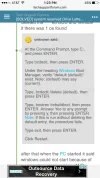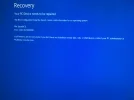tbsarchitect
New Member
- Joined
- May 4, 2016
- Messages
- 21
- Thread Author
- #1
Hi All,
This morning I woke up and my desktop computer running Windows 10 was somehow in a self-repair loop. After searching online, seems many people have had this happen, I followed these short instructions.
see attached image
Then upon a restart, I know get this new error. Not good at all..
see attached image
Any help on this matter would be greatly appreciated. Thanks.
This morning I woke up and my desktop computer running Windows 10 was somehow in a self-repair loop. After searching online, seems many people have had this happen, I followed these short instructions.
see attached image
Then upon a restart, I know get this new error. Not good at all..
see attached image
Any help on this matter would be greatly appreciated. Thanks.