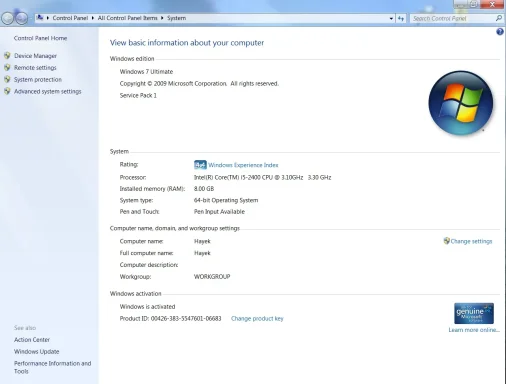Hi John,
Thanks for getting back to me on my questions and your computing environment.

The answer here may not be easy as there are several possible solutions to your problem.
Windows does handle internal drives a little differently than USB external drives, you're right. But usually, only so far as the boot drive goes. Drives attached as secondary drives in Windows7 are natively formatted as NTFS format, whether or not they are inside the case and attached directly to the Storage controller on the Motherboard or through a USB or even Firewire port.
You'll need to determine whether or not that external drive was formatted with NTFS or FAT32; those are the most common 2 formats for secondary drives. Once we know that, we can give you some more things to try. You dan use the command
DISKMGMT.MSC in the start-->run on Win7 desktop to look at that information on your drives.
Is your Internet working ok on this computer? This is important, since you mentioned updates. I'm guessing you'll need to do some sort of data recovery on this external drive. It would be helpful to know the
Make/Model of that drive. Then I can tell you what tools to use on it. Is it a standard mechanical drive, or an SSD drive is also important to know. Data Recovery is handled differently on each of those.
Also, we need to know the exact capacity of that drive. If it's over a
2TB drive, you could have problems with something called
GPT; if the Motherboard your sons used for that computer has AHCI BIOS and GPT support, it's capable of supporting hard drives up to 4TB or larger in a single partition. If this is the case, then Windows7 could have problems reading the file indexes on the drive if it was originally formatted as the old
MBR-NTFS drive format, and moving that to the USB port is causing your computer's BIOS to not properly read all the file indexes and properties. So, again, we'll need answers to exactly what you are using as the Motherboard on that computer.
Make/Model of the Motherboard and type of BIOS (Phoenix, Award, Insyde, etc.) and version number. Since this is a custom-built PC, and you're not familiar with many of these terms you'll have to ask your sons this information. Alternatively, you can download the free
SPECCY program from piriform.com and post the resulting output text file back here to this thread so we can try and figure out what storage hardware you have. This is very important.
Once we know the
Make/Model/Size/Type information on your hard drive, we can try to figure out what you have, and once we know that we can tell you what steps to take in terms of recovering your data from that drive. Then, you can install a new drive on that system; USB external would be the easiest and copy over the recovered data onto it.
If this sounds like too much work, you can take it to your local computer repair shop and you can pay them to do for you. If you go this way, I urge you to take the whole machine in so they can figure out if you have a GPT vs. MBR formatting type of problem, and help you to get it resolved.
This problem happens when people move an internal drive formatted using the internal Storage Controller chip on the Motherboard, and then move it out to a USB external port and expect it to work exactly the same way. And if you didn't reformat that drive from your old PC, it's probably got BIOS translation issues and if formatted by an older version of Windows, you have index formating issues as XP and older Windows versions typically formatted internal secondary drives as FAT32 or even FAT16 if you go back to Win98. So, your intuition is at least partly correct.
By the way, what version of Windows exactly was on the old PC that this USB external hard drive running??
Get back to us when you can if you decide to pursue fixing this yourself, and we'll try to advise you further.
<<<BBJ>>>