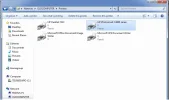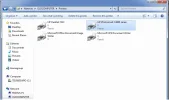First, on the Windows XP (client machine) go here
Epson Stylus CX7450, Drivers & Downloads - Technical Support - Epson America, Inc.
download the 32bit driver version for you printer that is connected to your Windows 7 computer (host machine). The file is a self extracting executeable so you can either use 7zip or another extractor utility to extract the files to a folder of your choice or fire up the executeable and it will extract the files automatically, just make sure you make a note of where it is extracting the files or else force the extraction to put it where you want it. If the installation fires up after the extraction process just cancel it.
Now on the Win7 machine make sure you know the name of the machine (according to your post "family-pc") then open devices and printers, select then right click the Epson and choose "Printer Properties", select the sharing tab and determine the "Share Name" make sure it's something simple like EpsonAIO (you can name it anything you want, but simple is better, short no spaces).
So now your printer port path is something like
Link Removed
Now try this on the XP machine where you have downloaded and extracted the 32bit drivers
Open the printers folder and delete any reference to the shared printer that you may have previously attempted to configure.
Select add printer near the top menu bar
Select add local printer
Choose Create a new port and local port from drop down arrow Click Next
In the enter a port name do one of the following
1.
\\MachineNameHostingPrinter\Printer'sShareName or (as previously defined above)
2.
\\ipaddressOfMachineHostingPrinter\Printer'sShareName (try to not use this method as IP addresses are subject to change thru DHCP)
In the install printer driver dialog box do one of the following
1. In the left panel select your printer manufacturer and in the right panel select your printer model (to use XP native drivers) or
2. Select the have disk button and direct the install process to the folder where you have download and extracted the 32bit XP drivers for your printer.