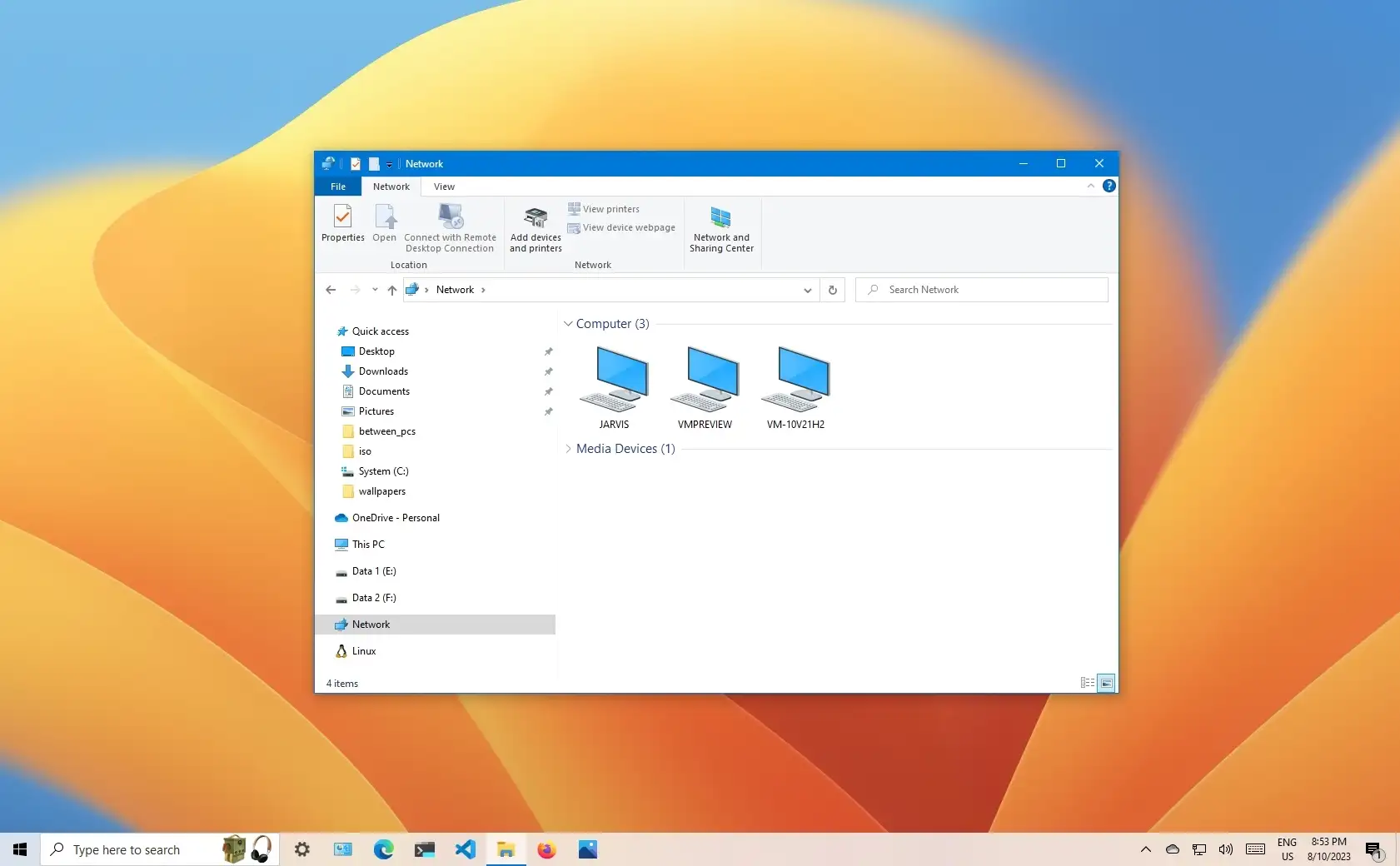mjw72652
New Member
- Joined
- Dec 16, 2020
- Messages
- 11
- Thread Author
- #1
I have two HP laptops, both running 20H2 with the latest updates. A problem that existed before the upgrade did not go away after the upgrade like I thought it would.
Both machines are networked through an Ethernet switch to the router and to a printer. I have shared folders on both laptops, and printer sharing is also turned on. When I first turned on sharing, all my shared folders appeared in the File Explorer navigation pane under the Network on both machines, and also in the main pane when I opened the network folder. Sporadically they would stop appearing on either of the machines, sometimes on one, sometimes on the other, sometimes on both. I haven't seen the shared folders in the Navigation Pane for several months now. I was wise enough to map the shared folders as drives on the appropriate machines, so I know my network is good- I can access everything through the mapped drives in My Computer on both machines, and the mapped drives appear in the Navigation Pane on both. i have no problems reading or writing to anything. I have no trouble printing from either machine- basically the network runs just fine. In the opened network view, the two laptops appear as media servers only- the laptops themselves do not appear like they used to.
It's more of an annoyance than anything- it doesn't affect functionality at all, but it just irritates me that what used to work now no longer does. It appears to me that this is just a problem in File Explorer itself. I tried a half dozen or so File Explorer replacements, and they all do the same thing.
Any suggestions?
Both machines are networked through an Ethernet switch to the router and to a printer. I have shared folders on both laptops, and printer sharing is also turned on. When I first turned on sharing, all my shared folders appeared in the File Explorer navigation pane under the Network on both machines, and also in the main pane when I opened the network folder. Sporadically they would stop appearing on either of the machines, sometimes on one, sometimes on the other, sometimes on both. I haven't seen the shared folders in the Navigation Pane for several months now. I was wise enough to map the shared folders as drives on the appropriate machines, so I know my network is good- I can access everything through the mapped drives in My Computer on both machines, and the mapped drives appear in the Navigation Pane on both. i have no problems reading or writing to anything. I have no trouble printing from either machine- basically the network runs just fine. In the opened network view, the two laptops appear as media servers only- the laptops themselves do not appear like they used to.
It's more of an annoyance than anything- it doesn't affect functionality at all, but it just irritates me that what used to work now no longer does. It appears to me that this is just a problem in File Explorer itself. I tried a half dozen or so File Explorer replacements, and they all do the same thing.
Any suggestions?