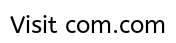GamerKingFaiz
New Member
Hey guys, I have a Link Removed due to 404 Error that I sent into RMA, and I was thinking when I got it back I'd replace it with my notebook's 80 GB Seagate HDD.
My question is, can I simply use the enclosure (which connects via USB) and some cloning software (such as Seagate's DiscWizard software) to transfer over all the data (files, applications, OS, etc.) to the external HDD and then simply put the external inside the laptop, and use the old HDD as an external?
Is this possible, and if there are any better options (such as better cloning programs), please let me know.
My question is, can I simply use the enclosure (which connects via USB) and some cloning software (such as Seagate's DiscWizard software) to transfer over all the data (files, applications, OS, etc.) to the external HDD and then simply put the external inside the laptop, and use the old HDD as an external?
Is this possible, and if there are any better options (such as better cloning programs), please let me know.