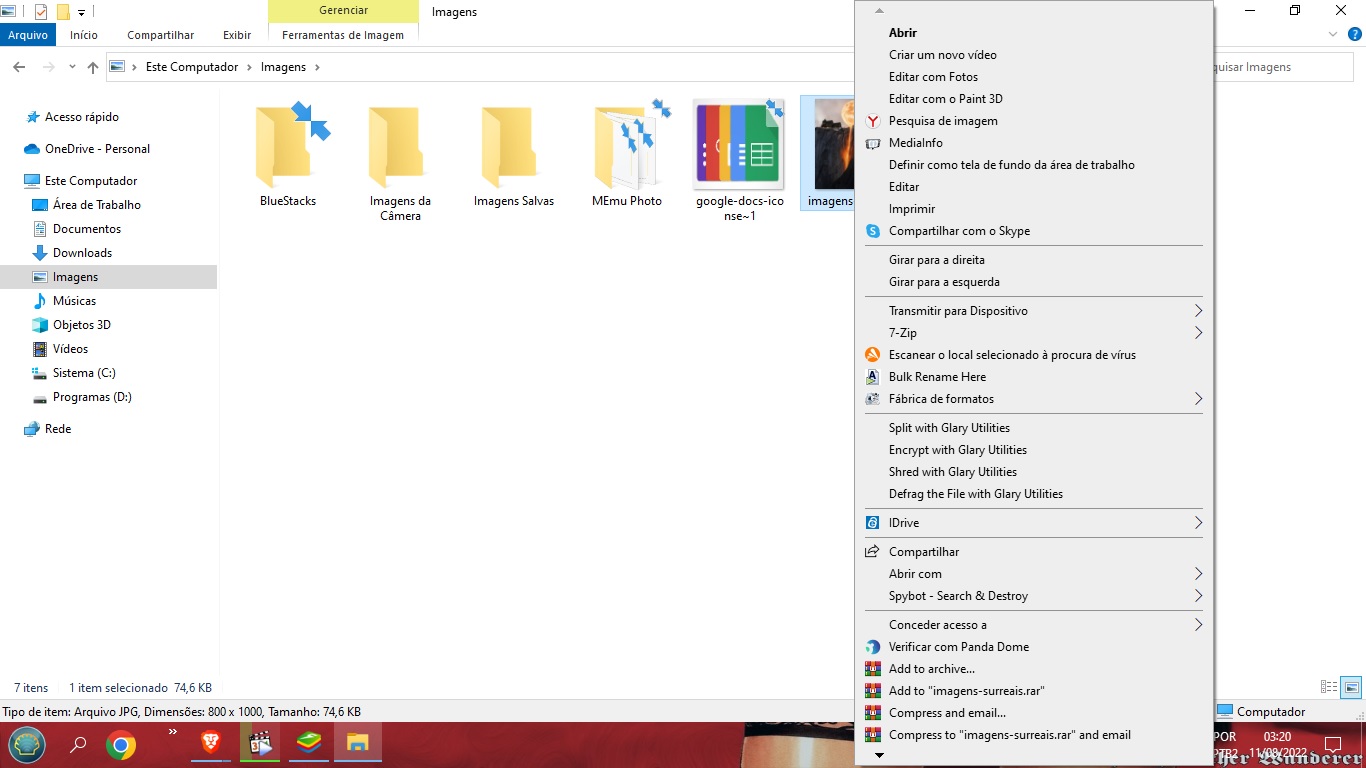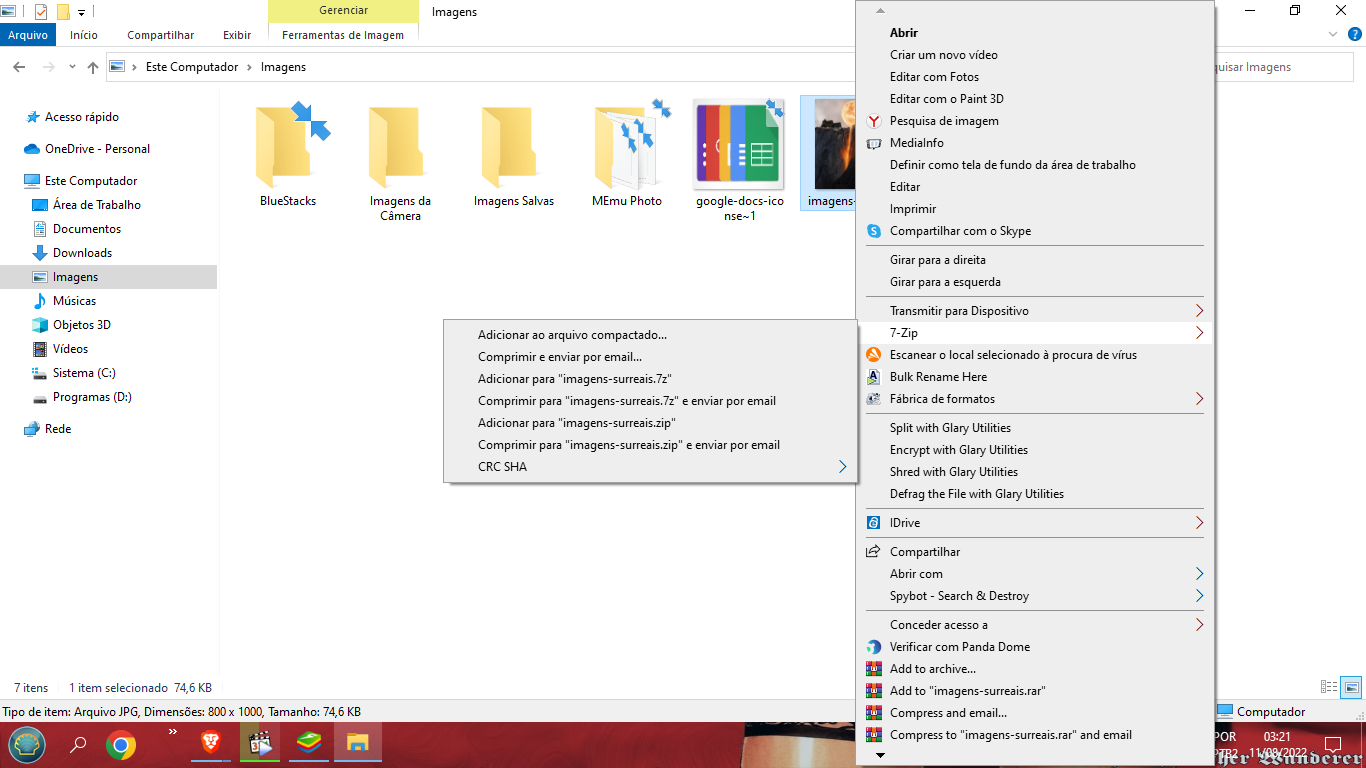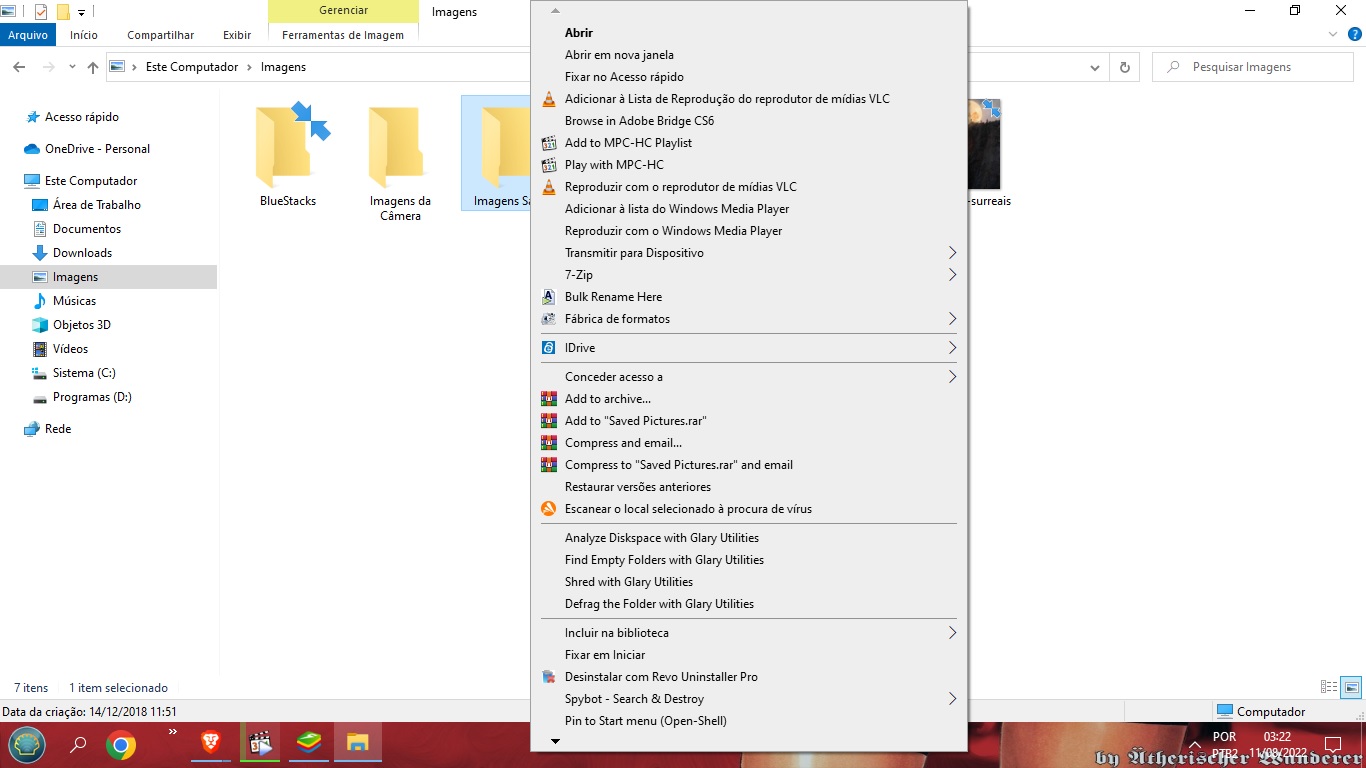Moizevitch
New Member
Hello. I would like to know if there is any way to decrease the context menu. I am uploading three images to illustrate what I mean. If I right click on an image or folder (images 1 and 3) you will see that the context menu is huge. The only way I know of to reduce this, is to remove the program. But I need the program, so I get this headache. What I want, is to create a sub menu (as shown in image 2 with 7-Zip). I ask: is there a way to do this? Thank you for your attention.