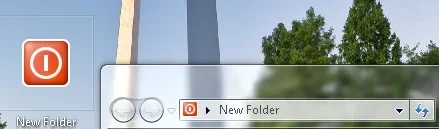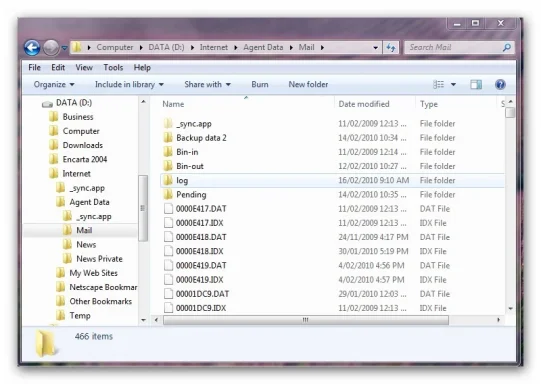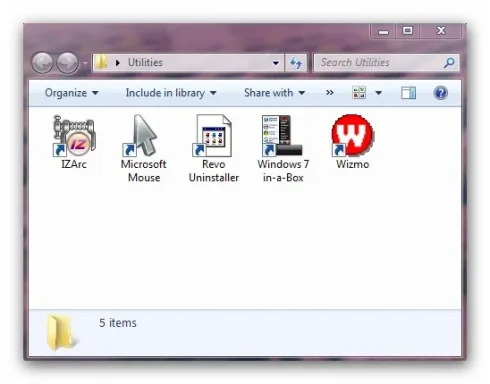- Thread Author
- #1
With XP I had a number of folders on my desktop, simply to contain icons for similar functions and reduce the desktop clutter. These folders were just a single window, which could be set to any size, with a title and an address bar at the top and a status bar at the bottom, and the only things showing in the window were the icons.
In Win 7, any folders I open on the desktop have a similar appearance to Windows Explorer, with at least 2 windows including that with the file/folder tree on the left. It is this Window which I would like to eliminate from my desktop folders, but as yet I have been unable to find how. I can drag this LH window to its minimum size, but that seems to affect all the other folders in Explorer.
Is it possible, in Windows 7, to create desktop folders as I have described without affecting the other folders in Explorer – or is there another means of achieving the same result?
In Win 7, any folders I open on the desktop have a similar appearance to Windows Explorer, with at least 2 windows including that with the file/folder tree on the left. It is this Window which I would like to eliminate from my desktop folders, but as yet I have been unable to find how. I can drag this LH window to its minimum size, but that seems to affect all the other folders in Explorer.
Is it possible, in Windows 7, to create desktop folders as I have described without affecting the other folders in Explorer – or is there another means of achieving the same result?